Adding a photo to a video doesn’t mean setting a photo as a single clip, but inserting a photo into a video to make the video more interesting, hide personal information, or protect copyright.
It is not hard to add images to a video since there are so many excellent tools we can use. In the following part, we will show you 3 tools to add photos to a video. Whether you want to overlay photos to a video online, desktop or mobile, you can always find the easiest method. Refer to the part you need.

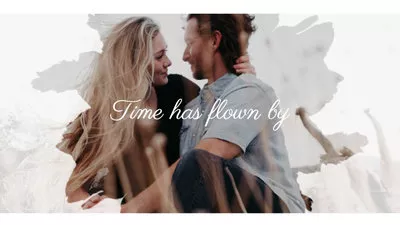
Also Read: 8 Best Video Background Music Resources >
Can't Miss: How Do I Convert Image to Ghibli >
Part 1. Add Pictures to a Video Online for Free
If you are trying to embed pictures to a video without downloading, FlexClip is your best bet! You can seamlessly overlay photos to video right on your browser, even without sign-up. Besides, you can make edits like cropping, adding animations, filters to the photo so that it blends with the video well. Let's see how FlexClip helps.
Click on the Add Photo to Video button to enter editing panel. You are also welcomed to browse FlexClip's templates to get more insprations.
Step 1. Upload Photos and Videos
Go to the Media section, upload all photos and videos you want to merge from a local folder, cloud service, or mobile device. Drag and drop will also do.
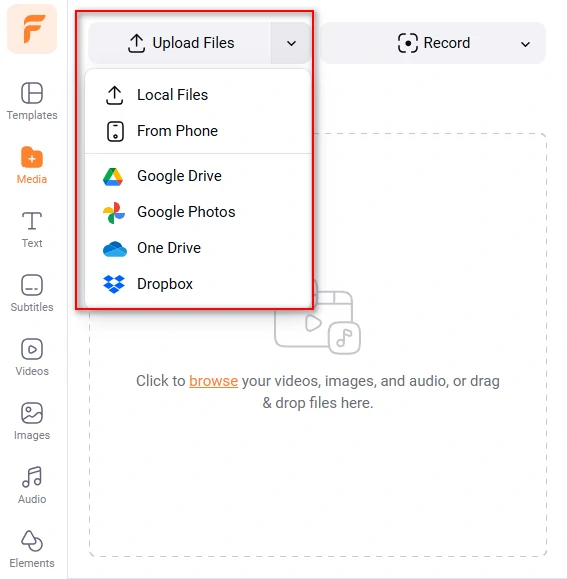
Upload Resources
Step 2. Apply Resources to the Timeline
Click the Add to Timeline button below the video. The video will appear in the timeline. As for Photos, you need to click the Add as Layber button instead.
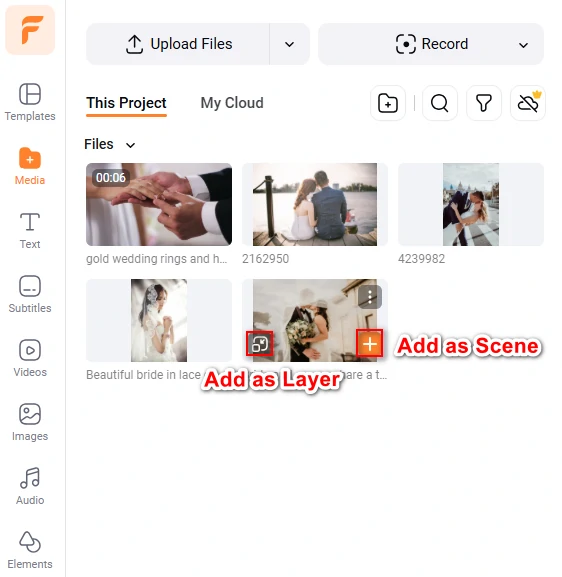
Apply Resources to the Timeline
Step 3. (Optional) Edit the photos
FlexClip helps you edit the photos you added to video, like cropping, adding filter, motion, and removing background. Give these features a try!
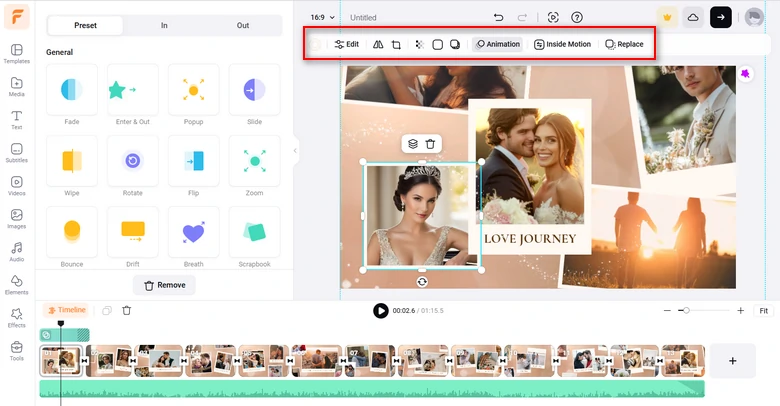
Edit the Photo Layer
Step 4. Download
Preview the video. Continue editing, export to your computer or one-click share to YouTube.
Part 2. How to Add Pictures to a Video on Desktop
To add pictures to a video on desktop, iMovie, a most authorized video editor, is the best to go. If you are a Mac user, follow the steps to add photos to a video.
How to Add Picture to Videos on Desktop
Part 3. Add Pictures to a Video on Mobile
Photo and Video Overlay App, as its name suggests, can help overlay photos to a video easily. Select any photos, you can add to the video as you wish. Moreover, it has loads of stickers and emojis to make your video more interesting. Just follow the prompts and give this amazing application a try!
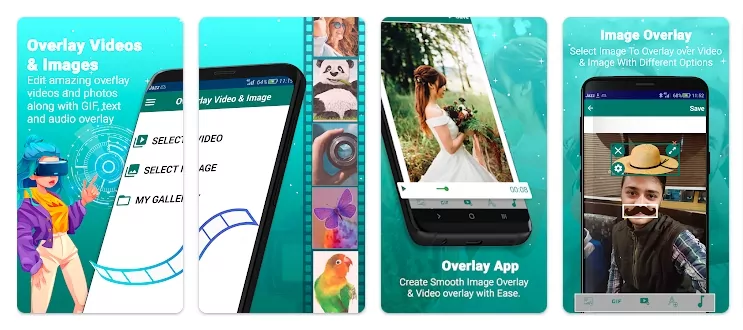
How to Add Pictures to a Video on Mobile
The Bottom Line
Hopefully, you now have already added photos to the video. As you can see, FlexClip is indeed an easy and efficient video editor. It does not only help you add images to the video, but also lend you a favor to make cool video edits. Remember to give FlexClip a try!















