We all want tanned skin that glows with warmth and health. Most people would even risk long-term UV damage and pay for expensive cream to get a more vibrant skin color. But what if you can get the same look safely and instantly?
In this post, we will discover how to easily apply sun tan to your photos using the best AI tan filters. Ready to add a beach-vibe to your photo? Let’s dive in!

Example Image - Add Sun Tan to Photo
How to Add Sun Tan to Photo
The only AI tan filter you need is FlexClip. Instead of simply applying a warm color to your body, it analyzes the lighting and your skin texture, adds a realistic sun tan with ease. You don’t need any editing skills, or manual edits. Here are the detailed steps.
Step 1. Upload Your Photo to FlexClip
Click the Add Sun Tan to Photo button, jump into FlexClip's AI Photo Editor tool, drag and drop your photo to the upload section. No advanced editing skills needed.
Step 2. Add Sun Tan to Photo
Now, add a text description on how you want to tan yourself. We entered this prompt: Add a natural, sun-kissed tan to the skin. Make it warm and even, matching the beach lighting, while keeping the skin texture smooth and realistic. Hit Generate, and you will get an instant result.
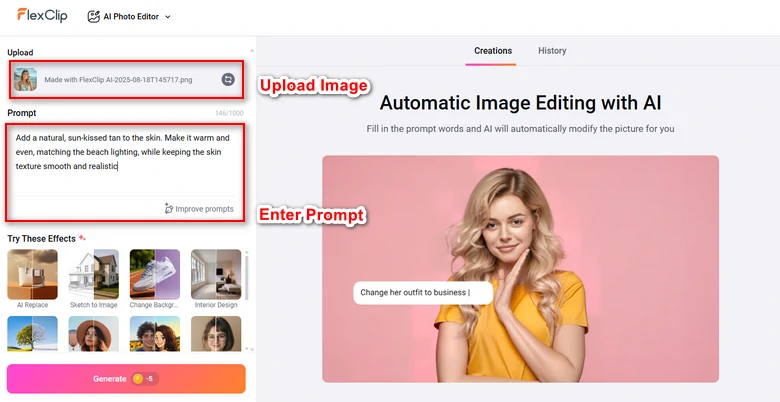
Add Sun Tan to Photo
Step 3. Export & Share
Preview the output. Once you are happy about it, export it to a local folder, post it to social media, or use it for your future video project.
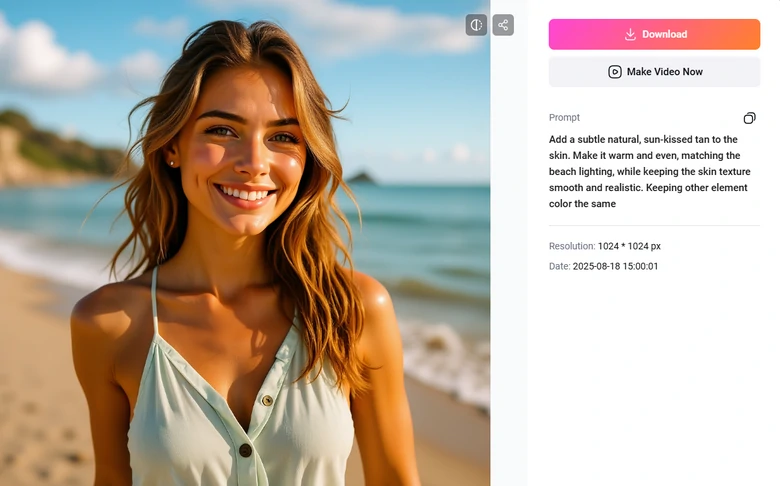
Export/Share Sun Tan Output
Here is the before/after comparion image that shows you the difference.
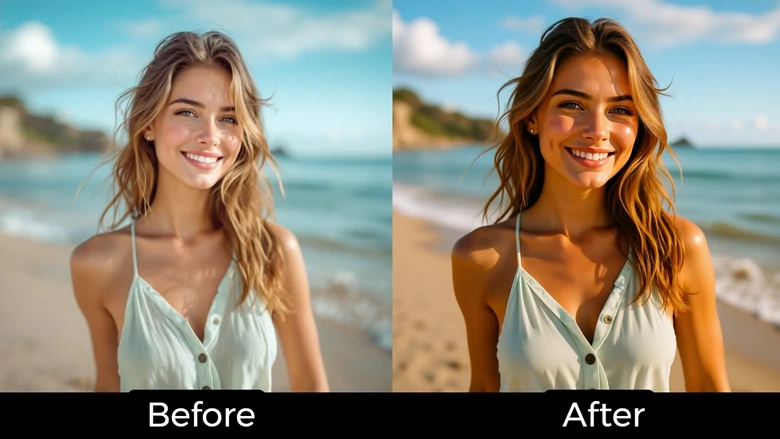
FlexClip Sun Tan Filter - Comparison Photo
Other AI Sun Tan Filters You May Want to Try
1. FaceApp
FaceApp is an influencers’ secret to take care of their beautiful portraits. It accurately identify your face, apply the tan right on your mobile devices. You can adjust the tan intensity to achieve the desired level of tan, or use other skin-related features like Glow or Dewy for a more natural look.
Following is an introductory video on how to use FaceApp.
The problem is, tan filter is behind the pay wall. You must subscribe to FaceApp to get this feature for $5 per month. Moreover, FaceApp is criticized for storing user data in cloud services. This increases the chance of encountering information security issues. Lastly, as its name suggest, FaceApp works best on portraits, not full-body shot.
2. YouCam Makeup
YouCam Makeup is an overall beauty app, including Face Swap, Blur Photo, and most importantly, AI Tan filter. It doesn’t just tan your face, it allows editing across the neck, arms, and body to maintain consistency, making it ideal for full-body shots. It also comes with other editing like smoothing skin, apply makeup, whitening teech, etc.
As for the downsides, YouCam Makeup is a giant app. It may pose a huge challenge on older devices. The free version involves frequent pop-up ads, which may interrupt your experience.
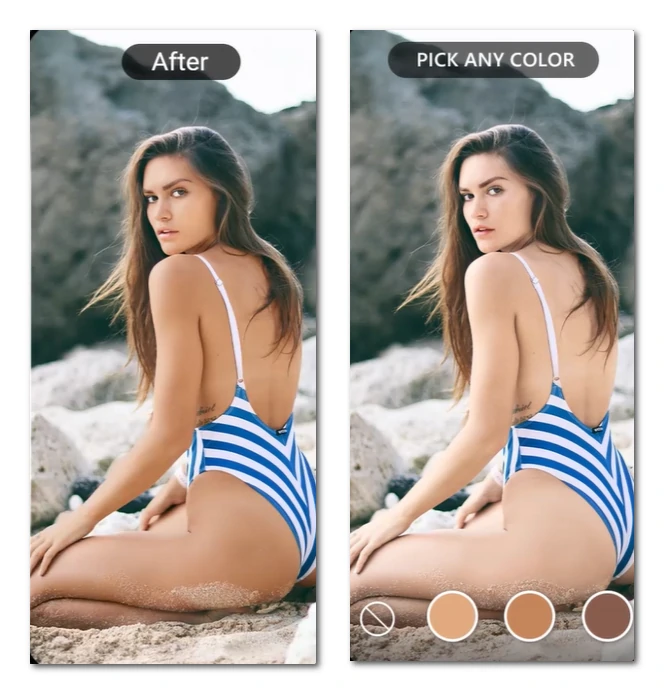
YouCam AI Tan Filter Preview
Tips to Achieve a Natural Sun Tan
If you are trying to achieve more natural sun tan in photo for professional use, here are some tips you can follow.
The photo you want to add sun tan on must be a well-lit photo, preferably taken in natural light. Good lighting helps AI detect skin tones accurately and apply the tan more realistically.
Moreover, FlexClip works better on portrait of one person. Because it will be weird if several people in the photo have the same skin color.
Avoid getting too dark. Light, subtle tan that matches your original skin color will look more natural.
Don’t pair the tan filter with heavy smoothing or other aggressive beauty filters. This can create an unnatural or plastic look.
FAQs About AI Tan Filters
1. Do I need any editing skills to add sun tan to photo?
No! As you can see, FlexClip uses a text prompt to add sun tan to your portrait. It is extremely beginner-friendly. No manual section is needed.
2. Is it safe for all skin tones?
Yes, FlexClip works on all types of skin tones, enhancing the overall skin based on the lighting and texture rather than simply applying a mask over the figure.
3. Can I adjust the tan intensity?
Absolutely. Tell FlexClip the tanned skin colors you like, you can explore multiple tan intensities.















