Even if the photographer gets everything right, the perfect light and angle, a stiff pose ruins everything. Fortunately, with the rise of AI-powered photo editing tools, it is possible to change the pose of an existing photo, without the need for advanced Photoshop skills.
Now, let’s dive into more details, make exactly the same image but in another pose.
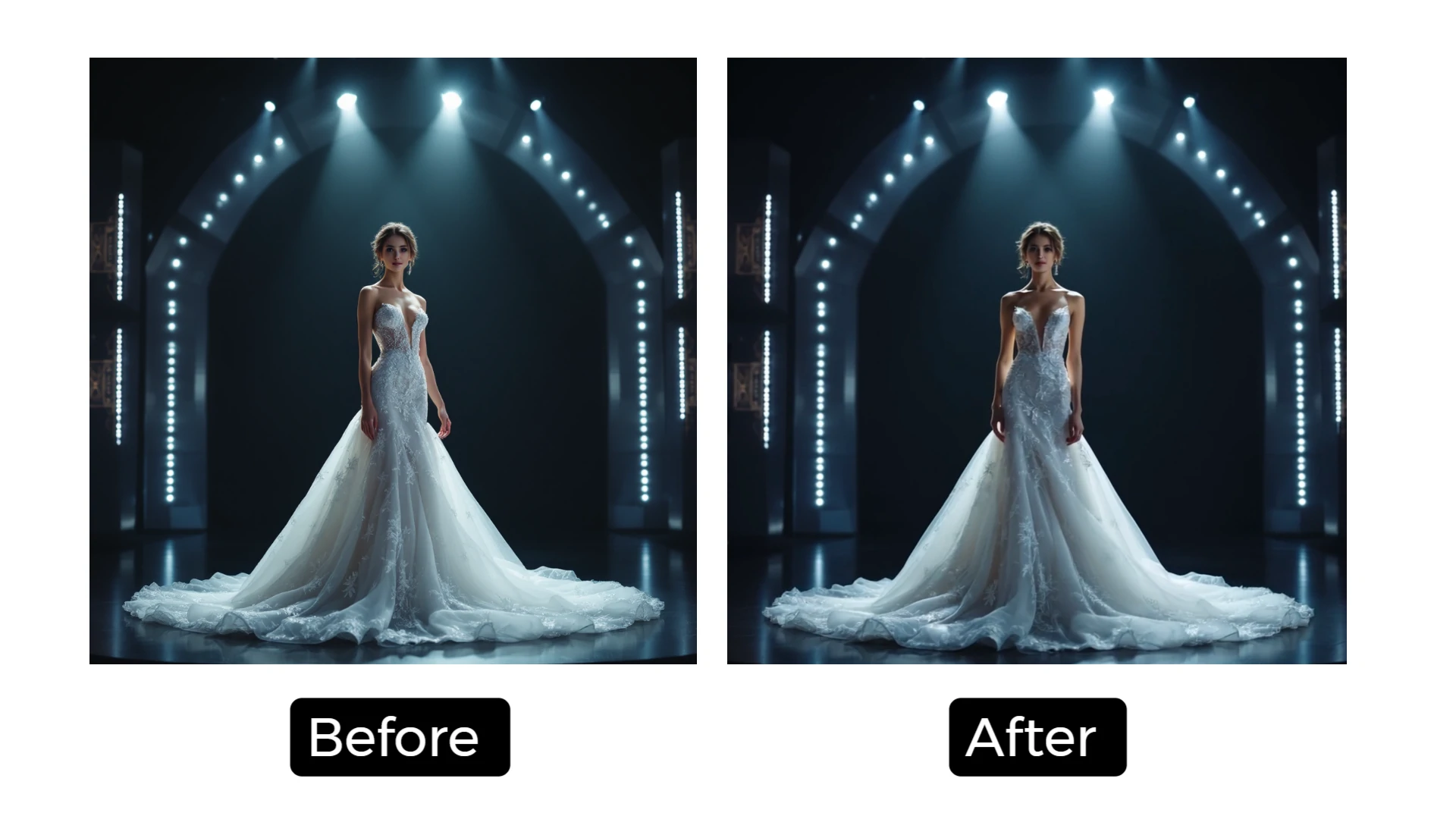
Change Photo Pose Example
In This Article


View More Customizable Free Video Templates >
Can't Miss: How to Replace a Person in Photo >
Best Tools to Change Photo Pose
Embrace FlexClip, a browser-based tool that animates a static image into a moving character, which simulates a pose change (e.g., walking, turning, smiling). Whether it is a subtle adjustment on facial expressions, or full-body pose transitions, your photo will always be lifelike.
But Why FlexClip?
Traditionally, you need professional-level Adobe Photoshop skills or go through tedious AI training process. Thanks to FlexClip, you can instantly upload any photo and start changing photo pose in three steps. No download, no device restrictions.
Instead of offering fixed pose filters like other AI tools do, FlexClip allows you to control photo poses via a prompt. FlexClip utilizes AI that is trained with millions of real photos. You will always get lifelike results without distorting any information.
Besides changing pose of your image, you can play with your photo in more ways using FlexClip. For instance, remove image background and swap in a new one instantly, transfer an ordinary image to anime, popular ghibli, action figure, virtually put on new clothes, etc.
FlexClip AI Image Tools Overview
How to Change Pose of an Existing Photo
Now, we will be using the following example photo to show you how to change pose of an existing photo.
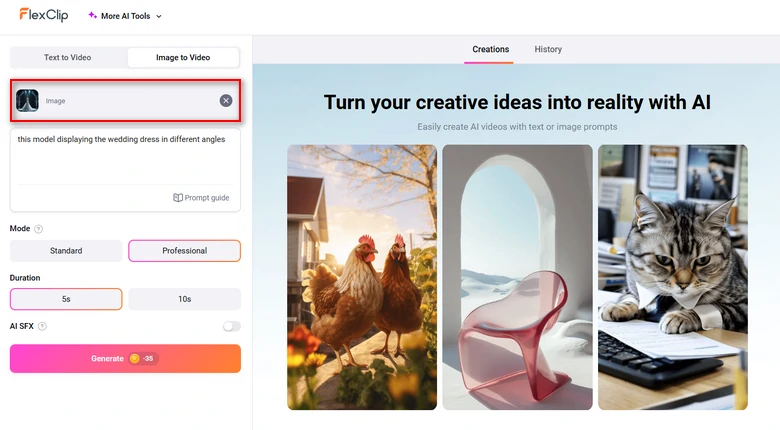
Upload a Photo
FlexClip AI Image to Video Generator Outputn
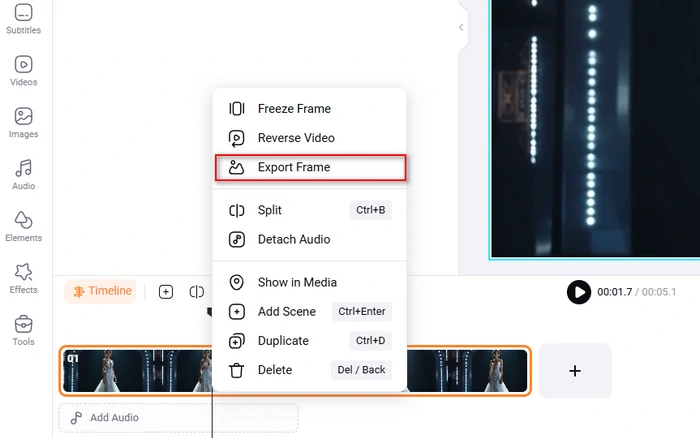
Export Frame
FAQs About Changing Photo Poses
1. Is it possible to make a group photo with changed poses?
It is difficult but possible. AI is better at handling solo images. For group photos, AI may make mistakes in identifying the figures, and bring in hallucinations. You may need Photoshop-level manual work or segment and edit each person individually.
2. Can I change only the facial pose (e.g., turn the head)?
Yes, AI can only change the facial pose, like head direction or facial expression without altering the full body, as long as you made it clear in the prompt.
3. Will AI keep my identify and face after changing pose?
High-end AI tools like FlexClip preserve identity well. However, slight alternation on facial features is inevitable.
4. Are there privacy risks with using pose-change AI tools?
You need to check any AI tools’ privacy policy and terms of use before using them. FlexClip is a trustworthy, reputable tool. It will not share your personal data or uploaded photos to any third parties. Feel safe to use it to process your personal or sensitive images.
5. How much does it take to duplicate a photo with a different pose at FlexClip?
If you stick to the cheapest standard mode, each adjustment takes about 10 credits, which is about $0.33.















