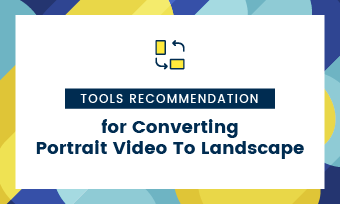How to convert a portrait image into landscape?
How to change a photo from portrait mode to landscape?
Have you ever taken but perfect photo but only to realize it’s in the wrong orientation? Whether you’re designing a YouTube thumbnail, editing a social media content or creating a presentation, a vertical image often just doesn't work when you need a horizontal one.
Fortunately, converting portrait image into landscape one is easier than you think. So, in this article, we’ll take you through the best vertical to horizontal image converter that provides various ways to change a photo from portrait mode to landscape. Ready to unlock the full potential of your images? Let's explore these game-changing techniques together!
Contents
The Best Vertical to Horizontal Image Converter
FlexClip, an online video &image editor, serves as a vertical to horizontal image converter that transforms portrait picture into landscape mode with just a few clicks. It allows you to rotate, crop, add blurred backgrounds, create collages, or even use AI tool to convert vertical images into landscape orientation. Additionally, FlexClip supports various image formats, allowing you to easily upload your JPG, PNG, WEBP, and other files for seamless transformation into horizontal format.
In addition to flexible vertical to horizontal conversion, FlexClip also provides multiple benefits for image post-production creation. Customize your horizontally oriented pictures to enhance your projects by adding text, filters, overlays, or utilizing creative AI tools like image style changer, AI image upscaler, and more to deliver the most stunning artwork to your audience.
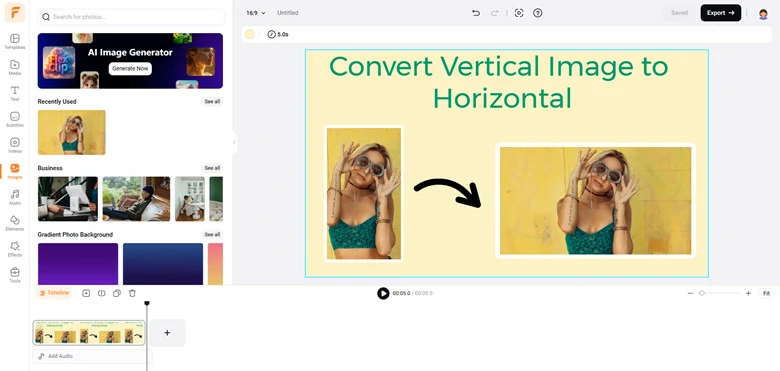
The Best Vertical to Horizontal Image Converter - FlexClip
How to Change Vertical Image into Horizontal with FlexClip
Now let’s check 5 ways to change vertical image into horizontal orientation in a few clicks using the best vertical to horizontal image converter FlexClip.
Method 1: Change Vertical Image to Horizontal Orientation by Rotating
The easiest way to convert vertical picture into landscape mode is to rotate the picture to 90 degrees, then you will get the desired result. Tap on Rotate Vertical to Horizontal button below to get started.
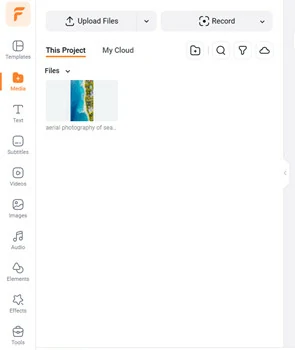
Upload the Vertical Image You Want to Rotate to Landscape
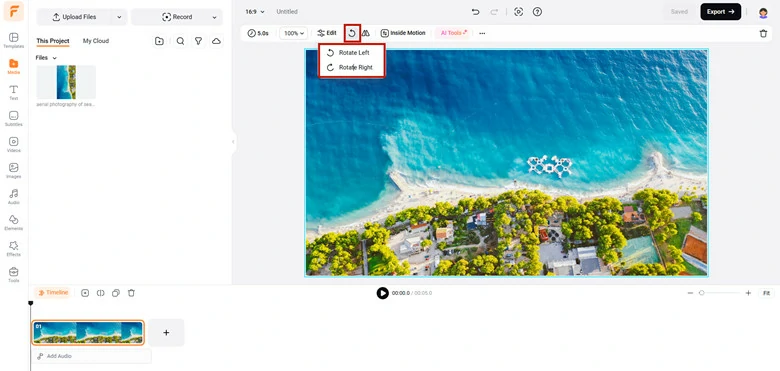
Add Picture to Canvas and Rotate the Vertical Picture to Horizontal
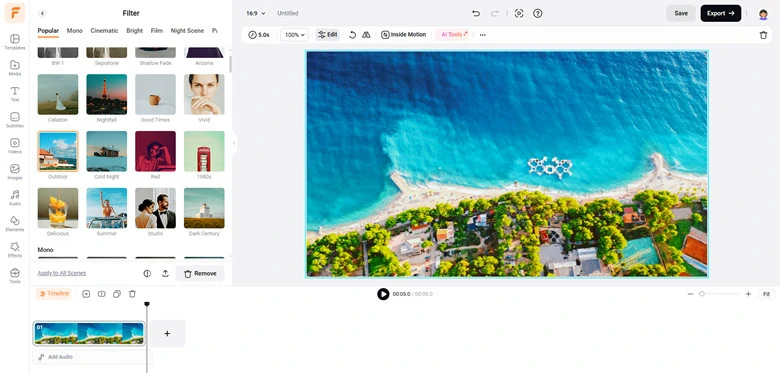
Enhance the Rotated Landscape Image with FlexClip's Powerful Image Editing Features
Note: Adjusting vertical-to-horizontal by rotation will turn the subject sideways, which may look unnatural. If the result appears odd, try alternative approach to turn vertical image to horizontal.
Method 2: Convert Vertical Image to Horizontal by Cropping and Stretching
Another method to convert a vertical image to horizontal involves cropping and stretching the edges to fit a landscape layout. However, this approach will crop out portions of your original image. This solution works best when the main subject is centered in the vertical photo, as the removed sections will primarily be background elements. Tap on Crop Vertical to Horizontal button below to begin now.
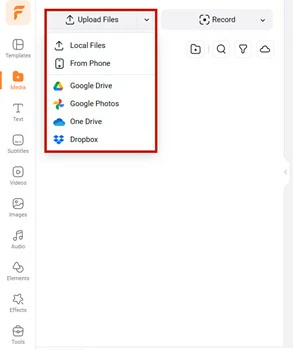
Import the Vertical Image to FlexClip
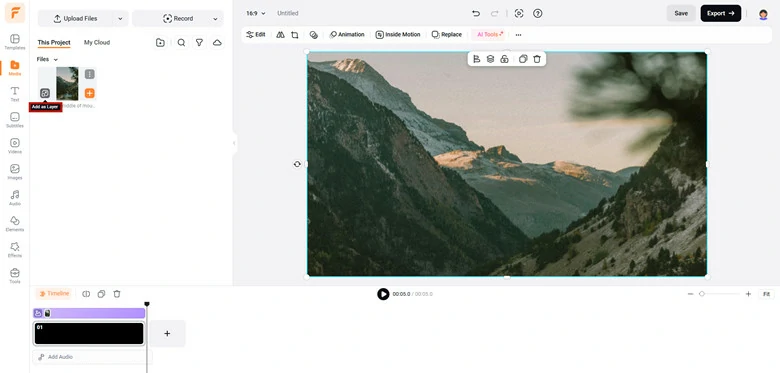
Add Image as A Layer and Stretch the Borders to Landscape
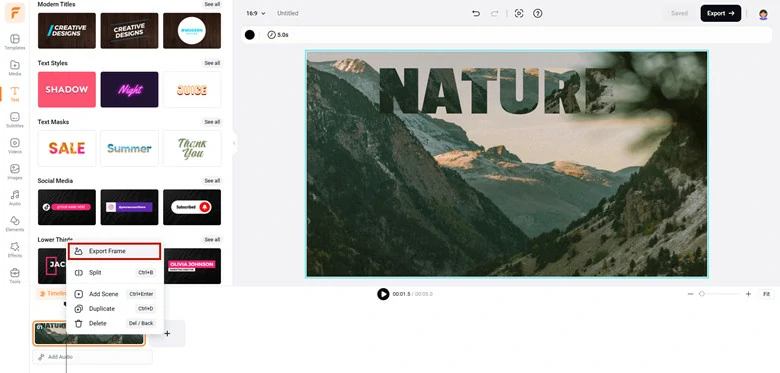
Perfect the Landscape Orientated Picture in FlexClip
Method 3: Turn Portrait Image to Landscape by Adding Blurred Background
If you’d like to preserve the original frame of your vertical picture, then adding blurred background to fill the blank borders naturally is a nice way to turn portrait photo into landscape. With FlexClip’s PIP feature and blacking fill tool, you can easily reach the effect with a few clicks. Click on Get Started Now to start your creation journey.
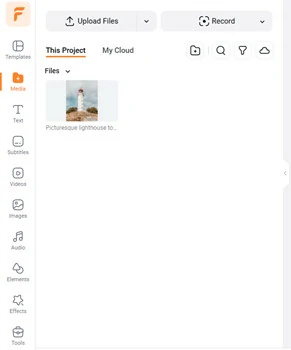
Access FlexClip and Upload Your Portrait Image
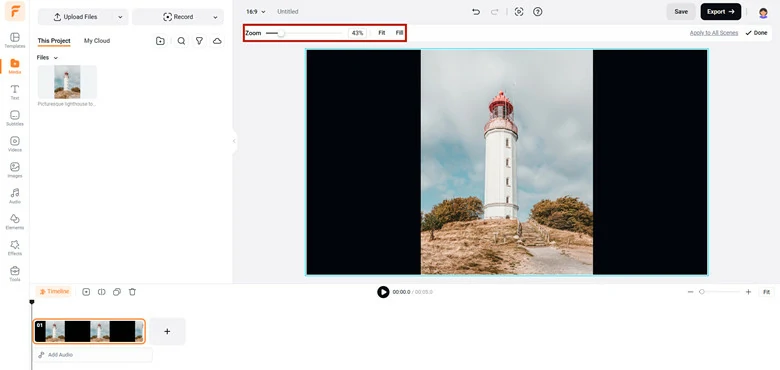
Add Picture to Canvas and Zoom it to Display the Whole Image
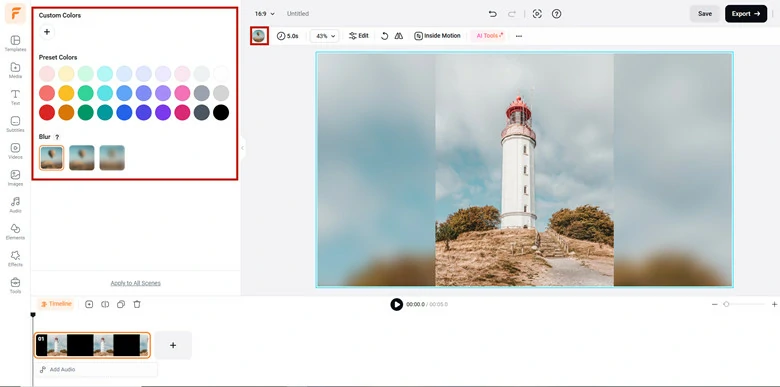
Fill the Empty Space of the Canvas with A Blurred Background
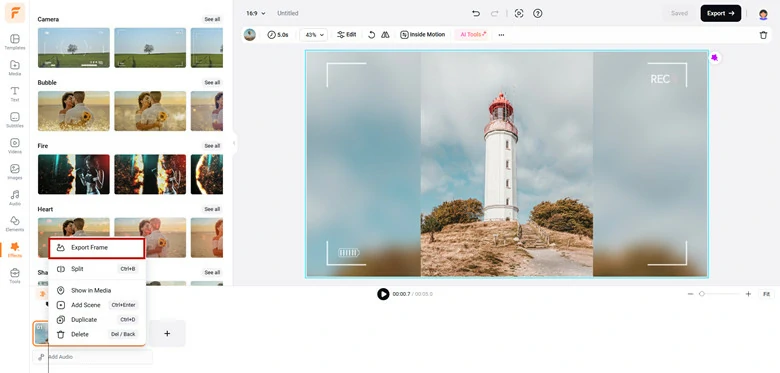
Customize the Horizontal Orientated Picture with FlexClip's Powerful Editing Tools
Method 4: Convert Vertical Image into Horizontal by Creating a Collage
If your portrait has a repeating pattern, scenic background, or any extendable frame, you can transform it into a horizontal image by creating a collage. Tap Create a Collage to get started!
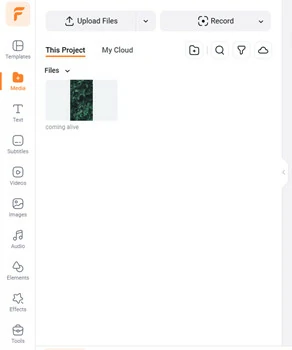
Open FlexClip's Editor Page and Upload Your Vertical Image
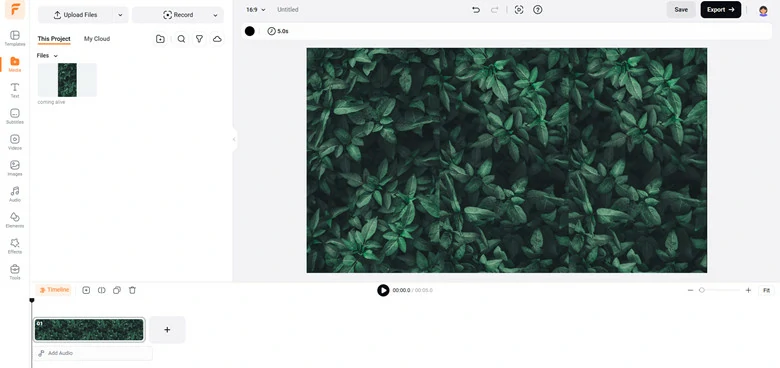
Use the Vertical Image to Form a Horizontal Collage
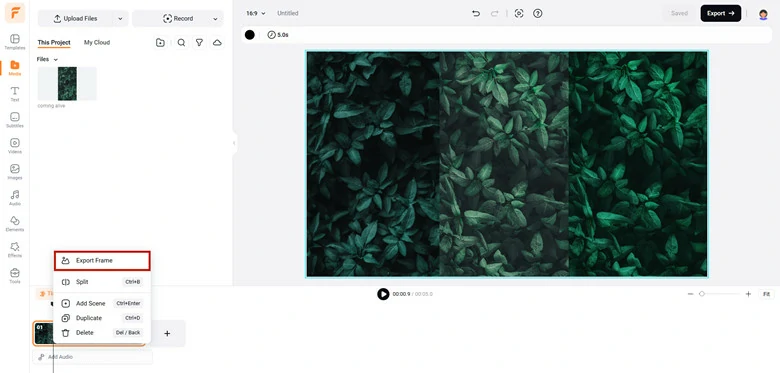
Download the Horizontal Collage to Your Local
Method 5: Change Vertical Picture to Horizontal Without Cropping via AI
Skip the hassle of manual vertical to horizontal edits! Use cutting-edge AI to automatically expand your vertical picture into horizontal while preserving the original parts. How about the result? A seamless, natural-looking tool that maintains your photo's quality and composition. Ready to see the magic? Tap Expand to Horizontal to try it now!
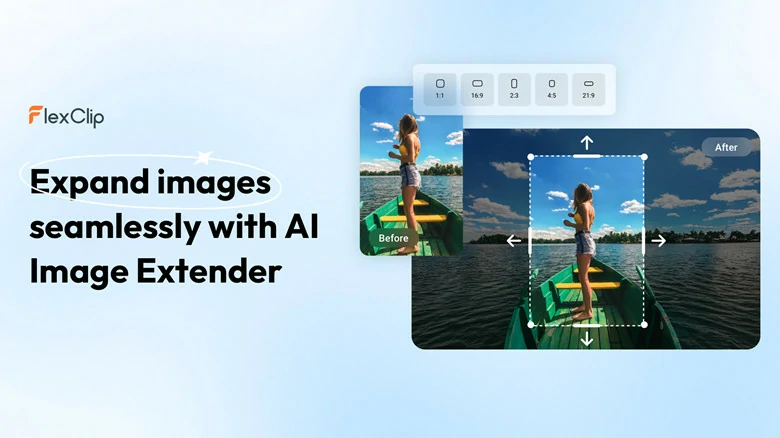
FlexClip's AI Image Extender to Change Vertical Picture to Horizontal
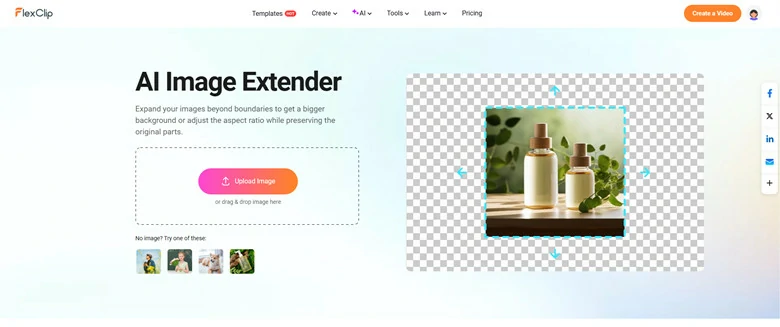
Access FlexClip's AI Image Extender and Upload the Vertical Image to Extend as Horizontal
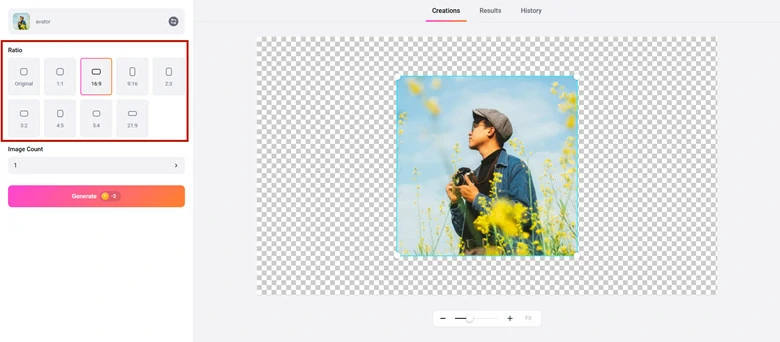
Choose the Landscape Ratio You Want and Begin the Process to Extend Vertical to Horizontal Image
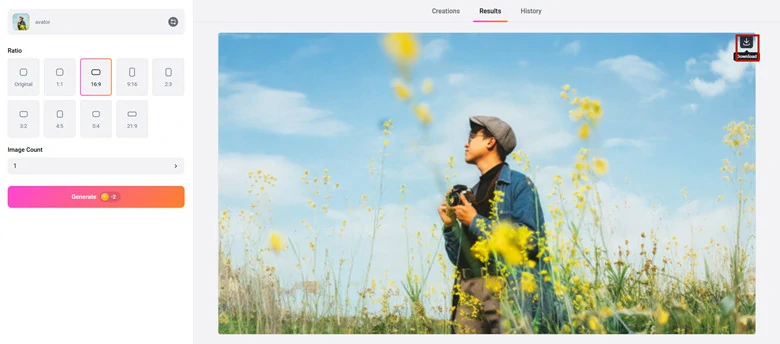
Download the Horizontal Orientated Image to Local
Frequently Asked Questions
1.What is the difference between a portrait and landscape image?
The main difference between a portrait and a landscape image lies in their orientation and how they emphasize the beauty of a scene or subject. Portrait images are taken with the camera held vertically, making them ideal for capturing individuals or small groups by focusing closely on the subject. Landscape images, on the other hand, are shot with the camera held horizontally, making them well-suited for capturing wide scenes such as landscapes, cityscapes, or panoramic views, effectively showcasing the beauty of the surroundings.
2.Can I convert a horizontal picture to vertical?
Yes, you can convert a horizontal (landscape) image to vertical (portrait) using several methods:
Depending on your needs, you can also use specialized tools like FlexClip for easy conversion.
3.How to convert vertical picture to horizontal on iPhone?
If you’re thinking about converting vertical picture into a horizontal one either cuts out a lot of detail or requires filling in new information, you can follow the ways we provided as below.
Rotate the Image:
Open the portrait image in your editing tool.
Select Edit > Crop > Rotate (the curved arrow icon).
Rotate the image 90° until it displays in landscape orientation.
Note: This method turns the subject sideways, which may look unnatural. If the result appears odd, try an alternative approach.
Crop to a Horizontal Layout:
Activate the Crop tool on your portrait image.
Adjust the crop box to a horizontal aspect ratio (e.g., 16:9).
Reposition the frame to keep the most important elements.
Caution: Cropping will remove parts of the image, so ensure the final composition remains visually appealing.