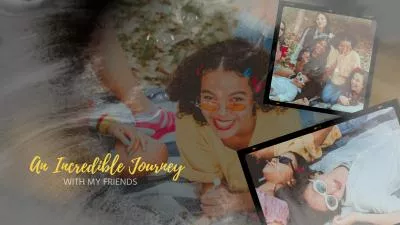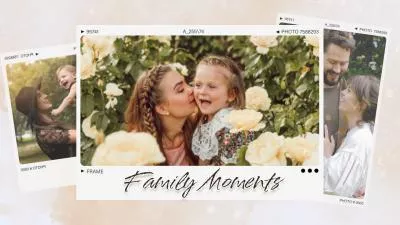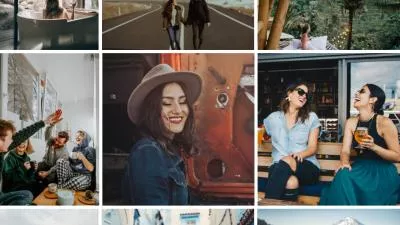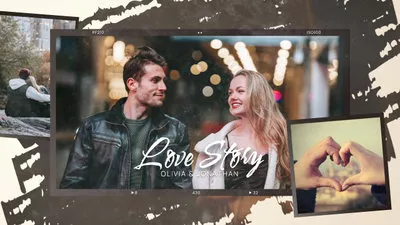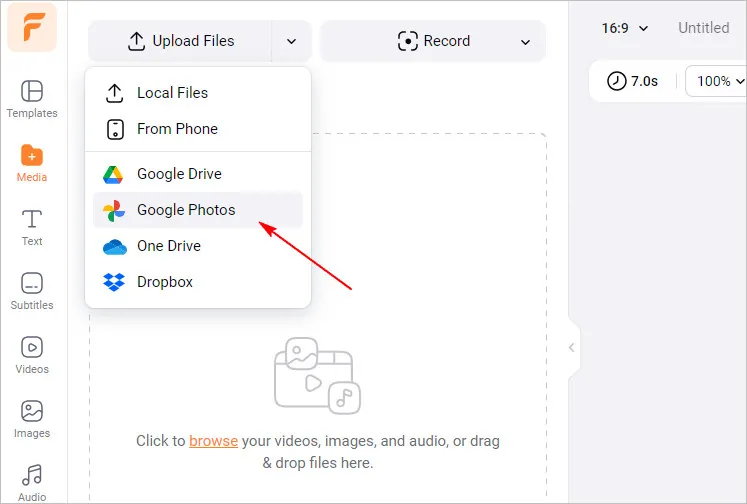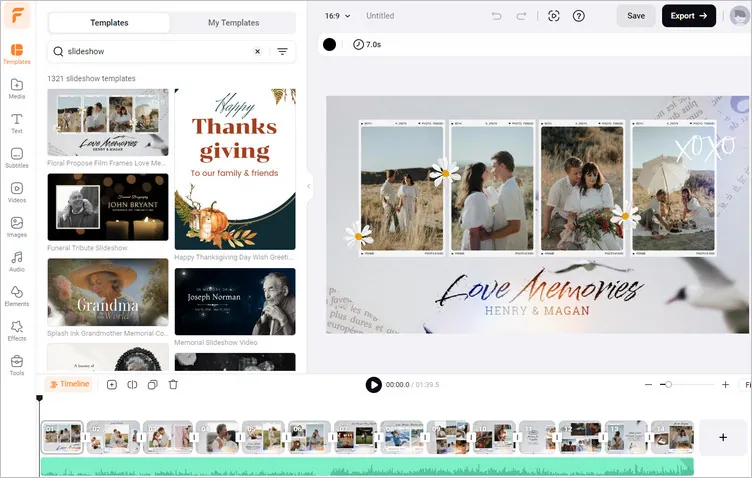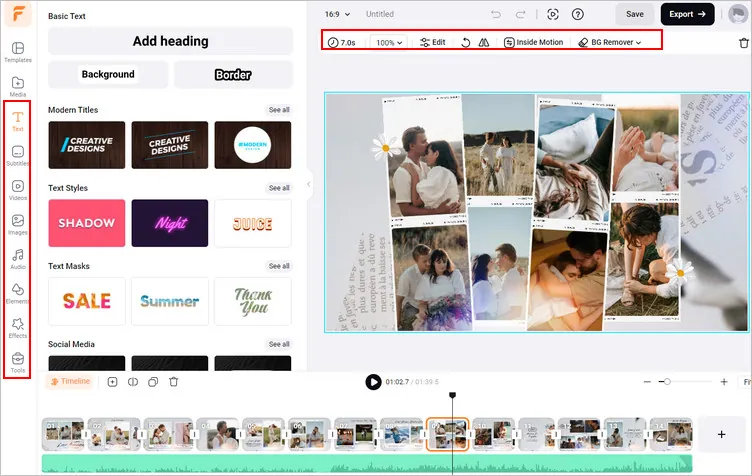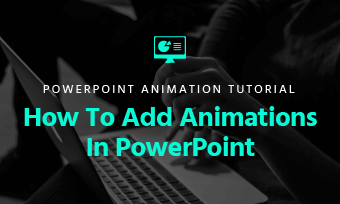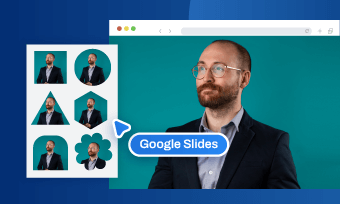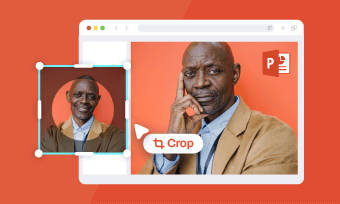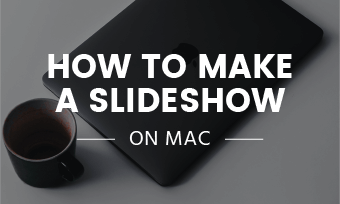Google Photos is one of the most widely used services of Google that offers a wide range of features, including store, organize, and edit your personal photos and videos. In addition to media storage, Google Photos also allows you to create a photo slideshow quickly and easily.
Whether you want to relive your sweet memories or showcase your last vacation, making a slideshow with Google Photos is quick and easy. Here a step-by-step guide on how to make a slideshow with Google Photos to captivate your audience.
Content:
Part 1 How to Make a Slideshow on Google Photos

Minimal Film Photo Collage Picnic Happy Memory Slideshow

Cartoon Line Daily Photo Album Memory Collage Slideshow
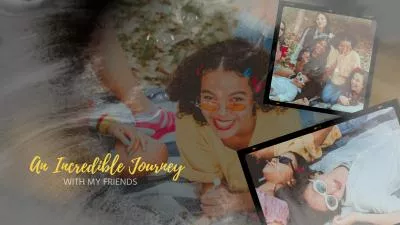
Vintage Film Family Memory Collage Slideshow
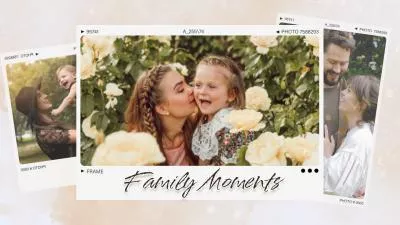
Warm Light Patch Collage Effect Family Moment Memory Slideshow
Create Video Faster with FlexClip’s Pre-Made Templates →
Start from Scratch Easily with FlexClip’s Online Video Maker →
Can't-Miss: Google Photos Video Editor | Edit Videos in Google Photos →
Part 1 How to Make a Slideshow on Google Photos
Try to compile a memorable collection of family pictures or last travel photos, Google Photos makes it easy to turn your favorite memories into a captivating slideshow. Check the tutorials below to learn how to make a slideshow with Google Photos:
How to Make a Simple Slideshow in Google Photos
Step 1
Go to the Google Photos app in your browser (or the mobile apps in the case of iOS and Android), and create an album containing the images to be showcased. Simply select all the photos you need and click Add (the + symbol) at the top and choose Album → New Album, then name your album and click the Done button.
Step 2
Click on the album to open it and choose all the photos that you want to add in your slideshow.
Step 3
Once selected, click the three-dot icon in the upper right corner of the screen, and choose Slideshow from the drop-down menu.
Step 4
Now, the slideshow of all the selected images will start playing automatically with a 5-second fade between photos.
That's it! Here, your slideshow will be displayed on your computer.
How to Make a Slideshow With Music in Google Photos
But what about the music? How to make a slideshow with music on Google Photos? Making a slideshow with music on Google Photos is equally simple but instead of just creating a slideshow, you'll need to create a movie project. Just follow simple steps below to create a slideshow with music on Google Photos.
Step 1
Navigate to the album or folder containing the photos you want to turn them into a slideshow with music.
Step 2
Find the "+" icon on the top of the screen or in the menu, and click on it to reveal a drop-down menu, then choose "Movie" to create a slideshow with transition effects.
Step 3
Now, you'll be taken to the movie editor, where you can customize the sideshow further. You can adjust the duration of each photo, choose from various themes and
transitions for your slideshow.
Step 4
To add music to your slideshow, click the music icon to add a background music track from the available options, or you can upload your own music.
Step 5
Once done, you can preview your slideshow to see how it looks. After that, click the "Save" or "Create" button to generate the final project.
While you can choose the photos that appear in a Google Photos slideshow, there is no more option to customize this slideshow with effects. This means that if you want a slideshow with all the bells and whistles, you need to look elsewhere. Read on to find a great solution.
Part 2 Best Way to Create Slideshow with Music & Effects from Google Photos
Indeed, Google Photos has limited features for you to make a powerful slideshow with music and effects. Besides, you can't share your slideshow directly. To better meet your needs, here is an alternative tool to make slideshows from Google Photos - FlexClip.
FlexClip Video Editor - The Ultimate Beginner's Guide (Start to Finish)
Best Features of FlexClip to Create a Slideshow from Google Photos:
Easy Google Photos Integration - FlexClip seamlessly integrates your Google Photos, allowing you to upload your photos and clips from Google Photos(also One Drive, Google Drive, and others) directly, which saves you time by eliminating the need to download images from Google Photos and import them manually.
Versatile Templates - If you're not fully confident to create a stunning project, FlexClip provides an extensive library of professionally designed
templates. Whether you need a
vacation slideshow,
family slideshow, or
business presentation slideshow, FlexClip offers a variety of templates that can be easily customized to fit your style and requirements.
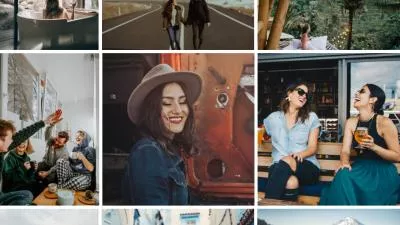
Rhythm Photo Collage Gallery Promo Intro

Retro Film Brush Orange Red Travel Collage

Bokeh Wood Romantic Wedding Anniversary Gold Memory Photo Album Slideshow
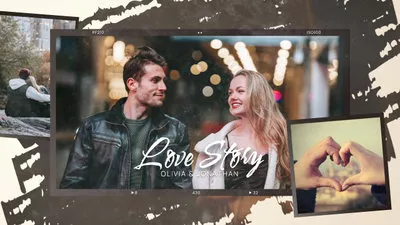
Love Story Photo Album Propose Slideshow Video
Rich Editing Tools - FlexClip offers a wide array of
powerful tools to enhance your photo slideshow. You can
add text, choose from numerous dynamic animations, insert cool transitions, incorporate royalty-free music and sound effects, record voiceovers, and even add watermarks. All the features help you create a personalized and engaging slideshow with effects from Google Photos easily.
Intuitive Interface - A slideshow making rookie? No fear! FlexClip's interface is incredibly user-friendly, making it accessible for both beginners and professionals. Its
drag-and-drop functionality allows you to easily arrange and customize your slideshow's content. Everyone can quickly make a slideshow with music from Google Photos effortlessly.
Export and Sharing - Once you're done editing, FlexClip allows you to export photo slideshow video in different formats, resolutions, and aspect ratios. You can also directly share it on YouTube or download it for offline use.
Now, follow the simple steps below to learn how to make slideshows from Google Photos with music and effects.
Step 1
Click the Start Now button to access FlexClip editor, then go to the Media tab and select upload files from Google Photos to add the photos you want to include in your slideshow.
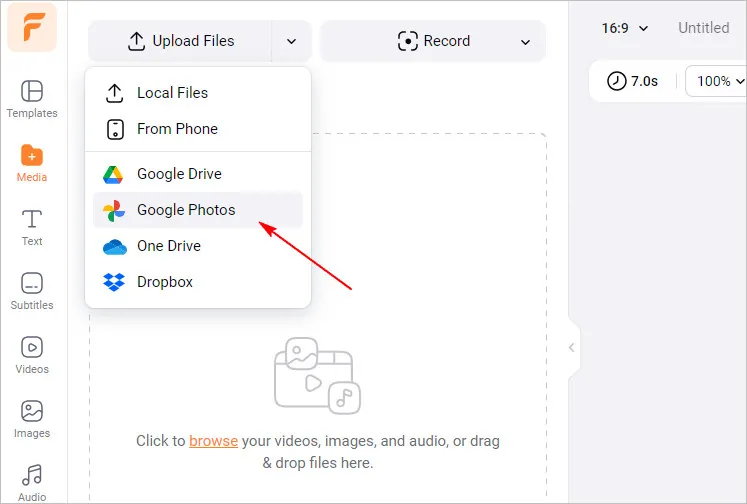
Create Slideshow with Music & Effects from Google Photos - Upload
Step 2
Once added, you can apply them to the Timeline directly to start making a slideshow from scratch or pick a template to get started easily by dragging and dropping your photos to replace those default visuals.
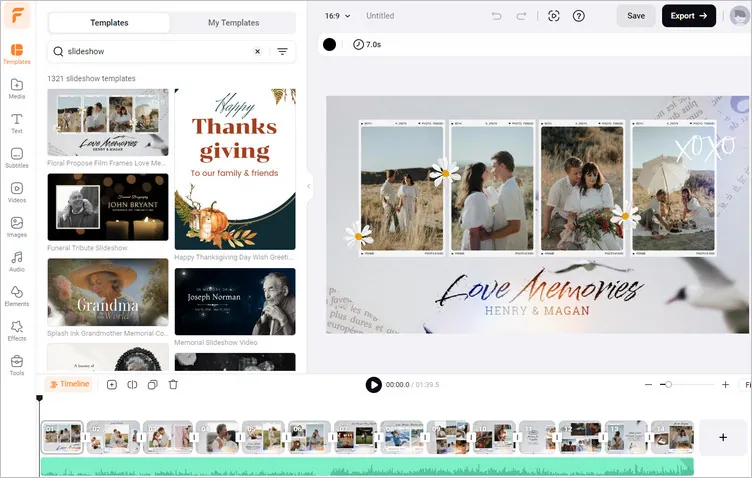
Create Slideshow with Music & Effects from Google Photos - Get Started
Step 3
Customize your slideshow freely, drag and drop to rearrange your photos, adjust the photo duration, apply
transition effects, add titles and captions, add some background music and sound effects, insert
shapes and
sticker, apply transitions and overlay effects and more.
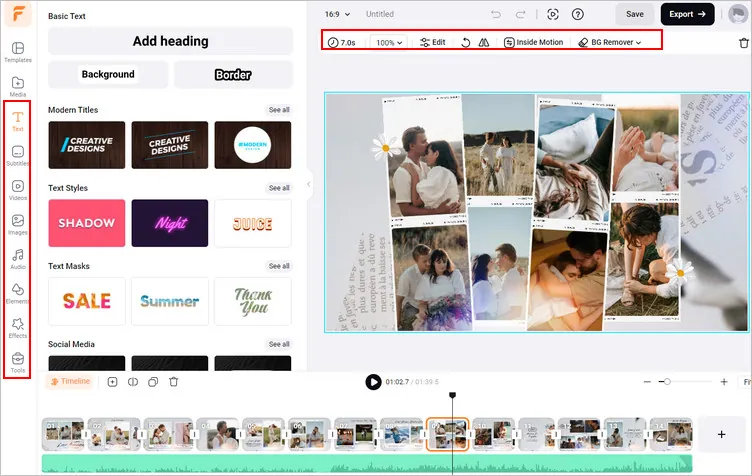
Create Slideshow with Music & Effects from Google Photos - Customize
Step 4
When your slideshow looks just right, click Export to download and share your Google Photos slideshow. Simply download as an MP4, share it to YouTube or TikTok directly, or generate a link for send to other within clicks.
Final Words
Now you’ve learned how to make a slideshow from Google Photos. If you find this post helpful, do remember to share it with others! By the way, FlexClip is an all-in-one tool that you can use to create all sorts of slideshows and videos due to its powerful features, easy-to-use editing tools, and AI integration. Give it a try right now!
Sandy
/

Has 4-year of professional photographing experience. Very much into recording every detail of life. She is passionate about all things related to video production, and loves to exploring tips and tricks about it.