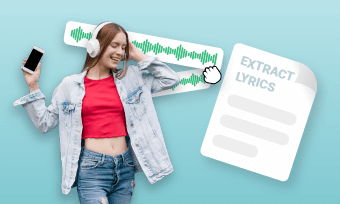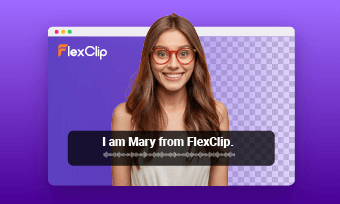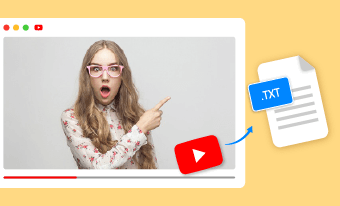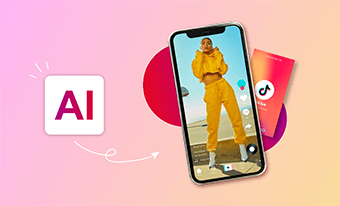You know the importance of a professional background - a well-designed background can make your YouTube video more visually appealing and capture the viewer's attention. However, creating a unique and stunning YouTube studio background might be a costly endeavor!
Fortunately, AI technology have opened up new possibilities. Whether you're a seasoned content creator or just starting on your journey, you can use AI to create stunning fake backdrops for your content, and create eye-catching videos!
Here in this article, we're diving into the world of AI and creating a jaw-dropping fake YouTube studio background.
Bonus: Free Editable Templates for Your YouTube Inspiration:
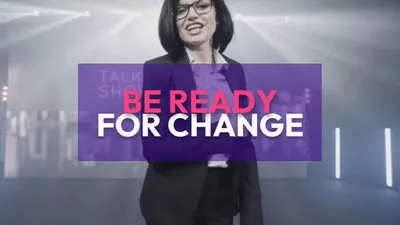
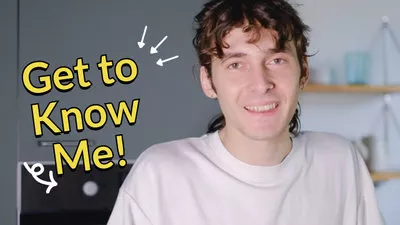
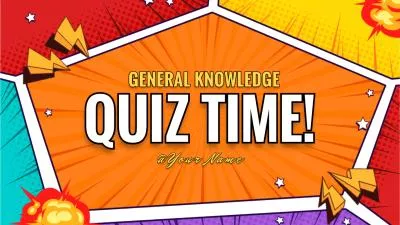

Create Video Faster with FlexClip's Pre-Made Templates →
Start from Scratch Easily with FlexClip’s Online Video Maker →
Can't Miss: How to Make Fake News Report: Generate Fake News Article, Create Headlines & Make the Prank News Video>
How to Create a Fake YouTube Studio Background
Engaging backgrounds and high-quality visual content can set the tone of your video and enrich the viewer's experience. With the advanced AI technology, both the novices and seasoned YouTubers can create visually stunning and engaging backgrounds with minimal effort.
Now, let's check the step-by-step AI studio setup tutorial below to learn how to create a fake YouTube studio background using AI to elevate your setup, attract your audience, and boost your video quality effortlessly!
Step 1 Record Your YouTube Video Content
Before diving into the world of AI-generated YouTube backgrounds, you need to record your video content first. How you film your video will determine the end result of adding a fake background to your YouTube video. Here are some key factors you need to pay attention to.
Once you have recorded your video, you will need to remove the original background for adding an AI-generated fake backdrop later. Read on to learn how.
Step 2 Remove Video Background Using Chroma Key
Now that your video clip is ready, you can start removing the original background and replacing it with a fake AI-generated one.
To remove the background of the video, you can use a professional video editing software like Premiere Pro or DaVinci Resolve, but here, we'll use an easy and free online AI chroma key tool called FlexClip, which simplifies the process for us.
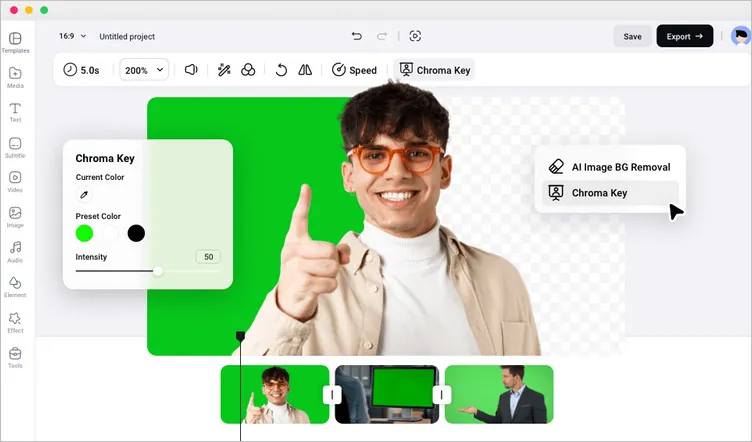
Free Chroma Key Tool for Background Removal
FlexClip is a powerful online tool enables you to perform quick and easy edits, such as removing or replacing backgrounds and more. Simply go to the chroma key editor, and then upload your video footage and use the chroma key feature to remove the background.
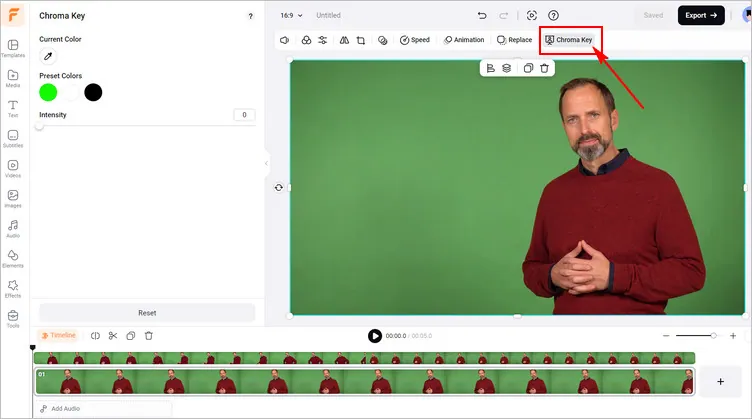
Remove Video Background with FlexClip's Chroma Key Tool
Step 3 Generate Fake YouTube Studio Background with AI
After removing the background from the video, let’s generate a fake studio background using AI together! FlexClip is also ready to help with an advanced AI image generator.
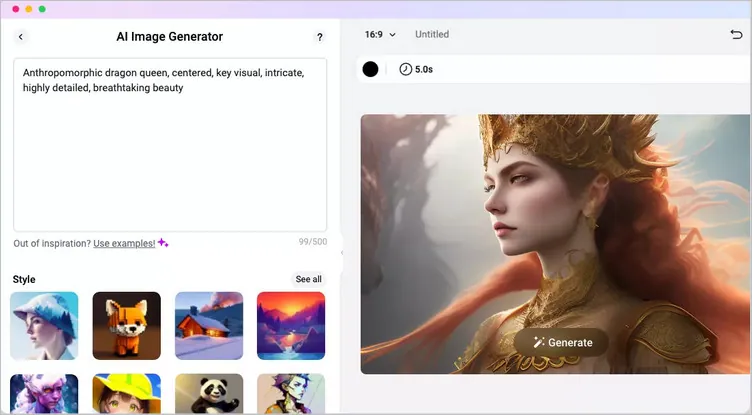
AI Image Generator for Fake YouTube Background Generation
You can go to the AI image generator and tell the AI machine what image you want and here let’s say "clean, professional home studio for YouTubers, realistic photo, 4k resolution". Then select the image style you like, and pick the ratio as 16:9 for your YouTube studio setup. Finally, hit the Generate icon to begin the process and FlexClip will produce two images in seconds. If you want more results, tap the Regenerate icon until you get your desired one.
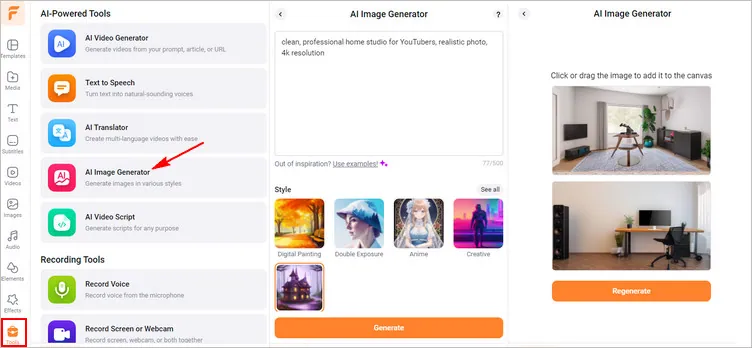
Generate Fake YouTube Background with AI
Once you got the desired background for your video, you can blend the fake YouTube studio background with the original footage. Making any necessary adjustments, resize the video, adjust its location on the fake background to ensure a seamless integration.
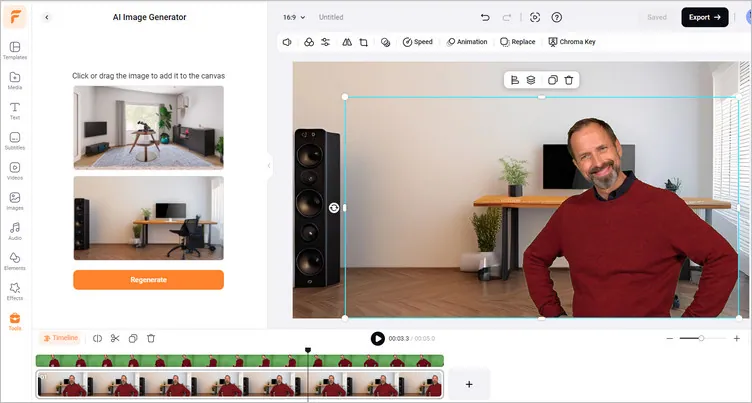
Blend the Fake YouTube Studio Background with Your Content
Step 4 (Optional) Make More Edits to Level up Your Video
Besides creating fake background for you YouTube video, FlexClip offers tons of opportunities for you to level up your video with both basic editing tools and advanced AI features. You can not only trimming, zooming in/out, flip, adding text, filters, music, but also adding AI narrations, generating AI subtitles in over 140 languages. You can check the following video for more details
Powerful AI-based Video Editor - FlexClip
What's more, if you’re lacking of video ideas for your next project, FlexClip has 5,000+ expertly crafted and fully customizable video templates, which can enable you with endless inspiration.

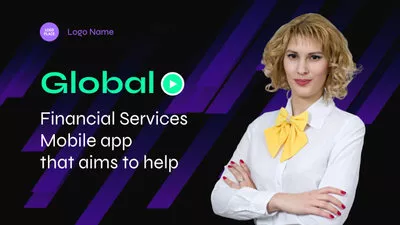
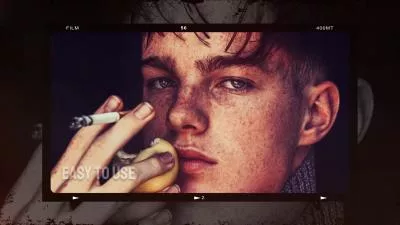

Step 5 Export and Share Your YouTube Video
Have all the edits done and achieved the desired effect, it's time to download and share the YouTube video with fake background.
You can click the Export button to save your YouTube video in high-quality, or directly share it to YouTube or other third-party platforms, like Google Drive, One Drive, Dropbox, or even TikTok; a clickable link is also available for your blog posts, newsletters, or other repurposings.