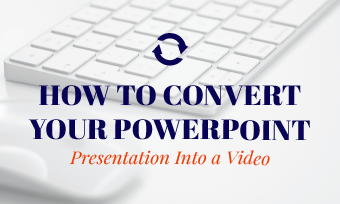If a picture is worth a thousand words, then a video is worth millions. The rule works the same when it comes to sharing your Google Slides presentation. We all know that Google Slides can’t directly export to a video, so how to turn Google Slides into a video? Look no further! Here we’ve got a perfect all-in-one online tool to help you effortlessly make Google Slides into a video, whether for educational, promotional and any other purposes. Ready to see how it works. Let’s dive in!
Free and Professional Presentation Templates for You:



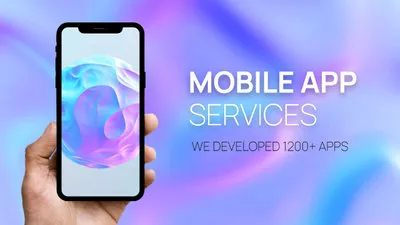
Explore More Presentation Video Templates to Inspire>>
Directly Convert Google Slides to Video on Your Browser>>
Part 1. An All-in-one Tool to Turn Google Slides into Video Online
Turning Google Slides into engaging videos is easy with the help of FlexClip. As a versatile presentation video editor, it lets you easily turn slides into interactive video through screen recording and make a captivating video from Google Slides with AI touch. No matter what method you choose, FlexClip runs right in your browser and delivers a seamless and professional result every time.
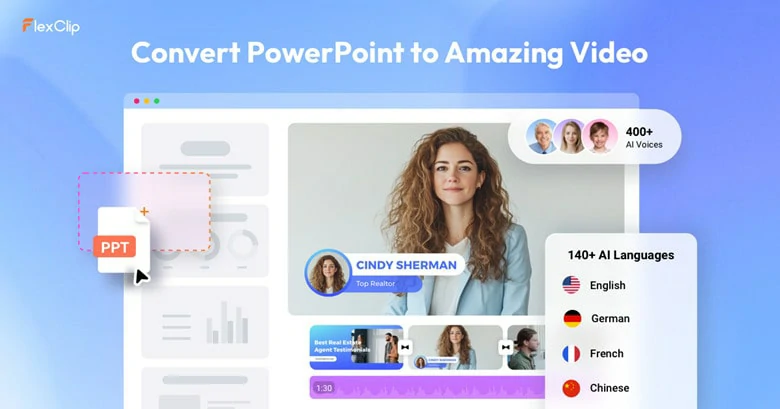
An All-in-one Tool to Turn Google Slides into Video Online - FlexClip
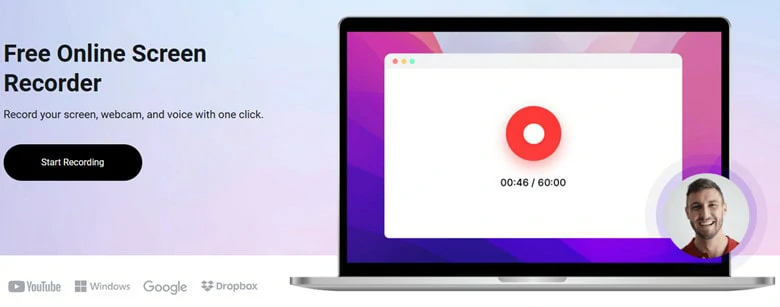
Turn Google Slides to Video Online with FlexClip's Screen Recorder
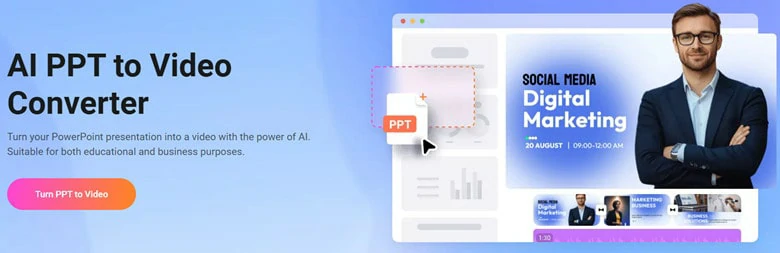
Convert Google Slides to Video with AI - FlexClip
However, FlexClip is not just for this! An inbuilt video editor is ready in case you want to perfect recording video or need more personal touch. Various powerful editing features are available via a user-friendly interface, including trimming video recording, changing transition, modifying background music, highlighting text as well as adjusting animation SFX.
Bonus features like subtitles generation, aspect ratio control, seamless social media sharing and 2000+ presentation video templates will be the backup to choose FlexClip for Google Slides to video conversion.
Revolutionize Your Video Editing in FlexClip
Now that you have a general understanding of FlexClip, let’s see how it works to help you get a presentation video.
Part 2. How to Turn Google Slides into Videos Using FlexClip
Can’t wait to have a try? Follow our step-by-step guides below to turn Google Slides into charming videos.
1)Screen Record Google Slides into a Video
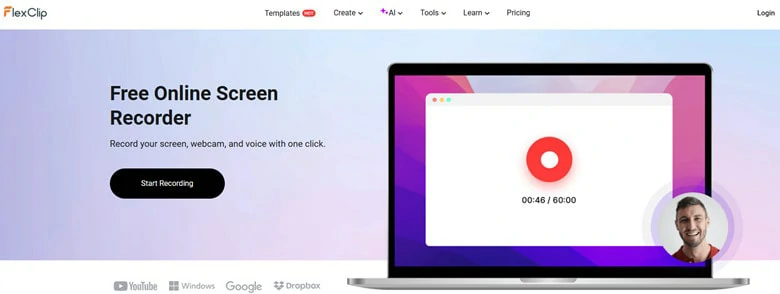
Open Your Presentation in Google Slides and Access FlexClip's Screen Recorder
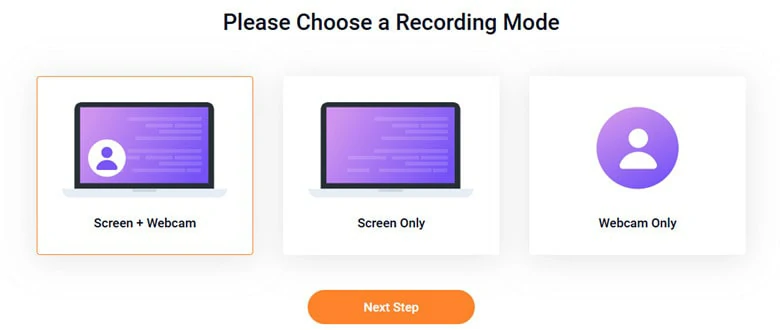
Make Settings for the Recording Process in FlexClip
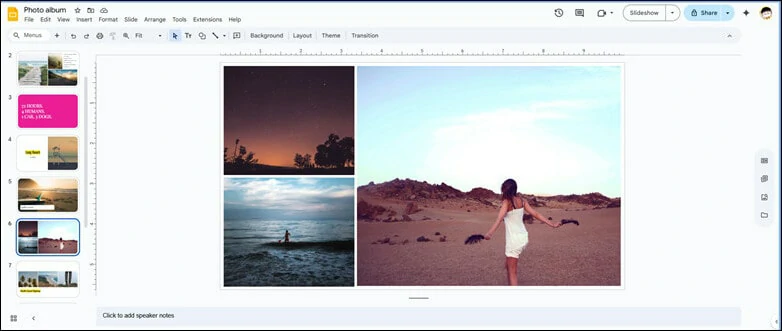
Start Recording and Make Presentation as Usual
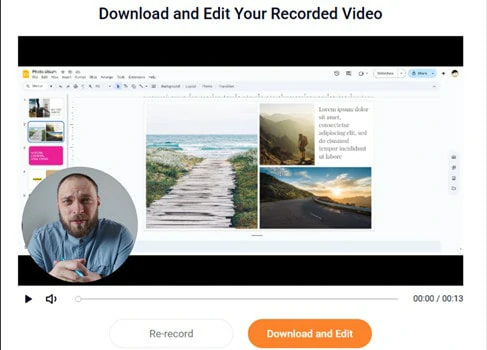
Download the Recording Video or Continue Edits in FlexClip's Editor
Once you complete modifications, download it as an MP4 video in 480p, 720p, 1080p or up to 4K resolutions or seamlessly share to YouTube, TikTok or other social media platforms to get views in no time.
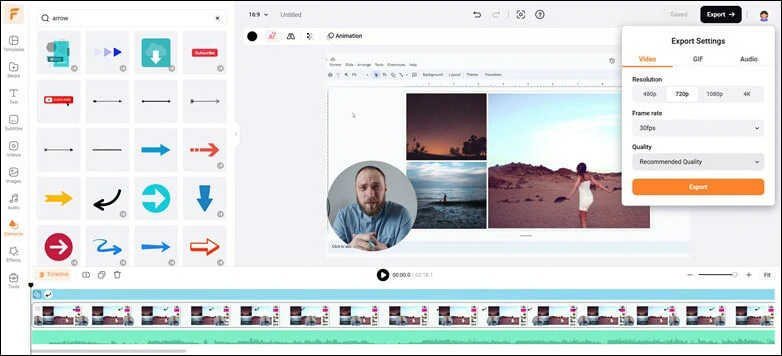
Add Personal Touch in FlexClip's Editor and Download it to Local File
2)Convert Google Slides into Video with AI in 20 Seconds
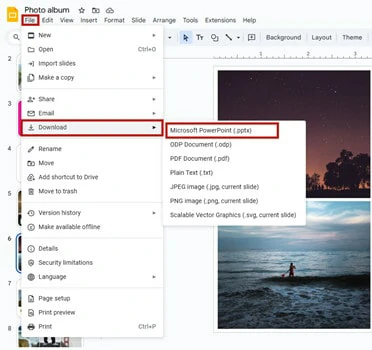
Download Google Slides as a Local PowerPoint Presentation File
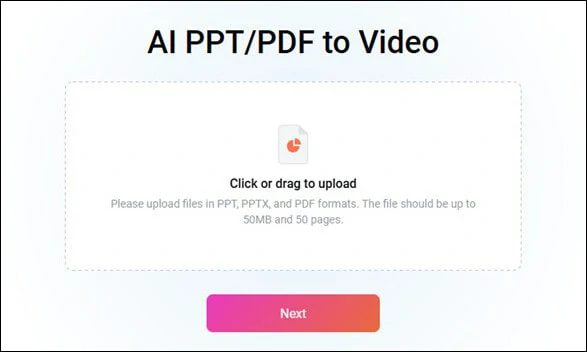
Go to FlexClip's PPT to Video Converter and Upload Your Downloaded File
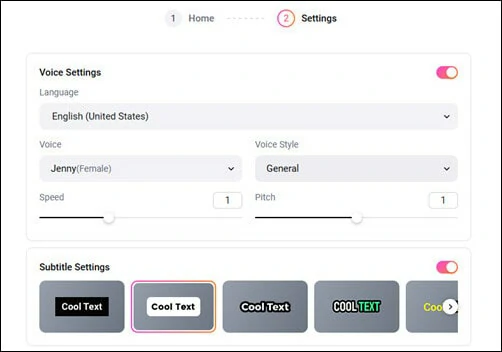
Make Settings for Your AI-generated Video in FlexClip
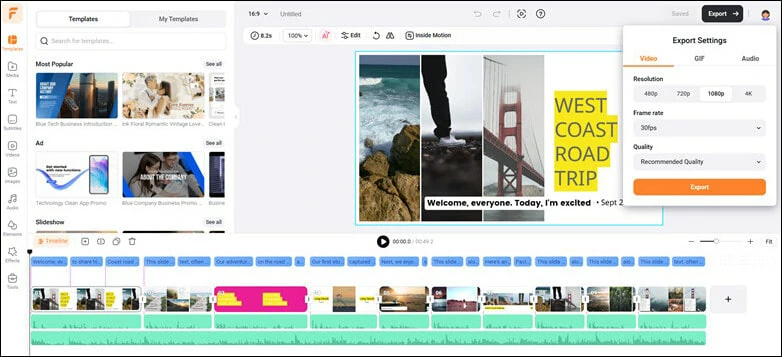
Preview and Download the AI-generated Video to FlexClip
Part 3. Other Workable Methods to Turn Google Slides into a Video
You may wonder is there any workable methods to turn Google Slides into a video. We understand your needs though other solutions might not offer straightforward and efficient workarounds as FlexClip does, and here is a brief overview of these ways.
1) Download Google Slides as a PPT and Export it as a Video
You can download Google Slides as a PowerPoint presentation, then export it as an MP4 file seamlessly.
2) Use Add-on to Export Google Slides as Video
Use extensions like Creator Studio to convert Google Slides into video in an automated workflow. It will add a menu to Google Slides, letting you automatically convert slides into a video with customizable settings like duration, narration, music, and more.
3) Present Slides and Record with Meeting Software
This works perfectly if you teach online course through online meeting software like Google Meet. Then you can present slides in real-time while recording a video for listeners to review.
Frequently Asked Questions
1.How to Insert Vimeo into Google Slides?
Sometimes, you might wish to insert Vimeo videos into Google Slides for clear explanation, you can do this by either embedding Vimeo video link or using Vimeo’s embed code.
2.How to put a YouTube video to Google Slides?
Embedding a YouTube to Google Slides is easier than you think. Just open the slides you want to insert YouTube video, then click on Insert > Video to paste YouTube video’s URL or directly search one to embed.
3.Is there any AI that Creates Presentations?
Yes. AI presentation makers revolutionize slide creation, turning hours of work into minutes. They handle everything from content generation and layout design to visual optimization and multimedia integration, delivering professional results with an efficient, automated workflow.