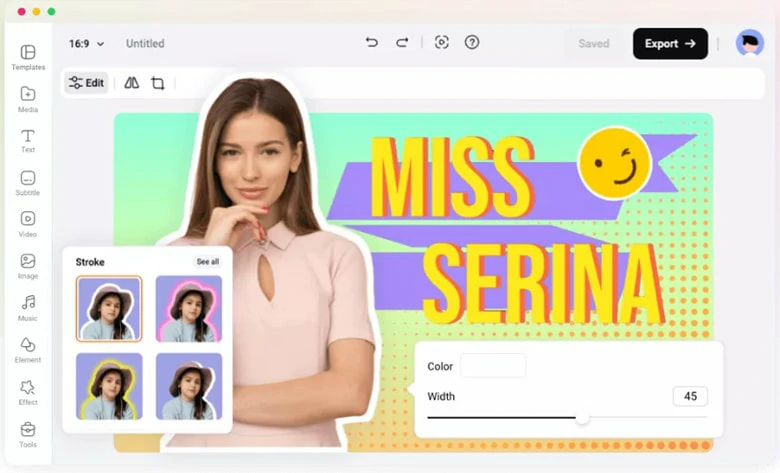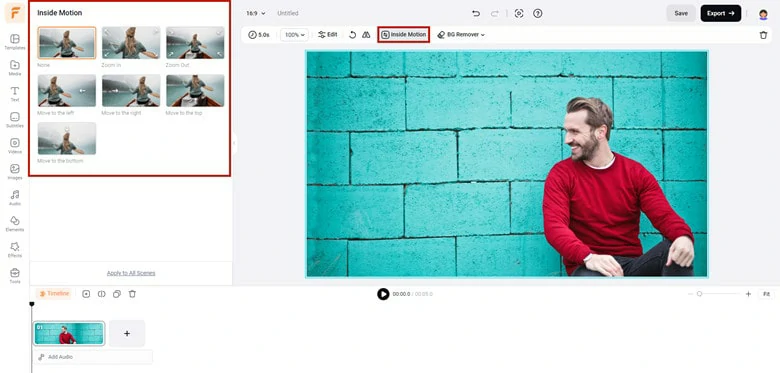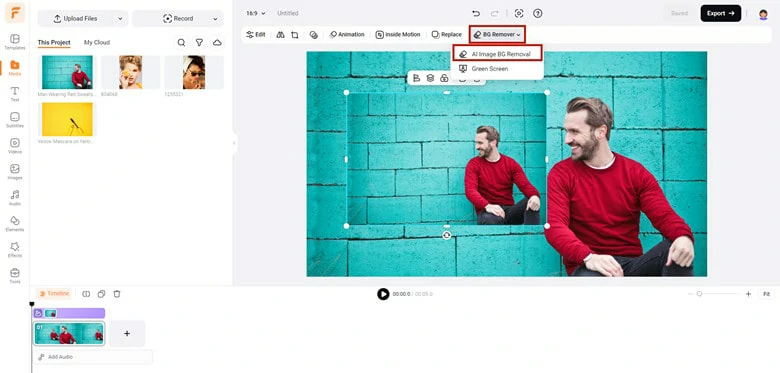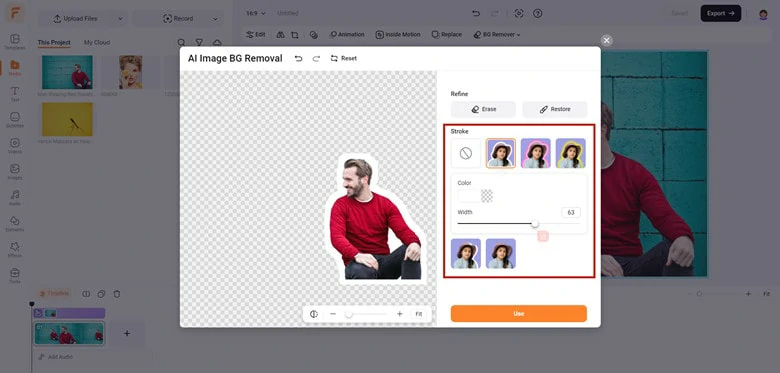If you’ve ever wondered how to follow the trend of adding a white outline to an image on Instagram, you’re in the right place! Whether you’re creating a YouTube thumbnail, a social media post, or a profile cutout image, adding a white outline around your subject is a great way to make it stand out and create contrast with the background. In this blog, we’ll introduce an online tool that allows you to easily add a white outline to your images and walk you through the steps to do it. Let’s dive in!
Part 1. The Best White Outline Adder Online
Say goodbye to the complicated process of adding a white outline to images in Photoshop! With FlexClip, an online white outline adder, you can easily add a white outline to your images with just a click. Simply upload your desired image, use the inbuilt background remover, and then use the stroke feature to add a white outline around the cutout image with adjustable intensity and effect controls.
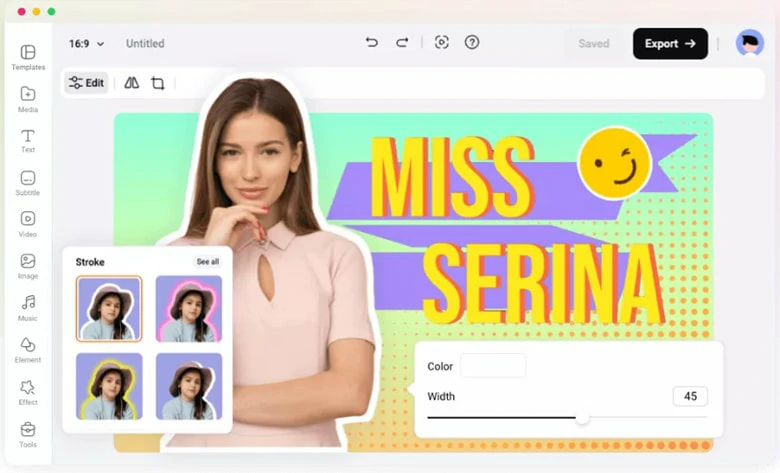
The Best White Outline Adder Online - FlexClip
Beyond just adding a white outline, FlexClip allows you to customize your outlined image with personal touches. You can add interesting stickers, apply stylish text, change the background, and pair speech bubbles, among other features. Let’s turn all your creative ideas into reality with this all-in-one image outline adder!
Part 2. How to Add White Outline to Image Online Using FlexClip
Now that you're familiar with FlexClip, it's time to learn how to add a white outline to an image with the step-by-step guide below.
Step 1
Upload Your Picture: Access FlexClip’s editor page, upload the desired picture, and apply it to the timeline. It's best to choose an image with a clean background around the subject. By default, FlexClip will animate the image with a zoom-in effect. If you prefer a static image for better preview, click on Inside Motion > None to disable it.
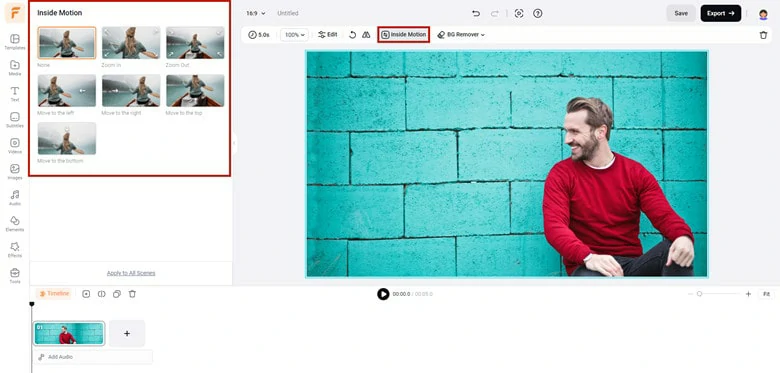
Upload the Desired Picture to FlexClip
Step 2
Remove the Background: Select the photo, go to BG Remover, and choose AI Image BG Removal to automatically remove the background. Use the Eraser and Restore brushes if any touch-ups are needed, then click Apply to save the changes.
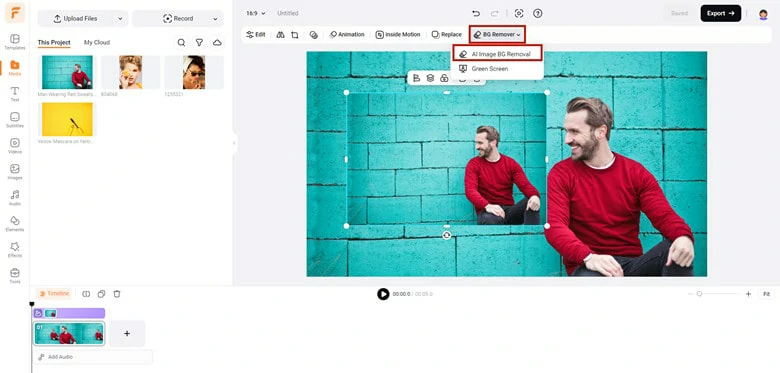
Remove Background from the Desired Photo
Step 3
Add White Outline to Image: Once the background is removed, enable the Stroke feature to add a white outline to the image. There are five outline styles to choose from; select the one that best suits your needs. After that, click Download to save the transparent image and apply the outlined image to the scene.
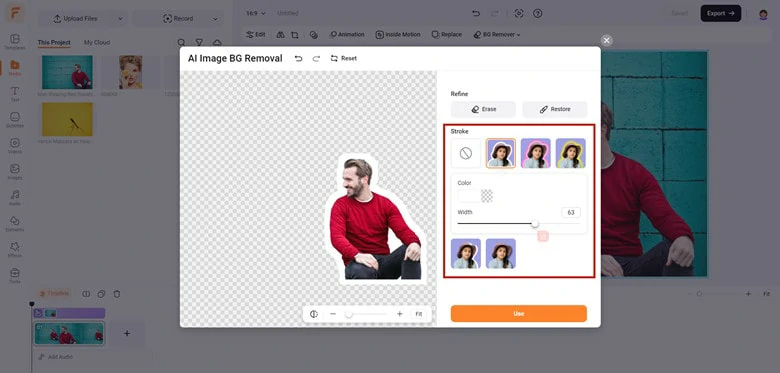
Add White Outline to Your Picture
Step 4
Continue the Creation Journey: Enhance your white-outlined image by adding stickers, interesting text, and changing the background for a unique look. Once you're satisfied with your edits, right-click on the timeline and select Export Frame to download the outlined image.

Continue the Creation Journey and Export the Edited Picture
Bonus Tips: Two More Tools to Add White Outline to Image
1.How to Add White Outline to Image in Canva
As a top-notch graphics editing software, Canva is a must-try option for adding a white outline to an image. Follow our guide to learn how to add a white outline using Canva:
Step 1
Import the photo you want to use into Canva. For best results, choose an image with a distinctive background.
Step 2
Select the image and tap "Edit Image" to activate the BG remover feature. The AI will automatically remove the background. You can also use the Erase and Restore brushes to make manual edits if needed.
Step 3
Return to "Edit Image" and, under the Shadows section, use the Glow or Outline effect to add a white outline around the cutout image. In the control menu, set the color to white and adjust the size, blur amount, and intensity parameters to your preference.
Step 4
Once you're satisfied with the result, tap the Share icon to download the outlined image.
Add White Outline to Image Online Using Canva
2.How to Add White Outline to Image in Photoshop
Photoshop is a renowned and powerful graphic design and editing software that enables professionals to create masterpieces and fine-tune images with ease. Its feature-rich interface and flexible editing tools make it a magical platform for realizing all your creative dreams. If you're wondering how to add a white outline to an image in Photoshop, follow the guide below to get started.
Step 1
Launch Photoshop and press Ctrl+O to open the desired image.
Step 2
Begin by removing the background. Select the Quick Selection Tool from the toolbar and then choose "Select Subject" to intelligently identify and select the image's subject. After that, click "Select and Mask" and press Ctrl+J to create a copy of the image with a transparent background.
Step 3
In the top navigation bar, click on Layer > Layer Style > Stroke to add a white outline around the subject. Set the "Position" according to your preference, ensure "Opacity" is at 100%, and select "Color" as Fill Color, choosing White for the outline.
Step 4
Once you're satisfied with the result, click File in the upper corner, select Save, and choose the format and destination for your image.
Add White Outline to Image Online Using Photoshop
The Bottom Line
That’s all about how to add white outline to image online. Now it's your turn to bring new life to ordinary pictures by adding a white outline with just a few clicks. Select your desired image and get started right away.
Bella
/

Full of vitality, curiosity and hope, Bella is an energetic copywriter at FlexClip. She mainly concentrates on video creation and troublesome issues related to video editing, providing users with practical solutions and tricks. Personally, Bella loves novels, sci-fi movies, cooking and travel. And, she believes that all her life is the best arrangement from God.