How do you colorize a black and white photo?
How to change a black and white photo to color?
How to convert black and white photo to color?
There are times when you want to recolorize black and white photos. You might want to surprise your mom by colorizing the photo when she was just a kid or reimagine the past of the historical figure by changing black and white photos to color.
Now with the help of AI technology, you can easily and automatically colorize black and white photos with natural and realistic colors in great detail. So, in this article, we’ll introduce you to an AI photo colorizer and guide you through the process of how to colorize black and white photo using this tool. Let’s begin right now!
Free and Customizable Black and White Photo Slideshow Templates for You:


Also Interested in: 5 Best Black and White Photo Converters Online>>
Part 1. The Best AI Photo Colorizer Online for You
If you’re looking to revive cherished memories, FlexClip’s AI photo colorizer is an excellent option to have a try. With millions of training photo pairs and deep learning, this AI image colorizer uses advanced AI algorithm to automatically detect your uploaded old photos in various formats and precisely add vivid and consistent colors to your black and white photos within seconds.
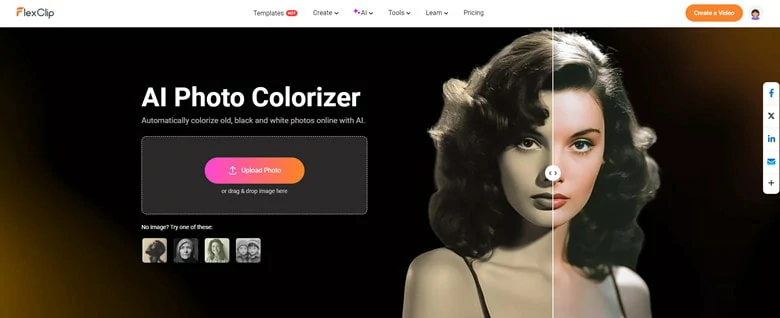
The Best AI Photo Colorizer Online to Colorize Black and White Photos
Moreover, FlexClip also offers AI photo restorer and an image upscaler, allowing you to restore damaged and faded old pictures while enhancing resolution for higher-quality recolorized images. After the color adding process, you can directly download the recolored image or continue photo creation journey with FlexClip’s powerful editing features.
Part 2. How to Colorize Black and White Photos Using FlexClip
After you’ve familiarized with FlexClip’s AI photo colorizer, let’s see how it works to add colors to your black and white photos.
Step 1: Upload Your Black and White Photo
Go to FlexClip’s AI photo colorizer page and click on Upload Image button to import your black and white photo you wish to apply vivid colors.
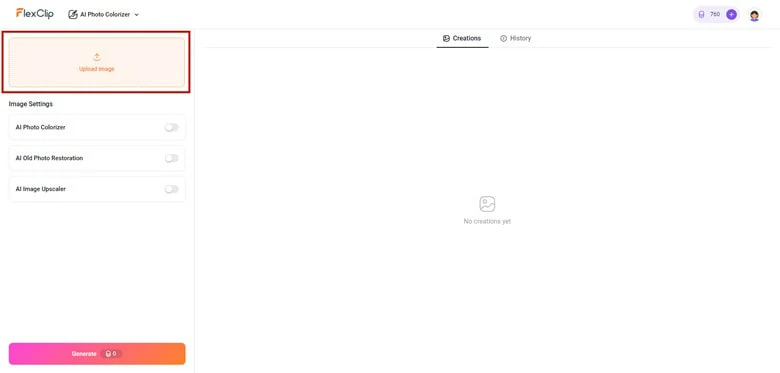
Upload Your Black and White Photo
Step 2: Make Image Settings for Colorizing Process
Over time, photos can fade, tear, and become discolored, leading to unclear and damaged images. So, in addition to solely applying vivid colors to your black and white photos, FlexClip also allows you to restore and enhance your vintage pictures with one-click operation. Therefore, you can easily select the AI features you want to use—such as AI Photo Colorizer, AI Old Photo Restoration, and AI Image Upscaler—all with a single click.
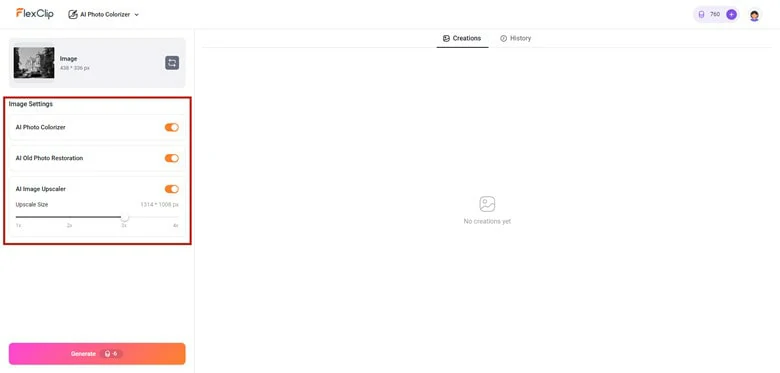
Make Image Settings for Colorizing Process
Step 3: Recolor Your Old Photos and Download
When you’re ready, tap on Generate button to initiate the recoloring process and this AI machine will instantly and automatically apply natural-looking colors to your photos. Once completes, the colorized picture will appear in the Creation tab. You can then download it to your local file or enhance it further by adding text, creating a warm family slideshow, or making other creative edits using FlexClip’s feature-rich image editor.
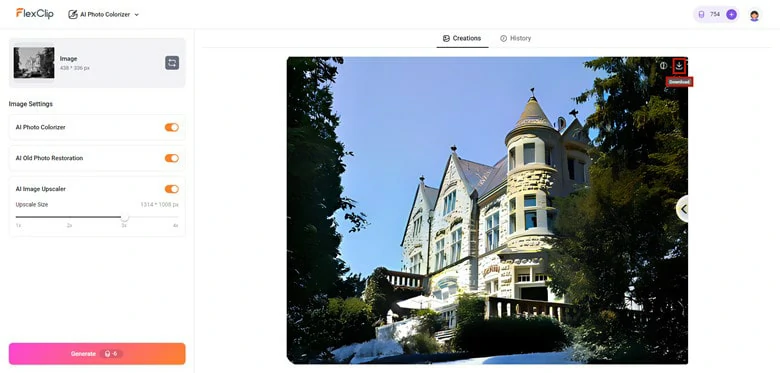
Recolor Your Old Photos and Download
In addition to regular approach of applying vibrant colors to old pictures, FlexClip has another innovative solution that transforms your black and white photos into comic-style colorful pieces with AI. With over 28 new artistic styles to choose from—including painting, claymation, Ghibli, Halloween, and watercolor—you can add a unique flair to your B&W projects and share them on social media to attract more likes and subscriptions. Below is how to make it happen with FlexClip’s black and white photo converter.
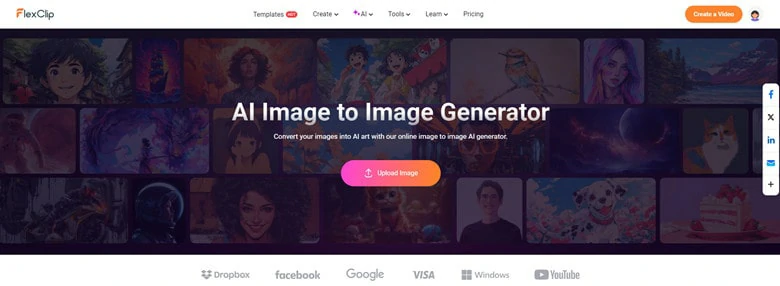
Upload Your B&W Picture to FlexClip's AI Image-to-image Tool
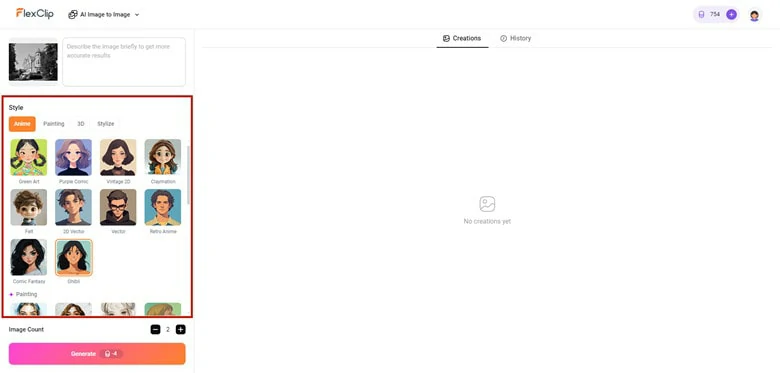
Select the Comic Style You Want to Colorize Your B&W Photo
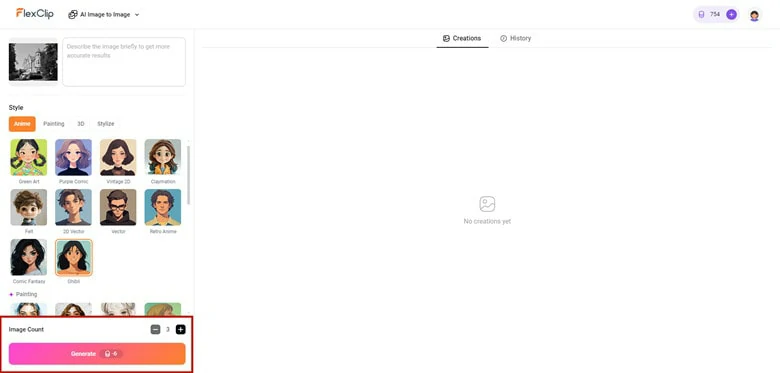
Choose the Image Number You Want to Get
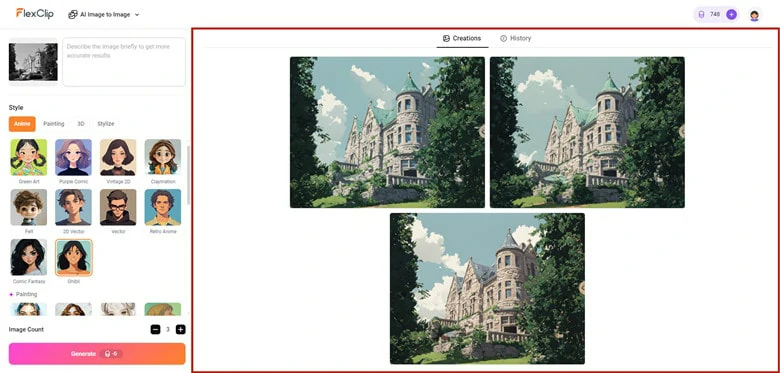
Start the Conversion Journey and Download the Generated Results
Aside from seamless and straightforward B&W photo coloring, FlexClip can offers you more in image creation as follows:
Part 3. Two More Options to Colorize Black and White Photos
1)How to Colourise Black and White Photos in Photoshop
Photoshop is undoubtedly the arsenal for photographers to finetune their masterpieces. Now using Photoshop’s Colorize Filter feature, you can automatically add color to a black and white photo. Before delving into the key point, make sure your have the Photoshop 2022 or newer version so that you can successfully access the Colorize Filter functionality. Follow our lead to colorize your old photos now.
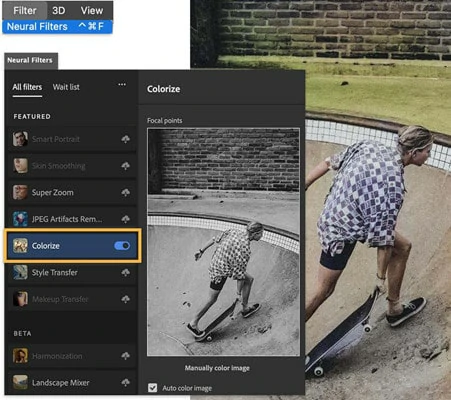
How to Colorize Black and White Photo in Photoshop
2)Colorize Black and White Images Using Canva
As a top-tier graphic editing software, Canva offers a tool to convert black-and-white images into vibrant, full-color pictures using the Colorize app. It’s easy to get started with our step-by-step guide below.
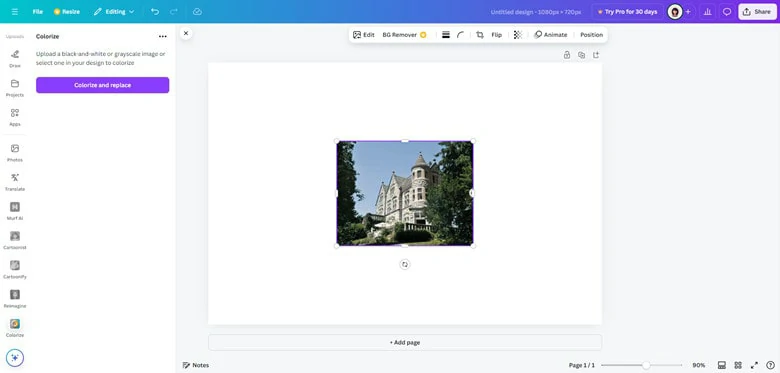
How to Colorize Black and White Photo in Canva
The Bottom Line
Colorizing your black and white photos with vivid hues is a crucial technique to breathe new life into your old pictures. In this article, we’ve taken you through three different ways to convert B&W photos into vibrant projects with the power of AI technology. Which option is your favorite? Make your own decision and start to unleash your creativity right now!















