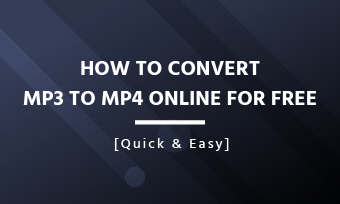MKV files, also known as Matroska Videos, are a versatile format that combines video, audio, and subtitle tracks in a single file. Due to its multifunctionality, MKV has become popular for online media content. Therefore, when downloading multimedia files from the internet, there's a high chance you'll encounter the MKV format.

MkV File Format
However, every coin has two sides. MKV files can consume a significant amount of your storage space due to their large size. Additionally, if you're mainly interested in the audio part—such as music, dialogues, podcasts, or other audio content—and want to listen to it while driving or doing tedious tasks, the poor compatibility of the MKV format might be disappointing since not all media players support it.
Therefore, whether you want to save storage space or seek a more convenient sharing and playback experience, converting MKV to MP3 is a smarter solution. Here, we've gathered the three best MKV to MP3 converters to help you make the conversion for free. Let’s take a look right now.
FlexClip - Convert MKV to MP3 Online for Free
Looking for an online MKV to MP3 converter? Come to FlexClip! Want to change MKV files to MP3 formats for free without any limits? Try FlexClip! Need to add some personal touches before converting MKV to MP3? Still go to FlexClip! No matter what your demand is, FlexClip, the most flexible and user-friendly converter, will offer you the most satisfying solution.
With FlexClip, you can upload large MKV files up to 3GB from your computer, mobile device, or third-party storage platforms like Google Drive, making the import process a breeze without the need for compression or device transfers. Additionally, there is no limit on the number of conversions, and the output MP3 quality will be preserved as the original. With FlexClip, anyone can easily become a master of MKV-to-MP3 conversion.
The Ultimate Guide for Beginner to Use FlexClip
How to Convert MKV to MP3 Online for Free Using FlexClip
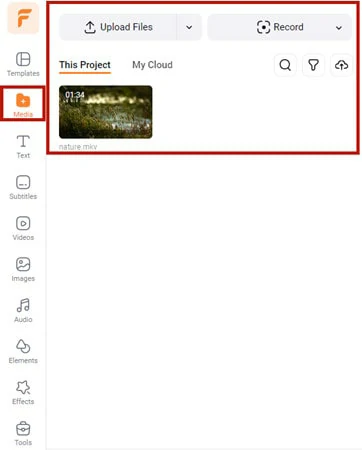
Upload MKV File to FlexClip
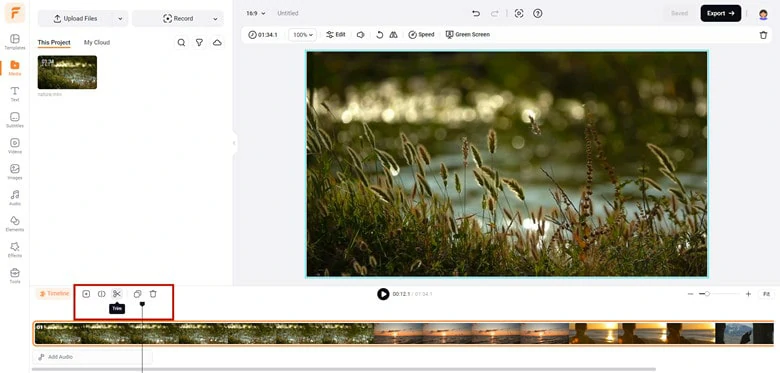
Add the File to Timeline and Make Basic Changes
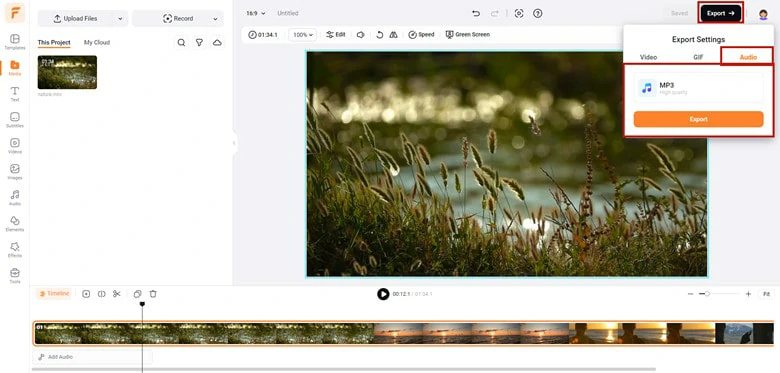
Convert the MKV File to MP3 in FlexClip
Beyond straightforward MKV-to-MP3 conversion, FlexClip offers additional features to handle a variety of MKV tasks:
VLC - MKV to MP3 Converter Offline
VLC is a popular media player renowned for its powerful compatibility. But if you're only using it to play media, you're missing out! Besides media playback, VLC offers various editing functionalities, including extracting frames from videos, recording screens with audio, and converting MKV to MP3 format. While the workflow may not be as streamlined as some professional applications, this free offline MKV to MP3 converter is definitely worth trying.
How to Convert MKV to MP3 Offline Using VLC
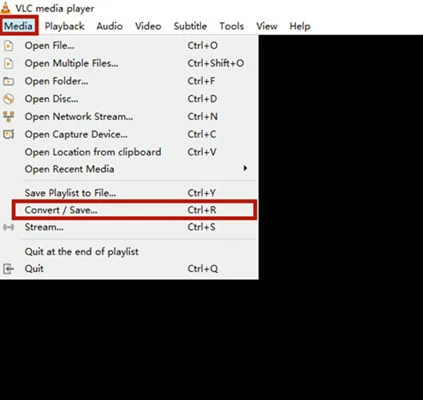
Open the Conversion Interface in VLC
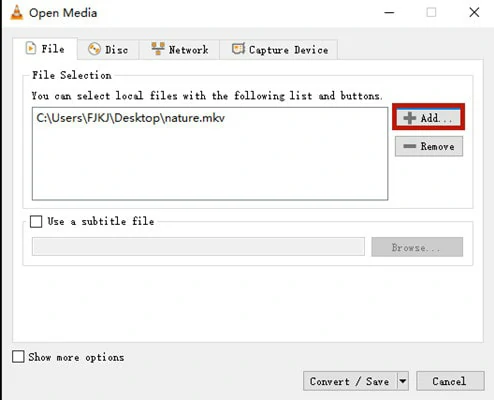
Add Your Desired MKV File to VLC
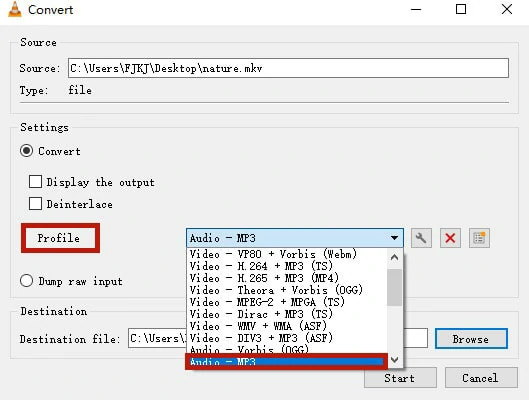
Choose MP3 as the Output Format
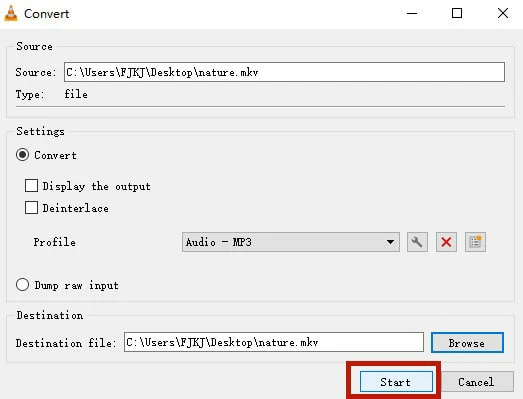
Initiate the MKV-to-MP3 Conversion Process
CloudConvert - Change MKV to MP3 Online in Batch
If you need to batch convert MKV to MP3 files, CloudConvert is a versatile and reliable online file converter. Supporting over 200 formats, it enables you to convert a wide range of file types, including audio, video, documents, ebooks, archives, images, spreadsheets, and presentations. Simply upload your MKV file, choose MP3 as the output format, and click the "Convert" button. That's all it takes to convert MKV to MP3. With a free account, you can perform up to 10 conversions per day, which should cover most of your conversion needs.
How to Change MKV to MP3 Online Using CloudConvert
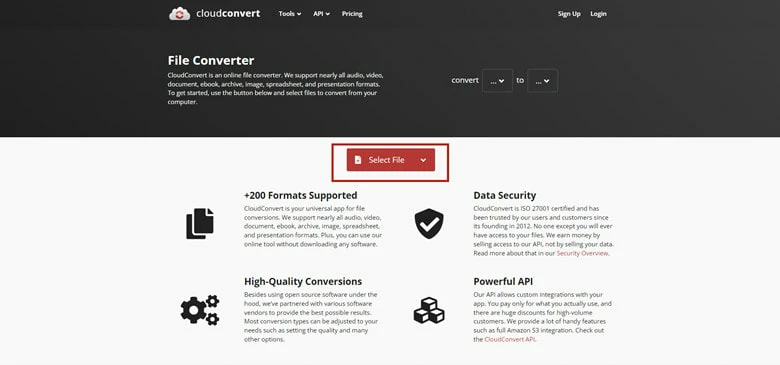
Go to CloudConvert Website Through Your Browser
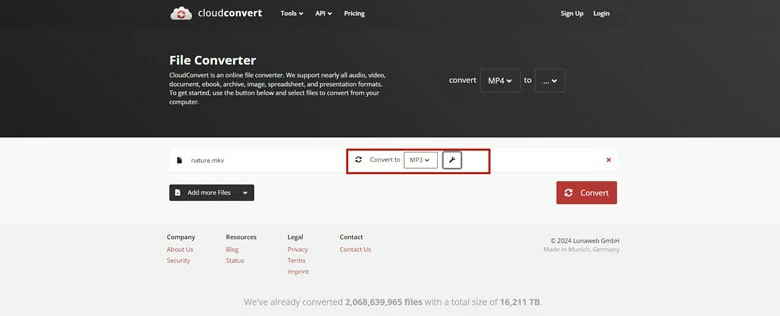
Select MP3 as the Output Format
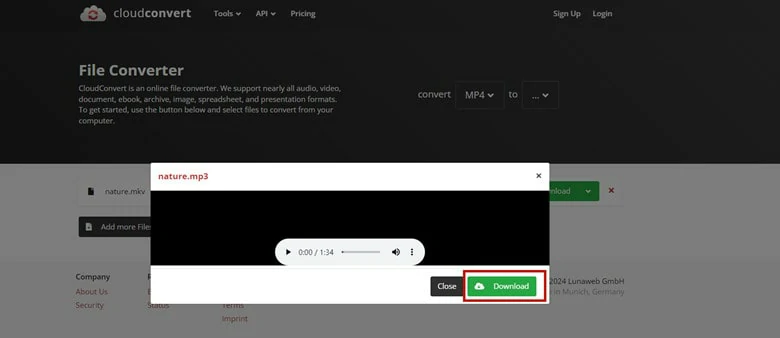
Download the Converted MP3 File
Frequently Asked Questions
Unfortunately, the built-in video editor iMovie for Mac does not support MKV files, so you can’t use it for converting MKV to MP3. However, don’t worry! The methods discussed in this article are all available to help you convert MKV to MP3 on Mac.
If you need to convert MKV to MP4, you can use FlexClip to do it for free. No download or prior editing experience is required.
The Bottom Line
Have you mastered the method for converting MKV to MP3 after reading this post? If you found the article helpful, please share it with your friends. Now it’s your turn to get started!