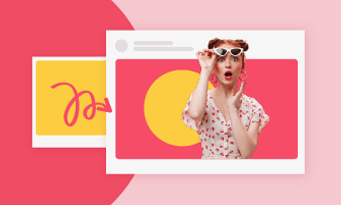To all future famous YouTubers:
Doubtlessly, you can create all sorts of YouTube videos like lofi videos, box-opening videos, vlogs and get famous someday. Yet, choosing the right video type will surely narrow down the gap between you and success.
It is wise of you to create movie recap videos. Movie recap videos have an average viewer retention rate of over 70%. The search term movie recap receives over 100,000 searches every month, which is expected to grow by 40%.
Movie recap video creation is an arduous journey. Now, with the power of AI, you are only a few clicks away from an excellent movie recap video. Follow this detailed post and get started.
Table of Contents

Check More Free & Customizable Music Video Templates >
Can't Miss: How to Create a Song As Well As Music Video with Suno AI >
Step 1. Generate a Video Script
Traditionally, generating video scripts for the movie recap video is extremely time-consuming. You need to watch the entire movie repeatedly, summarize the plots, and then come up with proper sentences.
Alternatively, use FlexClip’s almighty AI script writer. The latest ChatGPT powers it and can quickly generate satisfying recaps for any movie before 2022. You can use the output as a reference or gradually improve the prompt so that AI generates the script you love.
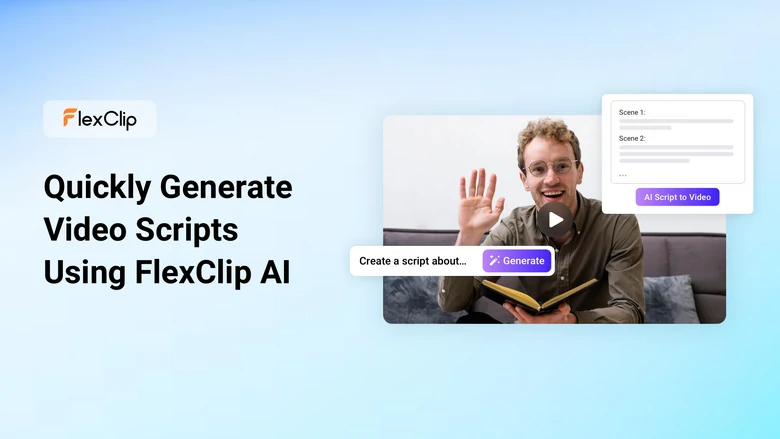
Go to Tools > AI Video Script. Enter the prompt for the movie recap video script and hit Generate. It is suggested to use as many modifications in the prompt as possible, for example, character limitations, video lengths, tone, and style. Get the script, and make edits if necessary.
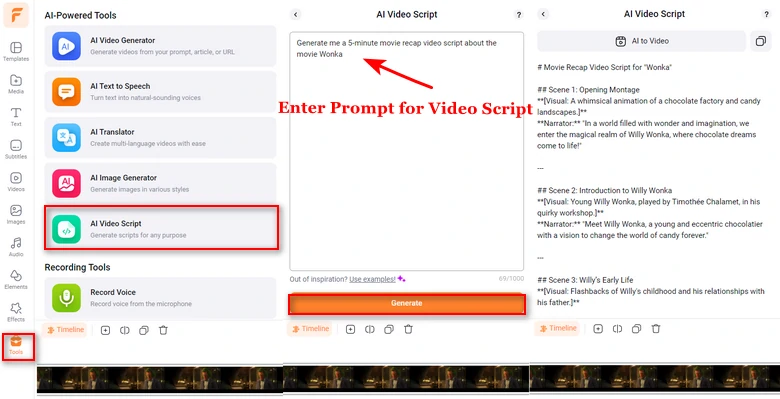
FlexClip AI Script Generator
Step 2. Generate Voiceover
FlexClip’s AI Text to Speech tool saves you from the trouble of doing voiceover manually. It understands 130+ languages, offers 400+ voices, and tools to make adjustments on the speed, tone, and pitches. In other words, you will not encounter any language barriers and always get the nicest voice you love. Farewell to robotic voiceover!
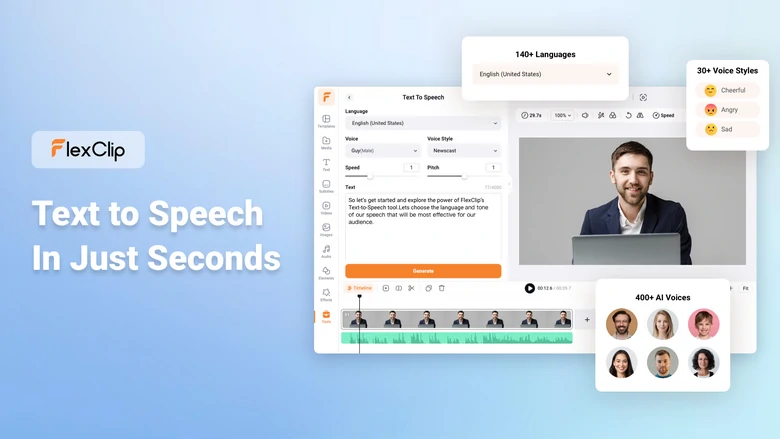
Again, dive into Tools. This time, we will use AI text to speech. Choose the right language, the voice you love, and make other adjustments like speed, pitch, voice style. Enter the script, and hit Generate. You can do this sentence by sentence, or do the whole script at once.
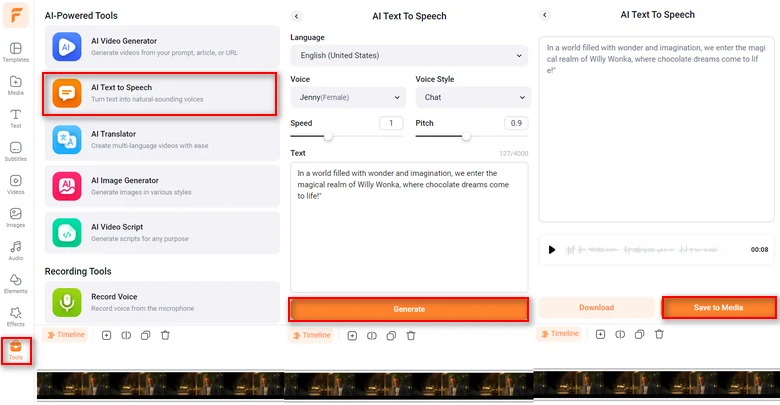
Generate AI Voiceover with FlexClip
Step 3. Edit Movie Clips According to the Voiceover
It is time to bring in the movie clips. Once you upload movie clips to FlexClip, you will be able to enjoy all easy-to-use editing tools like trimming, splitting, transition just right in the timeline.
Upload your the movie clips you need to FlexClip’s Media section from a local folder, from a cloud services, or mobile devices. Drag it to the timeline in consequence.
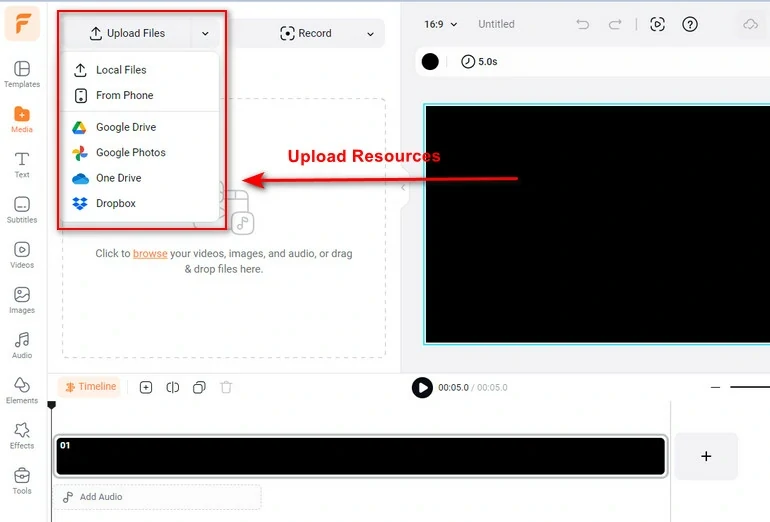
Upload Resources to FlexClip
Drag the slider to trim the movie clips according to the narration. The best practice is trimming the movie clip to the end of any narration sentence.
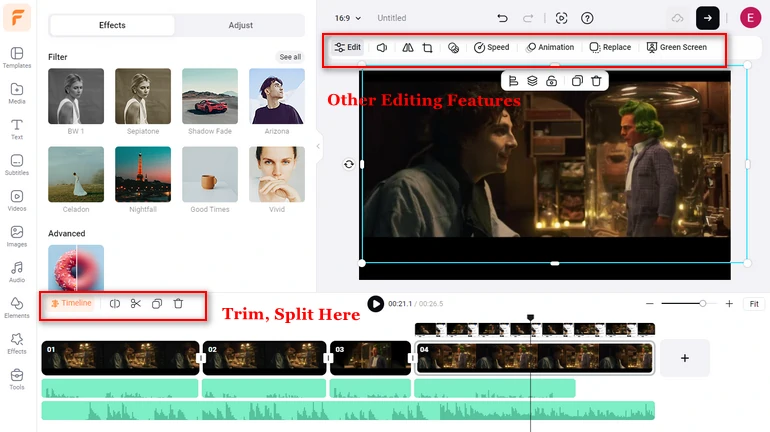
Edit Movie Clips
You can make other edits like adding eye-catching titles, adding background to enhance the movie atmosphere, GIFs, etc. All these resources are listed on the left side of FlexClip’s editing panel.
Step 4. Adding Captions
People don’t like videos without captions. If you have the script, you can definitely type them into the video. Normally, it takes hours to finish typing and syncing. Yet, FlexClip’s AI Auto Caption can get everything done in a few seconds. It can identify everything in the voiceover and turn them into accurate captions.
Go to Subtitles > AI Auto Subtitle. Select the language, and subtitle styles. Hit Generate.
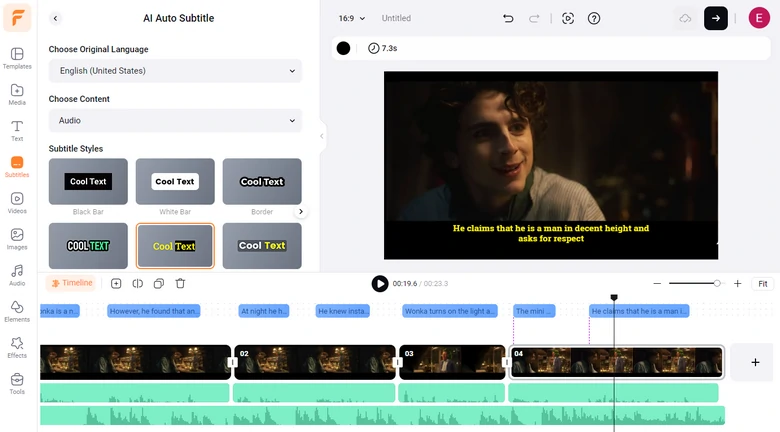
FlexClip Auto Caption
Step 5. Export and Share
Enjoy the ultimate freedom of sharing your movie recap video at FlexClip! You can save your movie recap video to a local folder, to cloud services, share via a short link, or post to social media directly.
Tips to Make Your Movie Recap Videos Go Viral
Not any movie recap videos can win lots of views. Here are some tips to follow in order to create spread-worthy movie recap videos.
Choose the Right Movie
Movies that require deep understanding and appreciation may not be the best fit for recap videos. Instead, genres like crime and horror, with their intense and straightforward plots, are ideal for recaps, as they are easier to condense without losing key details.
While audiences are often eager to see recaps of new releases, classic films are also great candidates. Viewers never tire of revisiting iconic plots, and these timeless stories are always worth watching again and again.
Movie Recap Video Length
Most movies run between 90 and 120 minutes, but a recap video should ideally be 5 to 15 minutes long. This requires carefully condensing the plot while ensuring it remains engaging and entertaining. Focus on the key moments and present them in a way that captivates viewers without losing the essence of the story.
High Video Quality
Make sure you get movie clips and export them in the highest quality. Any blurry clips may stop people from watching your video.
Mind the Copyright Issue
30% of movie recap videos are banned due to copyright laws. If your account gets penalties due to copyright, all videos may not get the recommendations they deserve.
It is a smart move to check the copyright regulations in your area, or any information released by the movie creation team and see if it is possible to make a recap video.
FAQs About Movie Recap Videos
What is a movie recap video?
A movie recap video is a condensed summary of a film, typically highlighting key plot points, character development, and major events in a short, engaging video. Here is a movie recap video from Movie Recaps YouTube Channel.
How do I avoid spoilers in my recap?
You can either provide a spoiler content warning or create a non-spoiler version that teases the main plot without revealing critical twists or the ending.
Can recap videos be monetized?
Certainly, most social media platforms allow monetization through partnerships, ads, but it is important to avoid copyright issues.