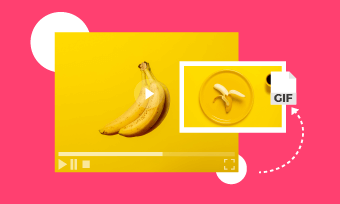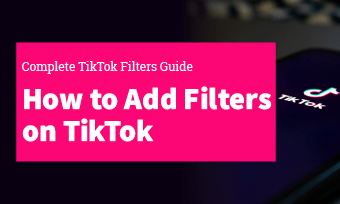Who doesn't love playing with animated GIFs? GIFs are one of the easiest ways to add personality, humor, or emotion to your Facebook interactions - reacting with a snarky GIF, dropping the perfect meme in Messenger, or jazzing up their status with an animated punchline.
If you're wondering how to bring your Facebook game to the next level with GIFs, whether in comments, chats, or status updates, you’re in the right place.
Funny Templates for You to Customize Your Own GIF for Facebook
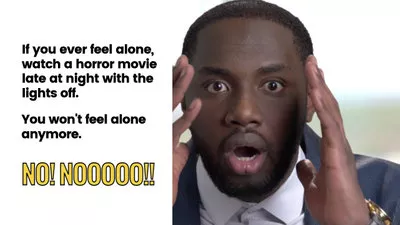
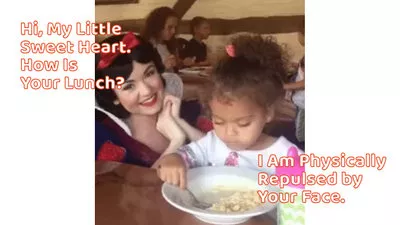
Part 1 How to Upload a GIF on Facebook
Most Facebook users are looking for a way to post or upload animated GIFs to Facebook for use in comments, sending via Messenger, or other purposes. Let's check out the step-by-step process on how to upload GIFs to Facebook in different ways
1.1 How to Add a GIF on Facebook Comment
Commenting with a GIF on Facebook is a great way to is an excellent way to engage with others and connect with prospects. This section will let you know how to add a GIF to Facebook comment in simple steps.
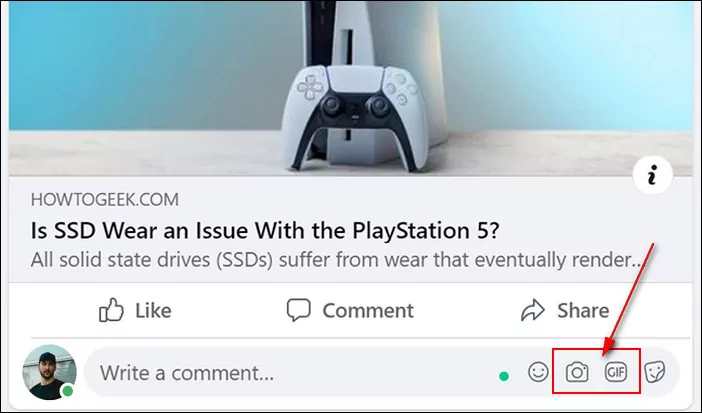
Post GIFs to Facebook Comment
If you want to add your own GIF from your computer, simply click the "Attach a Photo or Video" option - shown as a camera - and choose your GIF file.
1.2 How to Upload GIF in Messenger
Want to use GIFs on Messenger. The following parts show you how to send GIFs on Messenger via the mobile app and the website on the desktop.
How to Send GIFs on Messenger Mobile App
How to Send GIFs on Messenger on Desktop
1.3 How to Post a GIF to Your Facebook Status
Try to post a GIF as a status on your Facebook or upload your own GIF for a post? Check the steps below.
Post a GIF on Facebook with GIF Button
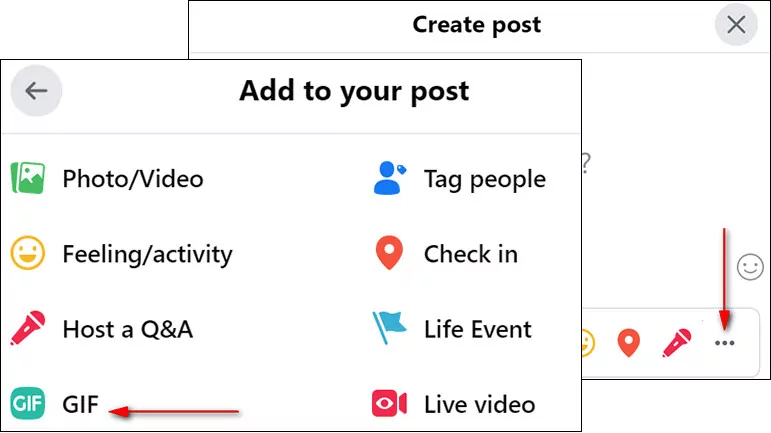
Post a GIF on Facebook with GIF Button
Upload Your Own GIF to Facebook Status
Facebook is now allowing you to upload GIFs as images/videos. In other words, Facebook deals with GIFs as videos or images and not links as it used to. Check the steps below to learn how to upload your own GIF to Facebook.
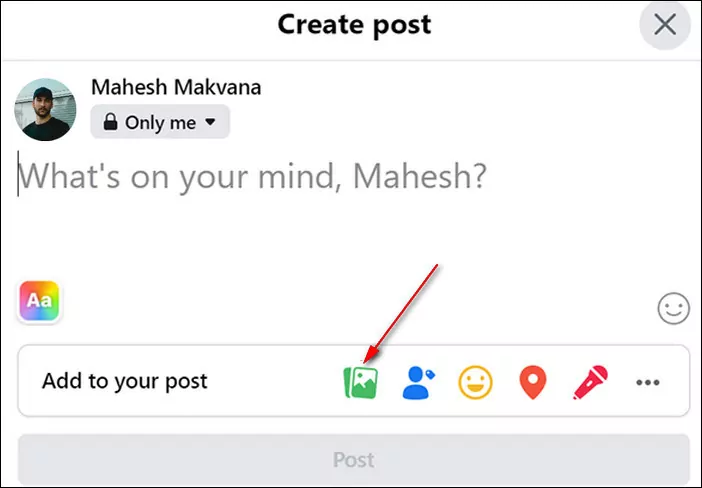
Upload Your Own GIF to Facebook
Bonus: How to Add GIFs to Your Facebook Story Video
Above, we have covered how to post GIFs to your Facebook status updates, messenger, and comment. We'll also show you how you can add GIFs to your Facebook Story video.
Although Facebook itself allows you to add GIFs to a story post using its GIF Stickers feature, what about uploading your own GIFs to a Facebook story?
To post your own GIF on a Facebook story easily, you'll need a powerful online Facebook Story video editor, like FlexClip. Follow us to learn how to add your own GIFs to your Stories posts.
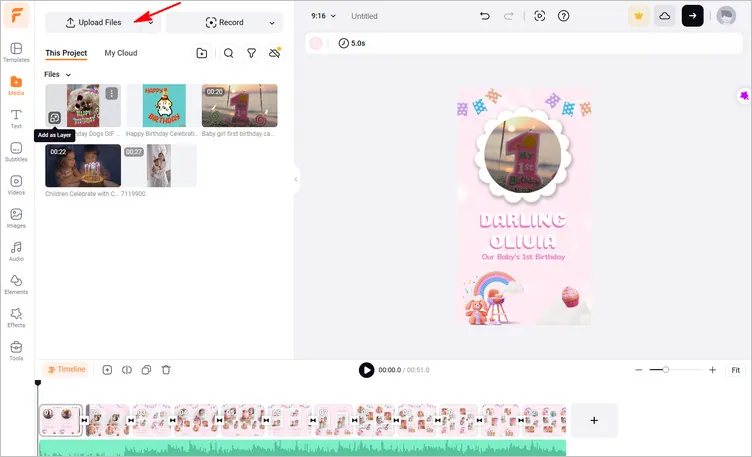
Add GIFs to Your Facebook Story Video - Step 1
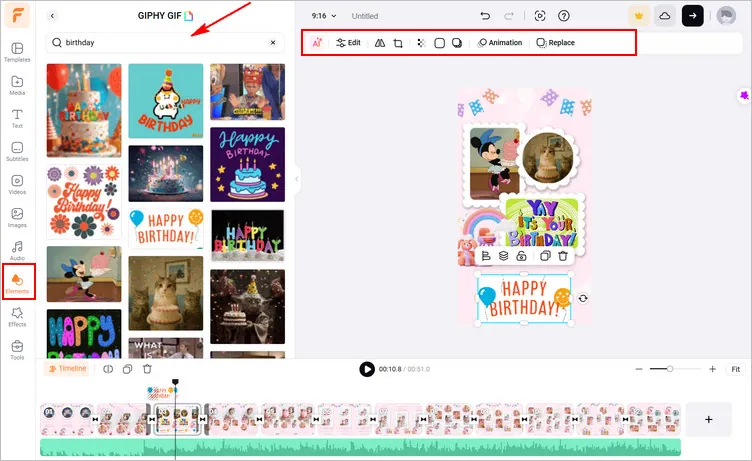
Add GIFs to Your Facebook Story Video - Step 2
Final Words
So, that is all we have for you. These are the ways that you can consider uploading GIFs on Facebook. Read all the steps carefully, and you will be able to do the task in seconds. All of them are pretty easy, and anyone can do it; just try one now.