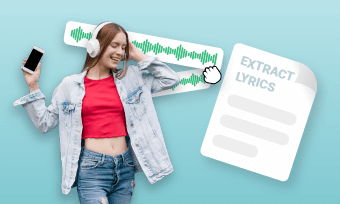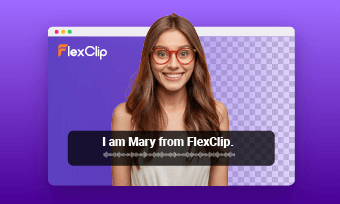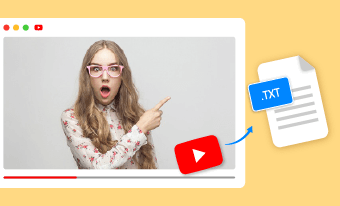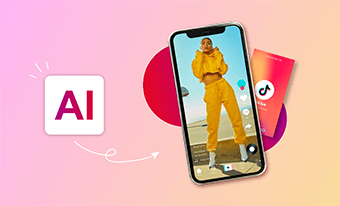"How to remove a checkered background attached to a .png file."
So you’ve got a PNG display a checkered or gray-and-white grid background? In fact, that pattern isn’t actually part of the image, it is supposed to represent transparency, which just a visual way to show that the image has a transparent background.
But sometimes, you might download or receive fake PNGs that have the checkered pattern sneaked into the image. Don’t worry—you don’t need advanced design skills to fix the fake transparency in them. Here’s how to remove the checkered background and restore true transparency and even try any wanted background to highlight your image.
Can't-Miss: How to Blur the Background of an Image Online >
How to Remove Checkered Backgrounds on Fake PNGs - No Photoshop Required
FlexClip, comes with powerful background remover and advanced AI photo editor, helps you easily remove and replace checkered background in simple clicks. With FlexClip, remove checkered background from a fake png image has never been easier, no need for complex editing software like Photoshop, delivering professional and clean images quickly!
First, FlexClip's image background remover uses AI technology to automatically identify the image and remove the checkered background to turn your fake PNG into a real transparent background image. What's more, it also have a fantastic list of background colors and image presets for you to add any wanted background to your image with simple clicks!
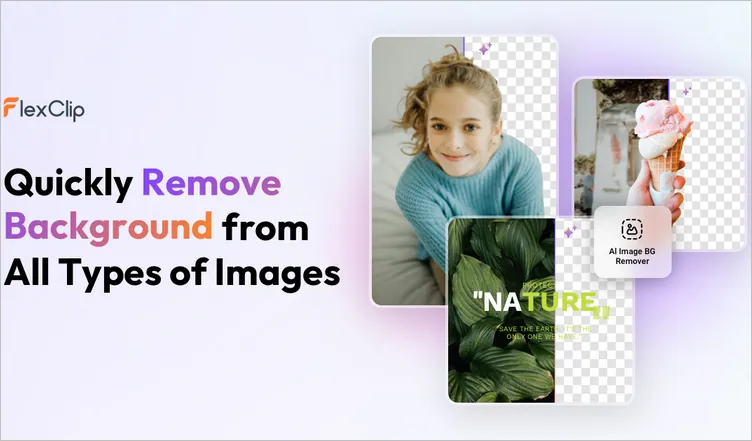
Image Board: FlexClip's AI BG Remover for Removing Checkered Background
Besides using the AI image background remover to create a real transparent background PNG, you can also try FlexClip's Text-based AI photo editor to replace the checkered background with unique background for the image just using text prompt. Just simply describe your desired background, it will be created and replace the checkered background in your image in a few seconds.
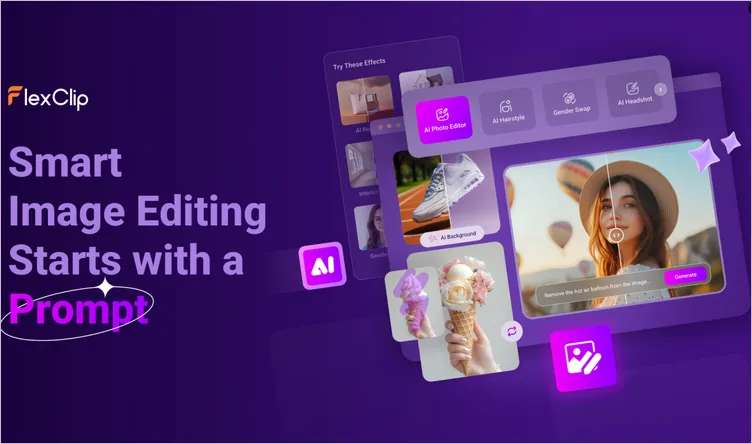
Image Board: FlexClip's AI Photo Editor for Replacing Checkered Background
Now, let's check the two easy ways to remove the checkered background from a fake png file using FlexClip.
Method 1: Remove Checkered Background for a Real Transparent Background PNG via FlexClip's AI BG Remover
FlexClip’s AI Background Remover offers a simple yet powerful solution for turning checkered (or any) backgrounds into a clean, transparent PNG. Let's see the detailed steps below and learn how to get rid of the checkered background from a fake png image with FlexClip’s AI background remover.
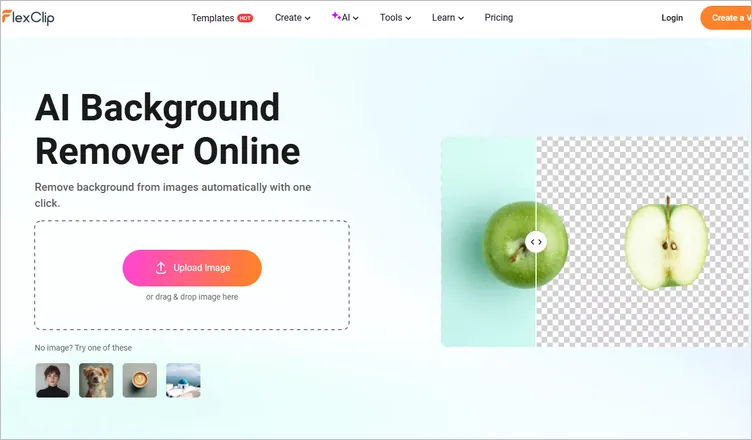
Remove Checkered Background for a Real Transparent PNG - AI Background Remover Tool
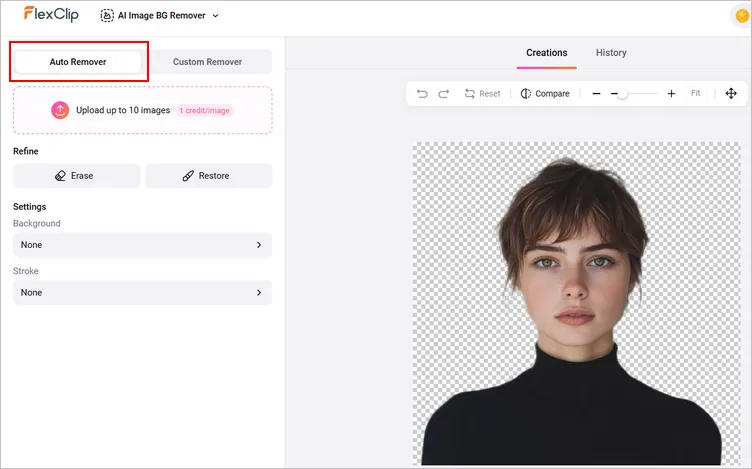
Remove Checkered Background for a Real Transparent PNG - Auto Removal
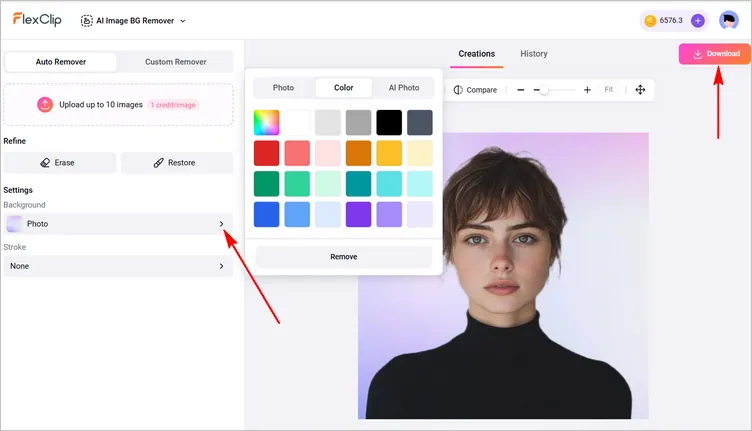
Remove Checkered Background for a Real Transparent PNG - Download
Method 2: Replace the Checkered Background with Any Wanted Background with FlexClip's AI Photo Editor
Besides the AI Image BG Remover, we'd like to share FlexClip’s AI Photo Editor for you to remove checkered backgrounds with great ease. It is an all-in-one online toolkit that empowers you to not just remove the checkered backgrounds, but also replace that backgrounds using text prompt. Let’s see how it works.
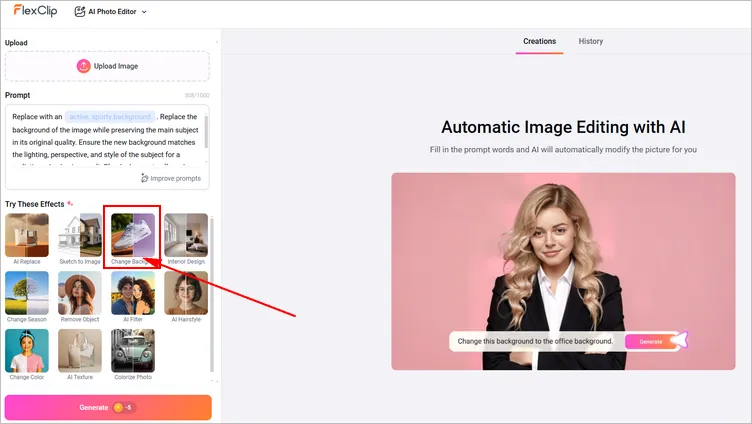
Remove Checkered Background for a Real Transparent PNG - AI Background Remover Tool
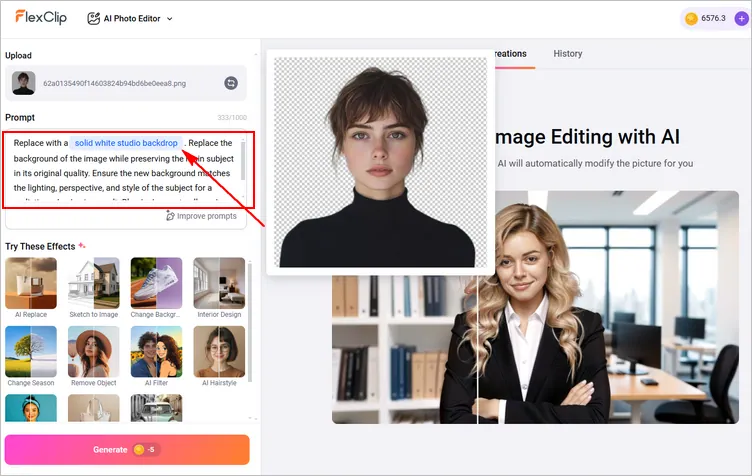
Remove Checkered Background for a Real Transparent PNG - Text Prompt
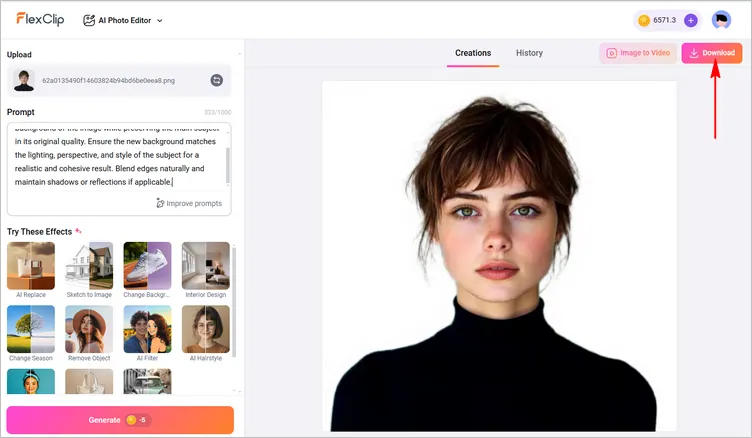
Remove Checkered Background for a Real Transparent PNG - Download
Final Words
Perfect! With FlexClip’s AI Background Remover and AI Background Changer, you can finally say goodbye to fake checkered patterns. Whether you want a true transparent PNG or a completely new AI-generated scene, FlexClip gives you the power to achieve your goals with ease! Upload your image and see the magic—start background editing with FlexClip now.