Scribbles on screenshots cover sensitive information or offer clear instructions. Yet, you may feel like a unpolished version for better aesthetics. If you haven’t saved the edit, you can undo the scribble any time you like.
As for saved scribbles, it is possible to remove them from the screenshot entirely. Follow us to remove doodles and get your image looking the way as it was meant to be.
In This Article


Check for More Customizable Video Templates >
Can't Miss: Best Image Upscalers to Significantly Increase Photo Quality >
Method 1. Remove Scribbles from Screenshot Using AI Online
Forget the endless stamping tool and let AI handle repetitive tasks. FlexClip’s AI Object Remover tool automatically removes the selected parts, detects the edges, and then refill it with AI.
Step 1. Access FlexClip’s AI Object Remover
Let’s head over to FlexClip’s AI Object Remover tool. You can access to this tool using your browser on desktop or on the go. Click on the Remove Scribbles button below to get started.
Step 2. Upload the Photo
Upload the screenshot with scribbles from a local folder or gallery. Make sure the screenshot is of high definition.
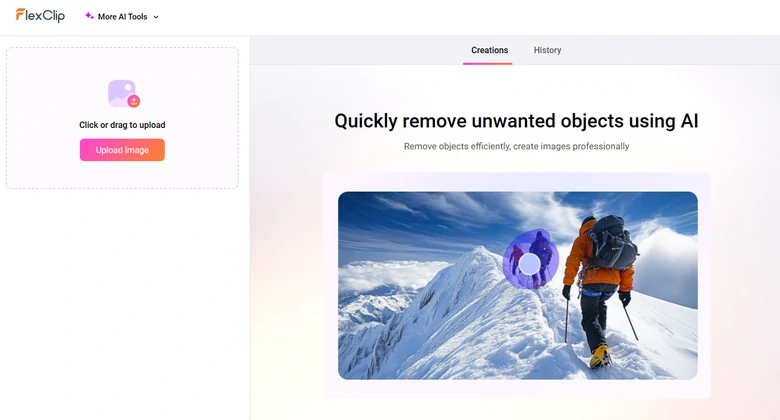
Upload Your Screenshot to FlexClip
Step 3. Select the Scribbles from Screenshot
Use the Draw tool to brush over the scribbles. By default, the brush size should be 15. Drag the slider to adjust the brush size. If you accidentally brush over other parts, use the Erase tool to undo the selection.
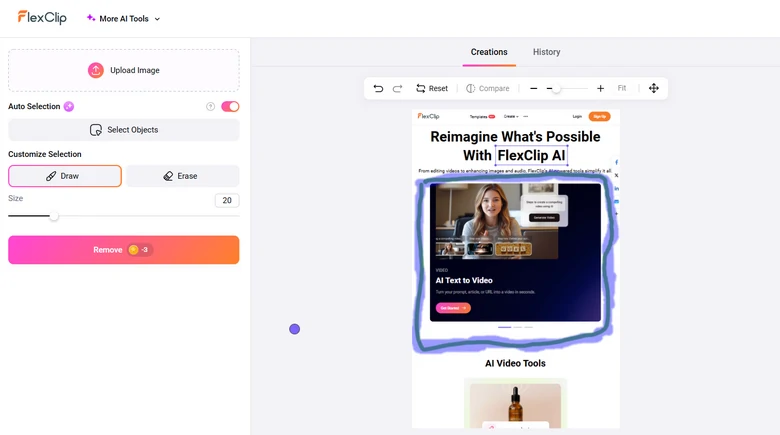
Select the Doodles on FlexClip
Step 4. Remove the Scribbles
Hit the Remove button, you can get a clean screenshot within several seconds.
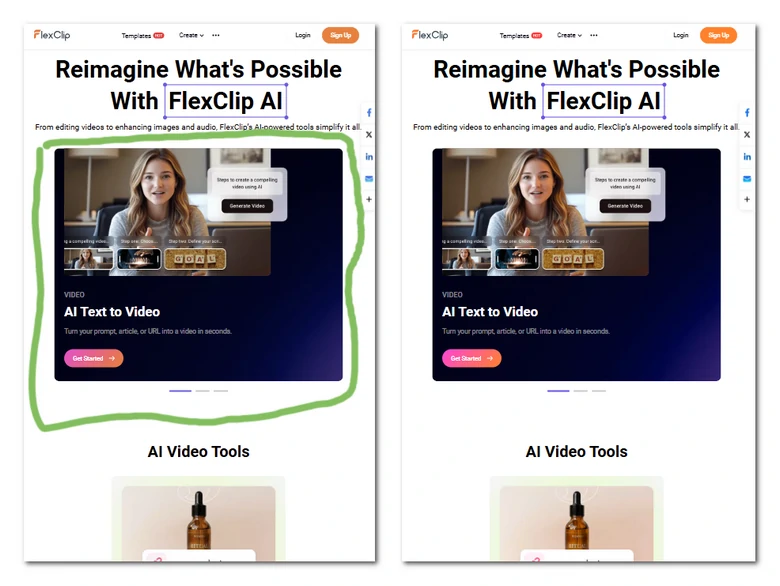
Original VS Output
Step 5. Make Further Edits
Hit the Edit button, you will be brought to FlexClip’s editing panel, where you can create something more creative. You can turn those screenshots a tutorial slideshow, add AI voiceover, etc.
Method 2. Erase Scribbles from Screenshot with Photoshop
Photoshop has always been the best choice for professional photo editing, thanks to its advanced tools. You may have thought about complicated stamping tools, but AI has brought Photoshop into another level.
Method 3. Erase Doodles from Photo on Mobile
Lots of mobile apps are designed to remove unwanted elements in photos. They are perfect to remove doodles from screenshots on the go. The best ones are Fotor, TouchRetouch, SnapEdit.
Here’s how we erase doodles from a screenshot using Fotor.
Method 4. Remove Doodle from Photo via Cropping
If the doodle is around the screenshot edges, you can directly crop it using any photo editing tool, or right on your phone’s camera roll. We will take Vivo phone as an example to show you how to crop doodles from a screenshot. The detailed steps may vary on different systems.
Method 5. Cover up the Scribbles of the Screenshot
If you are not pursuing the perfect result, then you can cover up scribbles of your screenshot with stickers, shapes. FlexClip offers the a library of beautiful elements. Pick the one you love most.
FAQs About Removing Scribbles from Screenshots
1. Will AI perfectly restore the original photo behind a scribble?
Not always. AI tools can guess and fill in the background, but if the scribble covers key details, exact recovery is nearly impossible.
2. Is it possible to remove black scribbles that hide text?
This is nearly impossible. If the scribble is fully opaque and overwrites the text, it is not recoverable. You can only restore photos that is patterned or consistent.
3. Is there a risk of lowing image quality when removing scribbles?
Slightly, especially if you over-process the area. Choose a reliable photo editing tool like FlexClip that preserves resolution, or makes slight adjustments on colors.















