How to Remove Watermark from Image Without Using Photoshop?
How to Remove Watermark Without Cropping?
Struggling to erase annoying watermark from your photo? You're not alone. Removing watermarks seems simple - but is it really? Professional editing software like Photoshop can do the job, but they come with a steep learning curve. while other graphics editors give you clean picture by either leaving your image blurry or forcing you to crop out precious parts of your photo.
So, what's the best solution? Good news! After rigorous testing, we've picked the top 3 watermark removers that deliver flawless results—no blurring, no cropping, and no Photoshop skills required. Ready to find your perfect match? Let’s dive in!
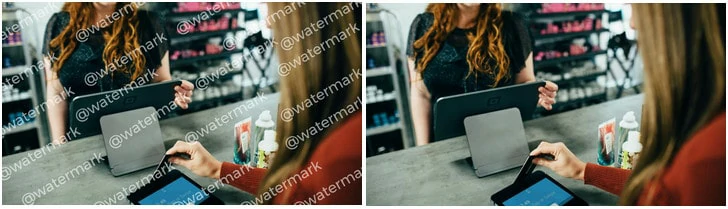
Remove Watermark from Image to Clean Up Your Photo
Important Notice: Before using any of the recommended watermark removal tools, please verify that you have the legal right to modify the image. Unauthorized removal of watermarks may violate copyright laws.
Also Interested: Two Ways to Cleanup Pictures Effortlessly with AI>>
FlexClip - AI Watermark Remover to Erase All Types of Watermark in Seconds
Hassle free from photo watermarks with FlexClip's AI watermark remover! Just upload your watermarked image and AI will automatically detect and remove all the watermarks in precision, delivering flawless results without compromising on original quality.
Additionally, FlexClip effortlessly removes all types of watermarks—no matter how complex. From dense, full-screen overlays covering the entire background to subtle brand logos on your clothing or timestamps on your faded family photo, our tool restores your photos to their original clarity in seconds. Just share your watermarked picture and let AI wipe them out!
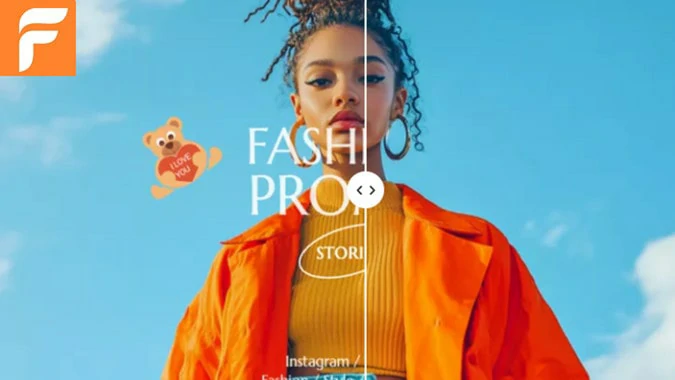
Remove Watermark from Photo Online Using FlexClip’s AI Watermark Remover
How to Remove Watermark from Photo with FlexClip
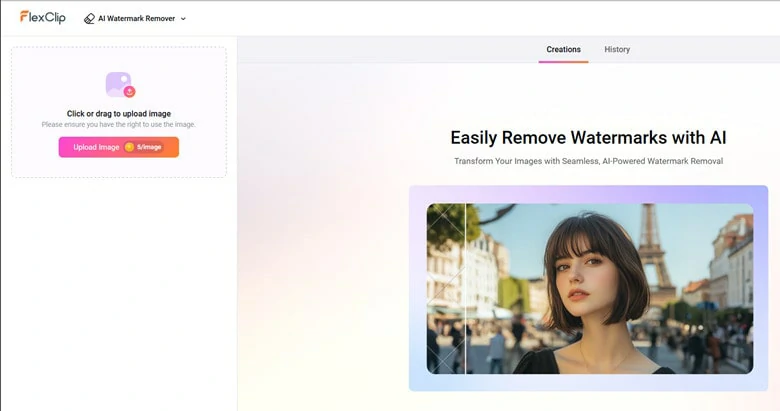
Upload Your Watermarked Photo to FlexClip
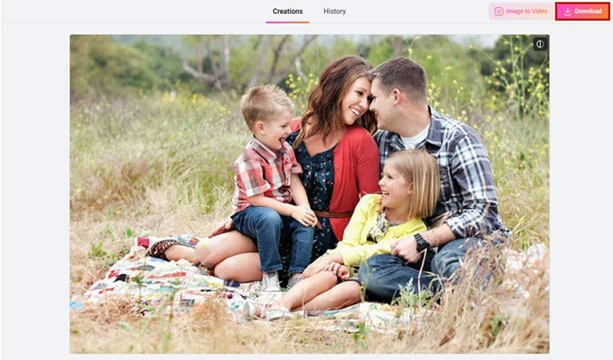
Download Your Watermark Free Photo to Local
See How FlexClip Remove Watermarks: Visual Comparisons:
Below are more before-and-after comparison of photo removal in FlexClip for you:
#1 Before and After Comparison of Full-screen Watermarked Photo:
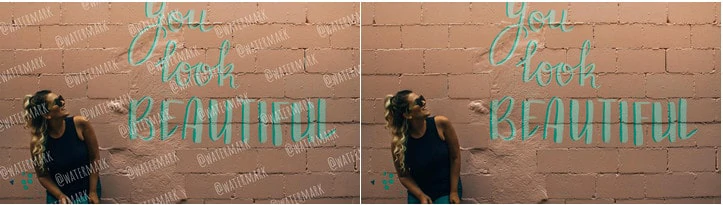
Before and After Comparison of Full-screen Watermarked Photo
#2 Before and After Comparison of Transparent Watermarked Photo:
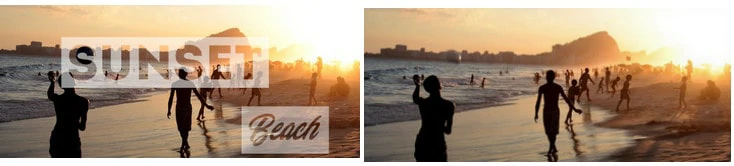
Before and After Comparison of Transparent Watermarked Photo
#3 Before and After Comparison of Brand Logo Watermarked Photo
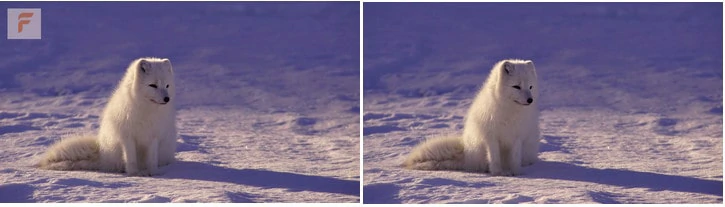
Before and After Comparison of Brand Logo Watermarked Photo
#4 Before and After Comparison of Signature Watermarked Photo
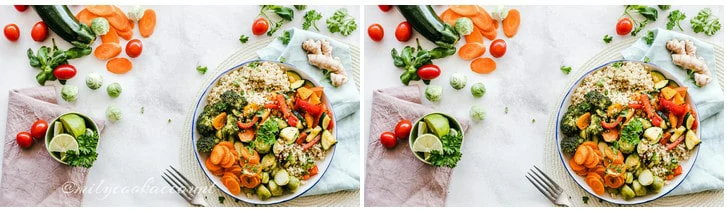
Before and After Comparison of Signature Watermarked Photo
#5 Before and After Comparison of Timestamp Watermarked Photo
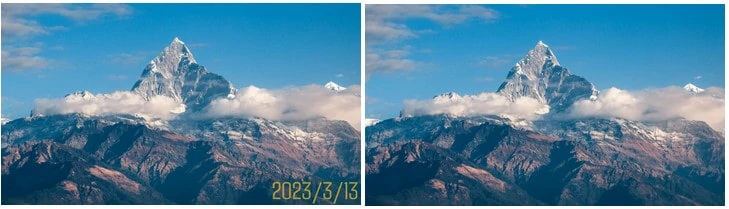
Before and After Comparison of Timestamp Watermarked Photo
Beyond excellent watermark removal, FlexClip shines with its powerful editing features to enhance your watermark-free images effortlessly. Whether you want to upscale old photos into 4K, transform the image into a different style, or turn the picture into animated videos, FlexClip offers AI-powered feature to unlock your inspiration!
FlexClip's AI Photo Features for You
Aiseesoft - Delete Watermarks from Photos Online
Another web-based watermark remover is Aiseesoft, which also uses AI to erase watermarks. However, it stands out by allowing manual selection of the area to be removed. Whether you're dealing with a timestamp from your camera, a brand logo from a free tool, or any other unwanted object in your image, simply highlight the area, and Aiseesoft’s watermark remover will automatically remove it.
However, the output quality can be inconsistent, as it largely depends on how accurately you outline the watermark. If you don’t fully cover the watermark area, there's a high chance the result will look even worse, with remnants of the watermark still blended into the image.
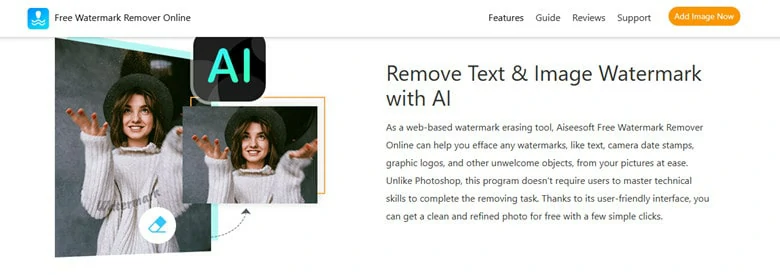
Remove Watermark from Photo Online Using Aiseesoft's AI-supported Watermark Remover
How to Remove Watermarks Using Aiseesoft:
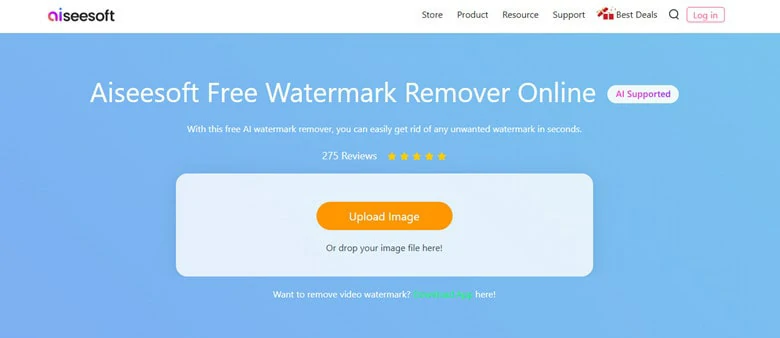
Open Aiseesoft Watermark Remover with Your Browser
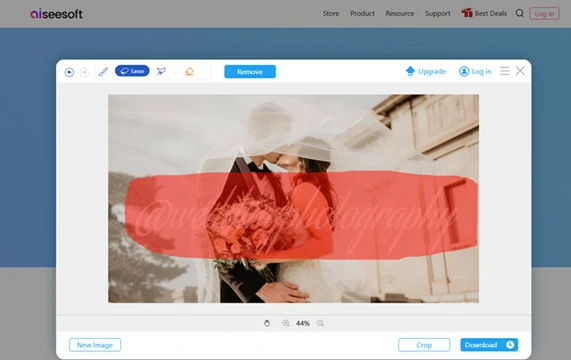
Select the Watermark Area in Aiseesoft Manually
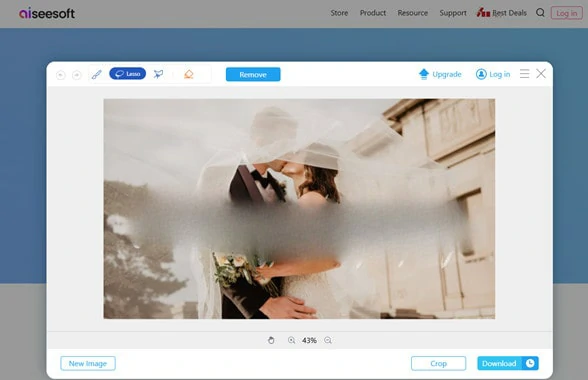
Download the Clean and Watermark-free Photo to Local
PhotoDirector - Wipe Out Watermarks from Photos on Mobile
Prefer to erase photo watermark on mobile? PhotoDirector is what you're looking for. Designed for quick and easy mobile editing, PhotoDirector features an AI-powered watermark remover that effortlessly cleans up your images. Simply select the watermark manually or use the smart selection tool to let AI detect and erase it—leaving you with a flawless, high-quality photo. With PhotoDirector, you can edit, refine, and perfect watermarked pictures just the way you imagined—fast and hassle-free.
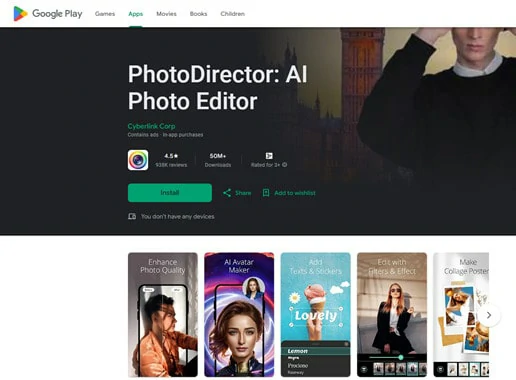
Remove Watermarks from Photos on Mobile Using PhotoDirector
How to Remove Watermarks Using PhotoDirector:
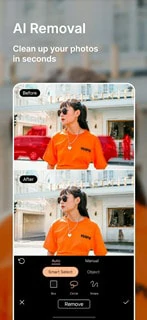
Remove Watermarks from Photos on Mobile Using PhotoDirector
Bonus Tips: How to Remove Watermark from Photo in Photoshop
Although the watermark-removal process of Photoshop is challenging, you might ensure the difficult degree in detail. For removing watermarks from photos, Photoshop provides several effective tools like Content-Aware Fill, Clone Stamp Tool, Patch Tool, and Spot Healing Brush Tool to get flawless picture.
Considering simplicity and ease of use, we recommend Spot Healing Brush tool, which is ideal for removing small objects or imperfections. It blends the surrounding pixels to seamlessly eliminate watermarks, ensuring a natural and professional look. Below is a step-by-step guide to remove watermark from photo using Spot Healing Brush tool.
Remove Watermarks in Photoshop Using the Spot Healing Brush Tool
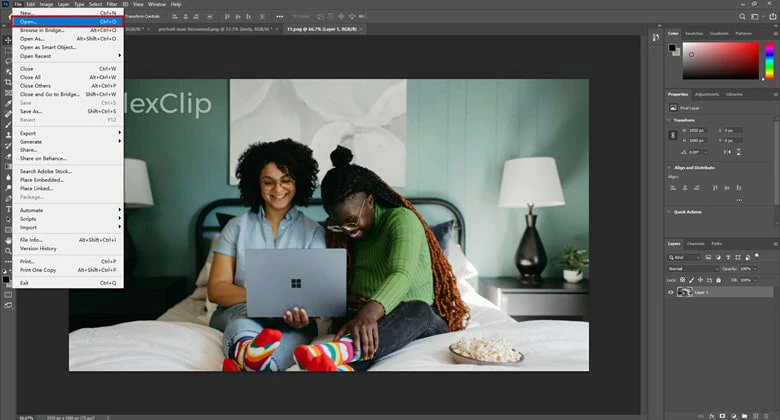
Open the Image You Want to Edit with Photoshop
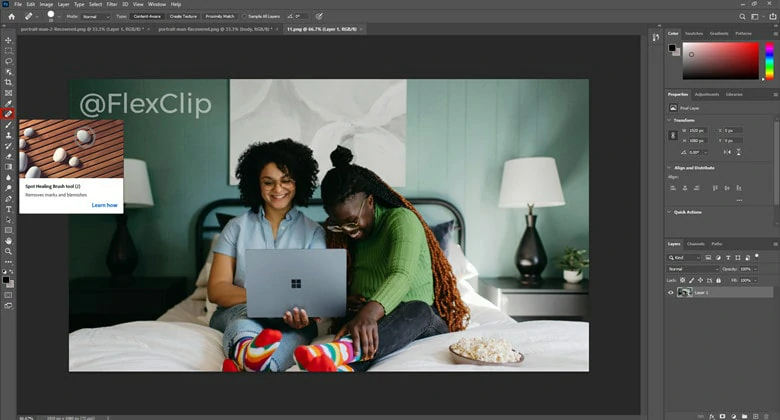
Select the Healing Brush Tool for Watermark Removal
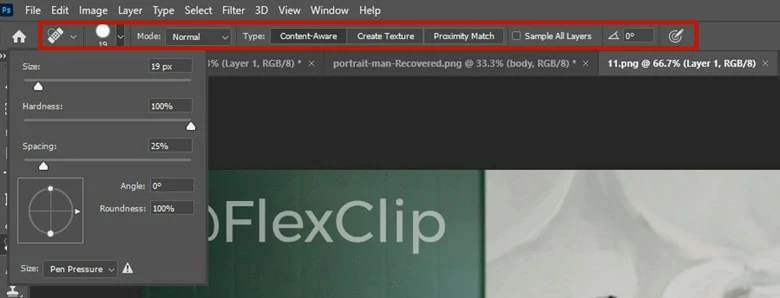
Adjust the Brush Size and Select the Removal Area
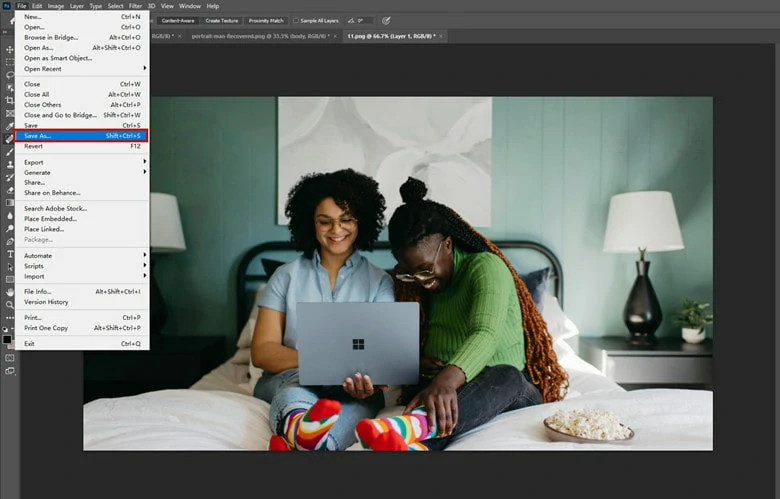
Save the Watermark-free Photo to Local
The Bottom Line
Removing watermarks from images has never been easier with AI-powered watermark removers. In this guide, we've introduced three top AI tools to help you achieve clean, watermark-free photos effortlessly. Each tool has its strengths, so the best one depends on your needs. Try them out and start editing with ease!















