Google Photos offers great features allowing you to access and share all your photos and videos from anywhere. On Google Photos, you can upload new photos and videos, then view, edit, save and create new videos, animations, and more from your device. However, having all your photos - family photos, travel pictures, screenshots, selfies, and more - mixed together makes it hard to rediscover important moments.
Fortunately, Google Photos offers a great feature called Memories, helping you look back on important photos from years past. In this article, we'll share how to see Memories on Google Photos and how to share Google Photos Memories with friends, family, and followers on social media.
Contents:

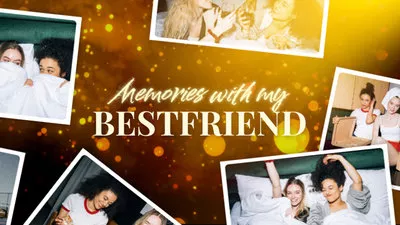
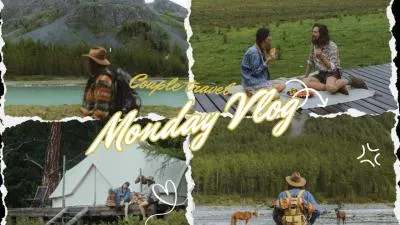

Create Video Faster with FlexClip's Pre-Made Templates →
Start from Scratch Easily with FlexClip’s Online Video Maker →
Can't Miss: How to Make a Slideshow from Google Photos>
Part 1 What Are Google Photos Memories?
So, before we talk about how to see and share the Memories on Google Photos, let’s talk about what they are. Every time you open Google Photos app or website, you’ll see an awesome collection of photos and videos that take over the whole screen. These are your Memories.
Google Photos uses machine learning to intelligently go through the content you have in your library and pick some meaningful moments to resurface through the Memories carousel at the top of the Photos app.
With Google Photos Memories, you can find collections of recent highlights, the best photos from past years, and some thematic collections like Christmas, birthday, summer, or fall, etc. The AI-powered feature help you look back and enjoy your memories by bringing them to life in new ways.
Part 2 How to See Memories on Google Photos?
So, it’s pretty easy to find and see your Memories in Google Photos. Here we’ll show the simple steps below, check out and learn how to see the Memories on Google Photos App.
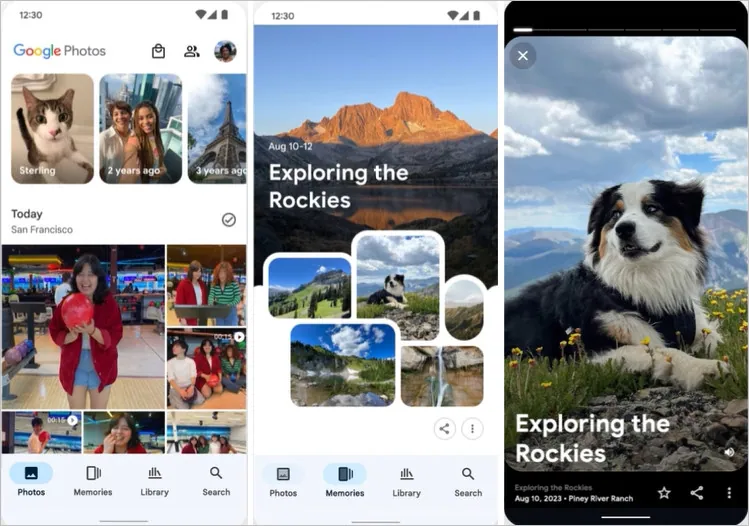
How to See Memories on Google Photos (Image Credit: Google Photos)
Have you ever viewed a Memory in Photos and immediately thought of someone you want to share it with? Read on to find the way on how to share your Google Photos Memories.
Part 3 How to Share Google Photos Memories?
Google Photos offers the option to share full Memories with friends and family so they can view the memories and also have the option to add photos and videos. You can share your Memories inside of the App and others can view and enjoy it as a story right from Google Photos on Android or iOS. For those who you’re not connected with on the platform or someones don't have Google Photos, they can still view shared Memories via a link.
Let’s check the steps below to learn how to share your Google Photos Memories.

Share Google Photos Memories (Image Credit: Google Photos)
Want to share your memories in even more way? Google says that they will also add the ability to share memories as videos so you can send them to your friends and family using your favorite messaging or social media app.
But now, is there any way to share the Google Photos Memories as a video? Absolutely! Just check the way below.
Bonus: Share Google Photos Memories as a Video
To turn these Memories into a shareable video, you'll need a video editor. Here, we’ll use FlexClip - an online video editing tool perfect for repurposing photos and videos for social media.
Let's check some of the best features of FlexClip to turn your memories into a video for easy share:
To turn your Google Photos memories into a shareable video with FlexClip, there are just a few steps you'll need to take.
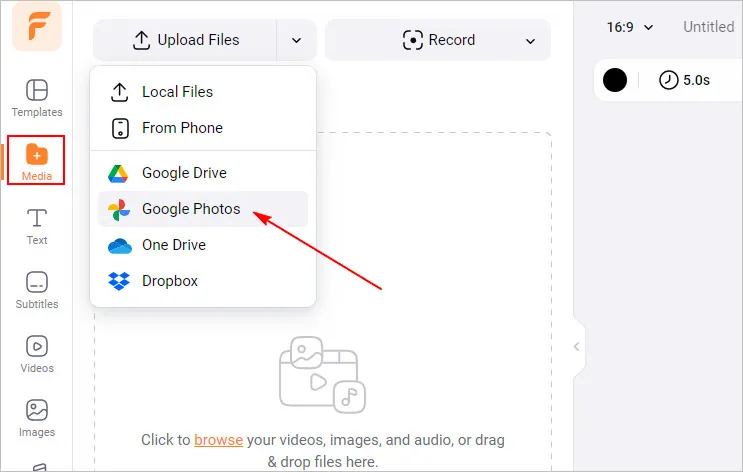
Share Google Photos Memories as a Video - Upload
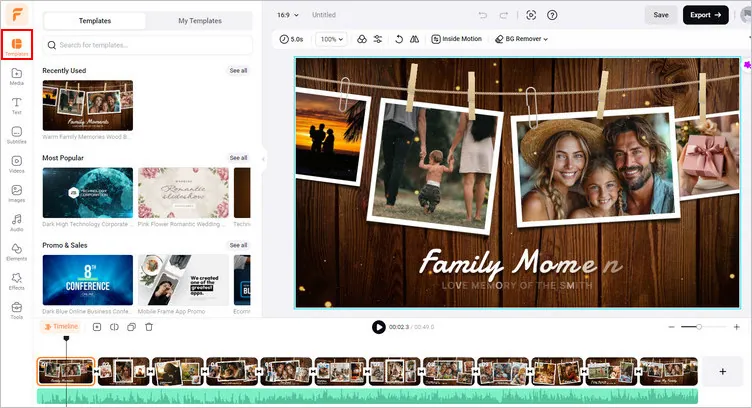
Share Google Photos Memories as a Video - Get Started
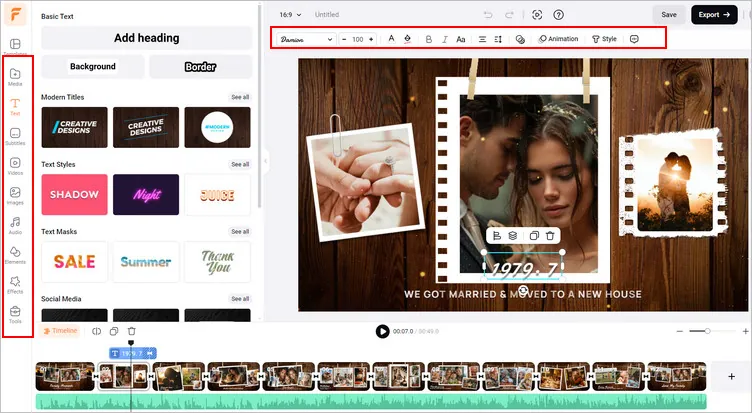
Share Google Photos Memories as a Video - Customize
Final Words
Well, that’s all for how to share your Google Photos Memories inside the app and also share them as a video using FlexClip video editor. By the way, FlexClip, coming with powerful features, rich resources, and special effects, provides endless editing possibilities and spark your creativity. Feel free to explore more right now!















