Want to add TV static effect to your video? TV static effect can bring a sense of absurdity and magic to video to make your viewers feel like they’ve been transported through another world by watching this TV static video. Creating a TV static video requires adding the TV static sound effect and overlay at the same time.
Therefore, to meet this kind of demand, we’ll recommend a strong video editing tool to teach you how to add TV static effect to video step by step. Let’s begin!
Part 1 Strong Tool to Add TV Static Effect to Video - FlexClip
If you want to add TV static effect to video effortlessly, a flexible video editing tool is needed. FlexClip is a one-stop online video editor that allows you to add diverse stylized effects - like TV static effects without the requirement of downloading any software. Adding TV static effects to a video requires adding the TV static sound effect and overlay at the same time. Under this circumstance, FlexClip will provide 2 ways for you to add TV static sound effects to video quickly.
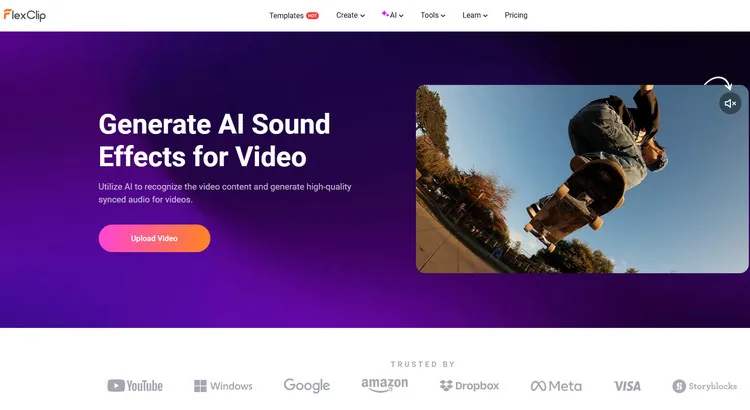
Add TV Static Sound Effects Automatically - FlexClip
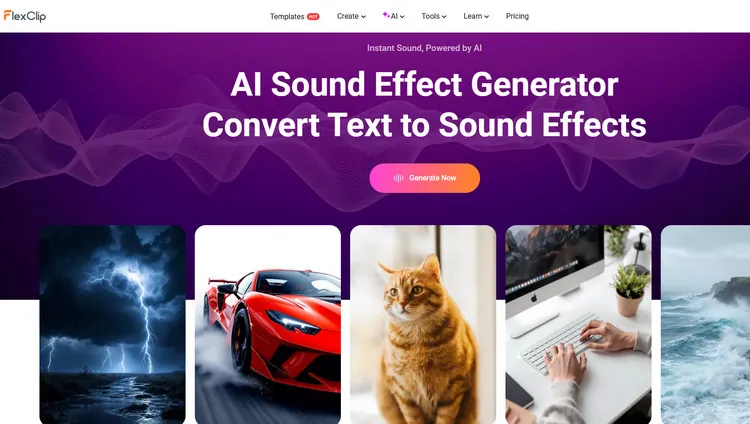
Add TV Static Sound Effects Manually - FlexClip
Part 2 How to Add TV Static Effect to Video in FlexClip
Here are some detailed steps about how to add TV static effect to video in FlexClip. Follow these steps below and create your static TV video.
Tap the Media section to upload your video clips from your phone, PC, Google Drive, One Drive, Dropbox, or Google Photos and apply them to the timeline directly. Or you can use clips from FlexClip’s abundant video library to inspire you.
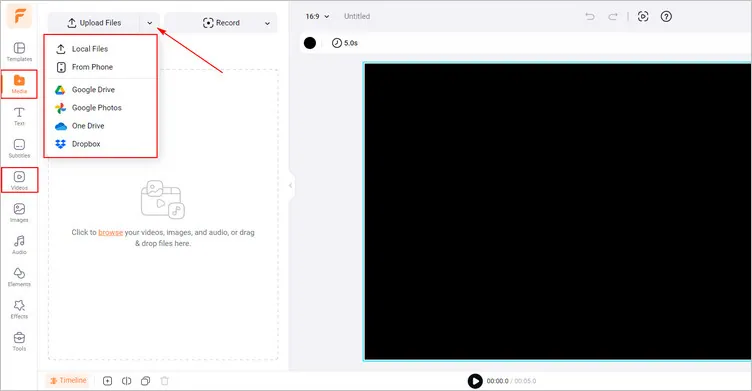
Get Your Video Materials Ready - FlexClip
Firstly, tap the Filter button > Mono section to choose from a suitable filter to give your video a vintage look.
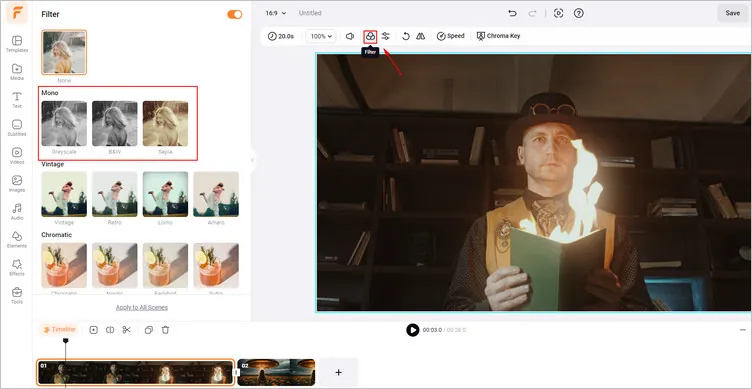
Add Filter to Video - FlexClip
Secondly, you can tap the Effects library to choose the Glitch effects to create your desired TV static effect. Moreover, you can also tap the Adjust button to level up the aesthetic sense of your TV static video.
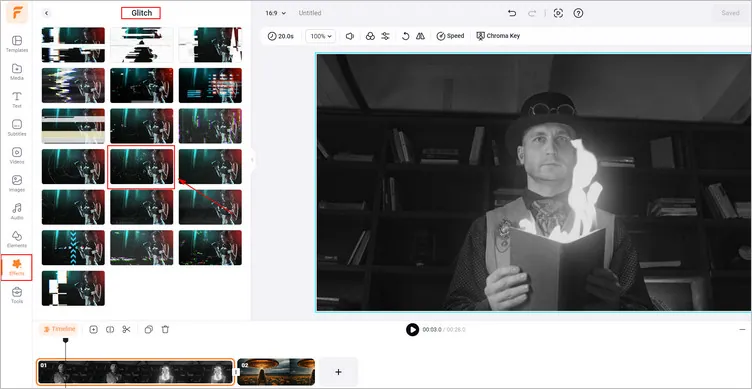
Add TV Static Overlay to Video - FlexClip
Tap Tools > AI Sound Effect to type some words to describe the TV sound effect you want to generate. And add it to the media library that has been waiting for use.
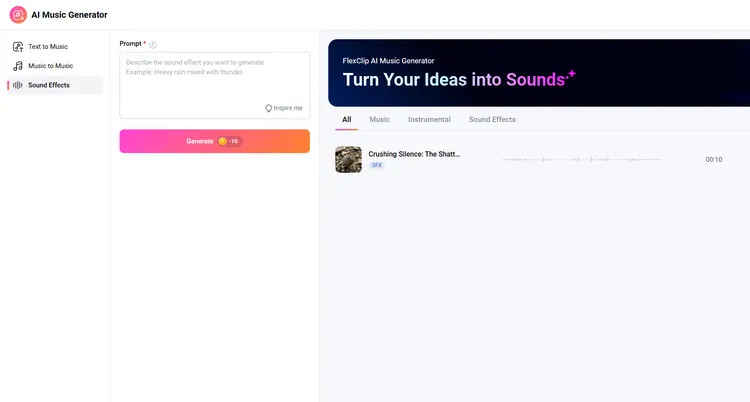
Add TV Static Sound Effects to Video - FlexClip
Alternatively, you can switch to the AI video to sound effects generator to upload your generated TV static video. Its AI will generate suitable sound effects for you video content.
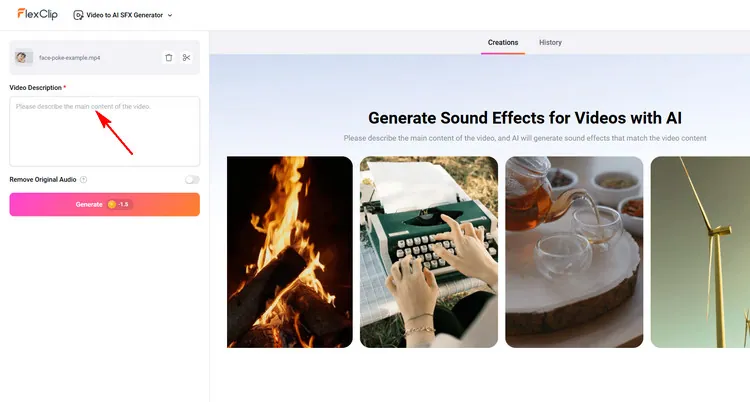
Add TV Static Sound Effects to Video - FlexClip
Once satisfied with the generated TV static video, you can download your video. You can also share this video with your friends or directly share it on some social channels.
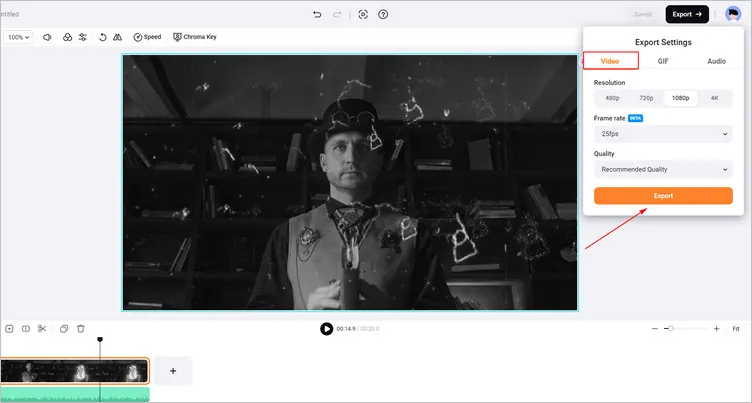
Download Your TV Static Video - FlexClip
Conclusion
This post talks about how to add static sound effect and overlay to video in FlexClip. With this strong video maker, you can create different kinds of videos in minutes! Let’s have a try!















