How to add border to PNG images online?
How to add a white outline around a transparent PNG?
Sometimes, adding an outline to a PNG image can enhance its impact, whether you're creating a cutout, a creative YouTube thumbnail, or a standout profile picture. A well-placed outline can make your subject pop and draw attention effectively. If you're unsure how to start adding a border to your PNG, this guide presents three easy methods to outline a PNG image both on your computer and online. Let's dive in!
[Special Recommendation] A Comprehensive Online Tool to Add Outline to PNG
While many tools offer basic PNG outlining, few provide the comprehensive features that FlexClip does. From generating PNG images with a background remover to adding outlines and further editing, this online PNG editor offers a straightforward solution for achieving high-quality results.
When it comes to adding outlines to PNGs, FlexClip provides five distinct stroke types: white outline, glowing outline, blur stroke, double-lined outline, and creative stroke. These options allow you to give your image a unique and polished look. After adding the outline, you can refine your image by adding a new background, stylish text, fun stickers, and eye-catching filters and changing image style, making it perfect for sharing on social media. Thanks to its user-friendly interface, no prior editing skills are needed to take full advantage of this tool.
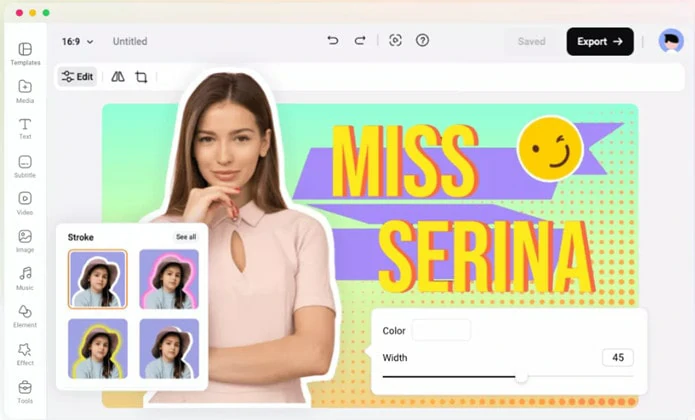
Add Outline to PNG Online - FlexClip
How to Add an Outline to a PNG Using FlexClip
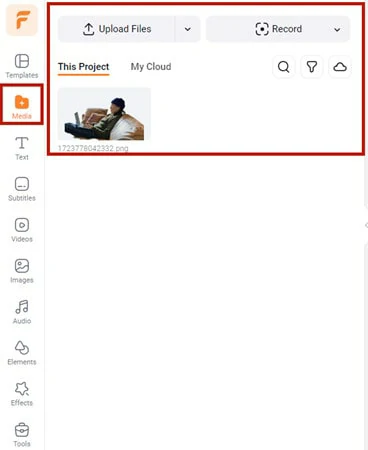
Upload PNG Picture to FlexClip
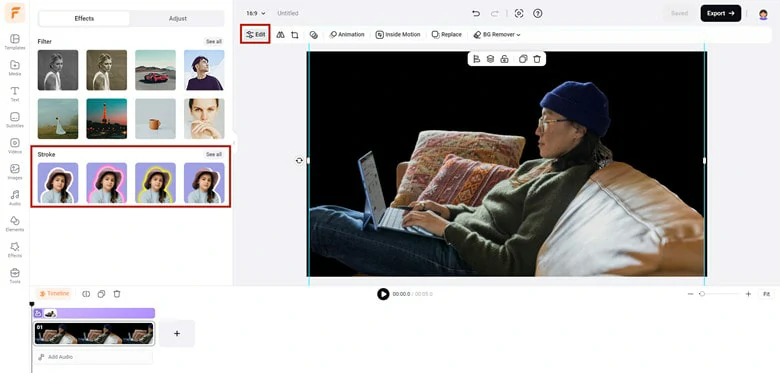
Add Your PNG Picture and Enable Stroke Feature
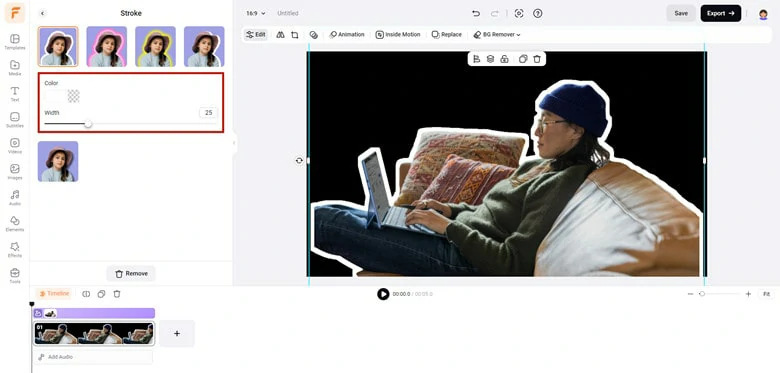
Add the Preferred Stroke Style and Make Edits
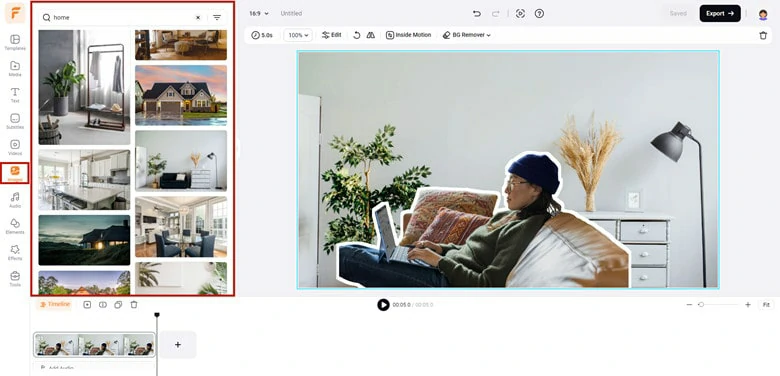
Enhance Your Outlined Image in FlexClip
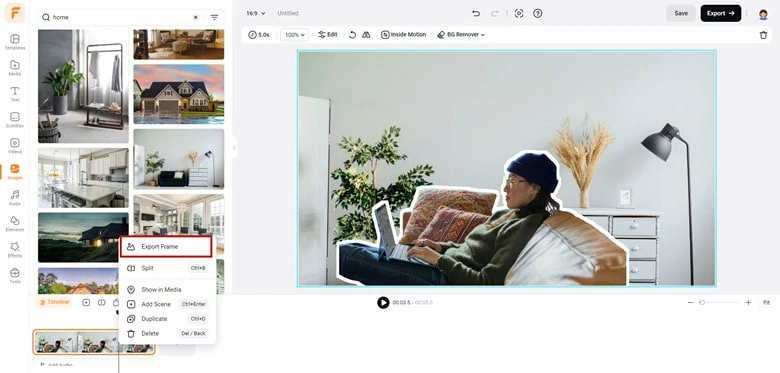
Export the Edited Image with Outline
Online PNG Tools: Add Outline to PNG Online
Online PNG Tools is a web-based platform designed for various PNG tasks. When it comes to adding outlines to PNG images, this tool allows you to highlight elements in your graphics, enhancing contrast and clarity with customizable outlines. You can choose the desired width, color, and intensity of the outline, and you also have control over the outline position, edge smoothing, and degree of the outline to meet your specific needs. With a free account, you can upload and outline up to five PNG pictures per day for personal use. To enjoy unlimited access, consider upgrading your plan.
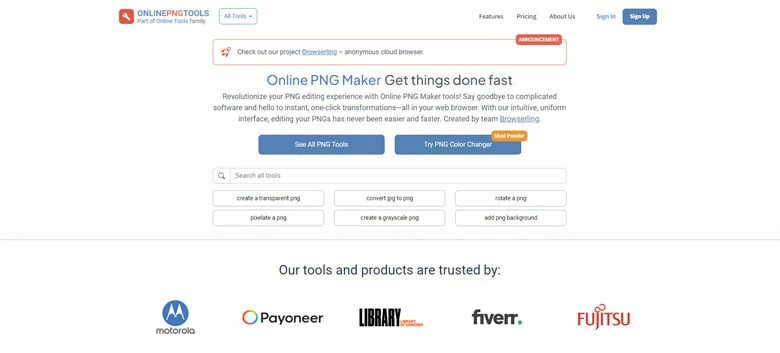
Add Outline to PNG Online - Online PNG Tools
How to Add Outline to PNG Online with Online PNG Tools
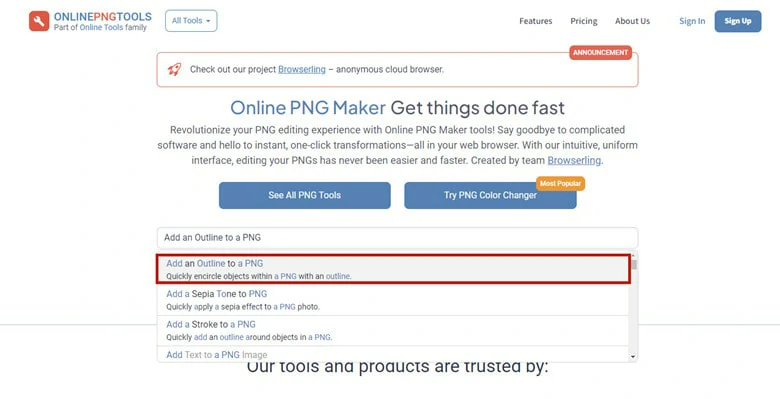
Find the Add Outline to PNG Tool
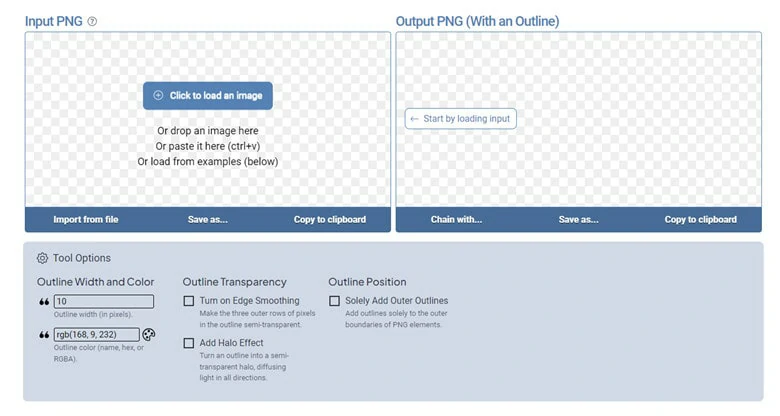
Upload the Target PNG Picture
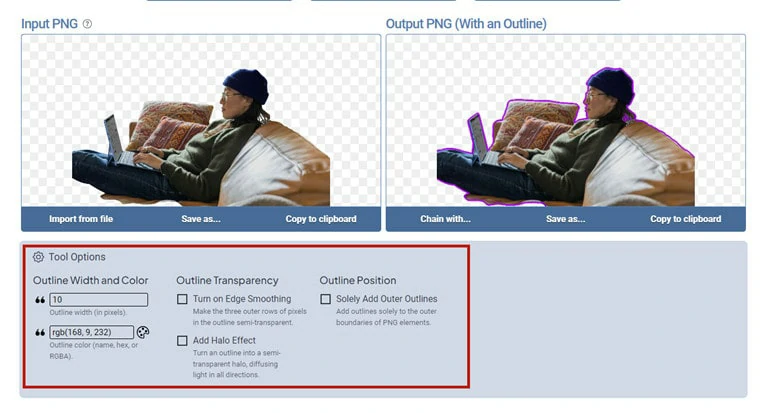
Check the Outlined Picture
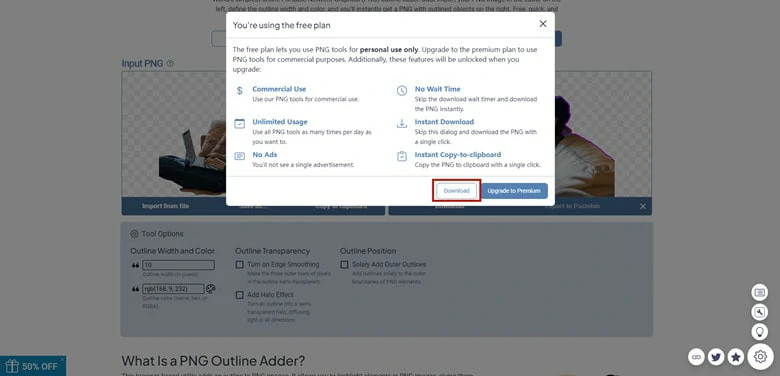
Download the Outlined Image to Local
Illustrator: Add Outline to PNG on Computer
Illustrator is a vector graphics editor widely used by graphic designers, illustrators, and artists to create and edit scalable vector graphics, such as logos, icons, illustrations, typography, and more. As a professional-grade tool, Illustrator offers powerful features that enable users to produce precise, high-quality artwork. Its capabilities include advanced drawing tools, customizable brushes, gradient effects, and comprehensive layer management. If you're looking to add an outline to a PNG file, Illustrator provides an effective solution. Follow our guide below to learn how it works.
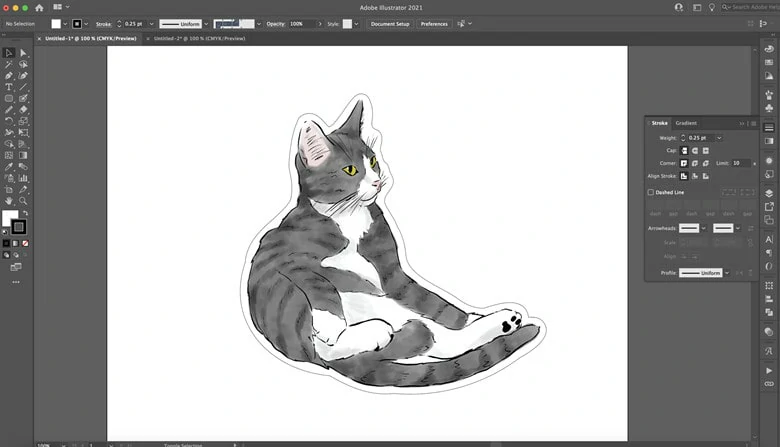
Add Outline to PNG on Computer - Illustrator
How to Outline a PNG in Illustrator
The process of outlining a PNG in Illustrator is a little complicated. Don’t worry! You can follow our lead to make it.
Add Outline to PNG on Computer - Illustrator
The Bottom Line
Well, that’s all for three ways to add outline to PNG. Which tool do you prefer most? Make your own decision and use it to outline your PNG images right now!















