iPhone’s default memoji is cool, but their expressions, personality, and style feel quite limiting. Even though you are able to create memoji on iPhone now, it is hard to create something unique.
With the power of AI, you can now create 3D memojis that look fun, realistic in only several seconds. Most importantly, the output will vividly capture your appearance and emotions.
Let’s dive in on how to create your own 3D memoji with AI. Whether you are making a playful digital persona or professional-looking avatar, this post has everything you need to know.
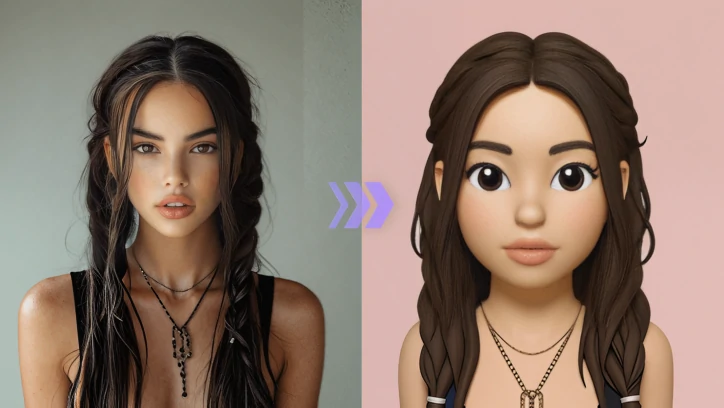
Portrait to Memoji Overview
Can't Miss: How to Create Cartoon Profile Pictures Online >
Also Read: How to Make a Ringtone Out of a Video >
Part 1. How to Create a 3D Memoji
The easiest AI Memoji generator on the market is certainly FlexClip. Click the Create AI Memoji button below, follow us step by step!
Step 1. Access FlexClip’s AI Image to Image Tool
Once you click the Create AI Memoji button, you will be led to FlexClip’s AI Image to Image tool. You don’t need any design skills. Just drag and drop to upload your image to get started.
This is the example image we will be using.

Example Image
Step 2. Create a 3D Memoji
Select the 3D Emoji model. Enter text prompt describing the image you’ve uploaded to eliminate AI hallucination, setup the Image Count and hit Generate. You will get instant results.

Create 3D Memoji from a Single Portrait
Step 3. Export & Share
Once you are happy with the output, you are able to export the image directly to a local folder, or post to social media directly.
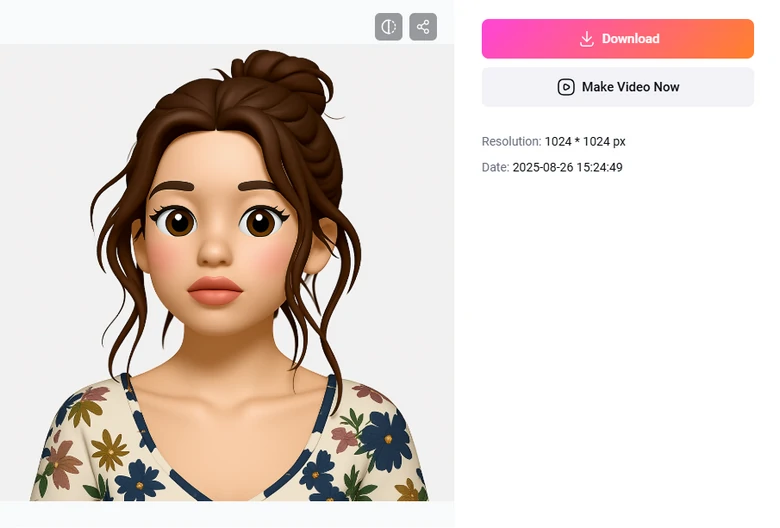
Preview, Export, Share the Output
Part 2. Animate 3D Memoji Like a Breeze
Now that you’ve created your 3D memoji at FlexClip. Don’t rush to quit here. Because FlexClip can truly make it alive by animating your 3D Memoji in ways you love. You can add expressions, movements, etc, turning a static avatar into an engaging, dynamic digital persona.
Step 1. Access FlexClip’s AI Image to Video
Click the Animate AI Memoji button below, you will land in FlexClip’s Image to Video page. Again, since it is based on AI, it will be an easy and smooth journey.
Step 2. Animate Your Memoji
Upload the Memoji you’ve generated, pick a generation model, enter a prompt describing how you want to Memoji to animate, for example, animate the 3D memoji gasping in surprise, eyes widening, eyebrows raising, mouth opening slightly. Hit Generate.
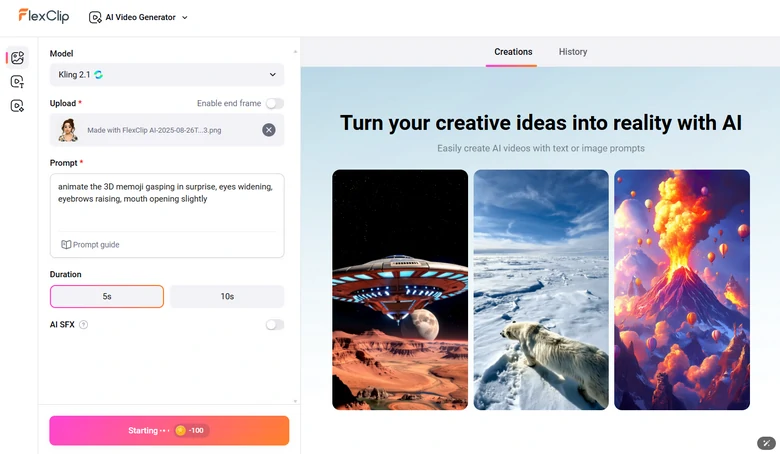
Animate Your Memoji
Step 3. Preview and Download
You will get an animated Memoji video within several minutes. Download it and share across social media.
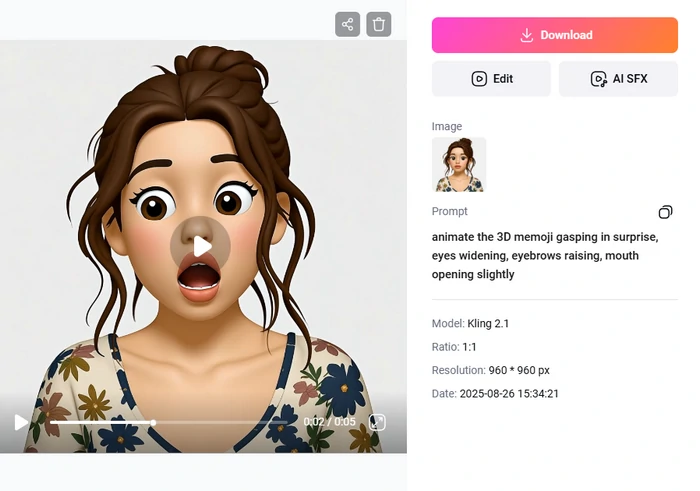
Preview the Animated Memoji
Let's see the animated memoji created by FlexClip.
Animated Memoji Created by FlexClip
Part 3. The Only Tool You Need to Create a 3D Memoji
FlexClip stands out as an excellent Memoji maker due to its ease-of-use, versatile customization options, high-quality output, as well as fair pricing policy. Here are more details to check out.
FlexClip delivers high-quality output, thanks to its powerful AI models. They are trained with real photos, so that they understand all elements like lighting, textures, and composition and then recreate them with 3D memoji style and stroke. Unlike other AI image to image tools, FlexClip ensures crisp details and vibrant clarity, without loss of quality or blurring.
AI tools are sharp, but they are all designed to be easy to use. The same applies to FlexClip. Its interface is clean and intuitive. Simply upload your image, pick the 3D Emoji style, and you will be able to generate satisfying results.
Feel like adding an extra touch to your memoji? FlexClip gets you covered. Try FlexClip’s AI Photo Editor where you can add extra elements to the memoji that matches the original style. Just tell what you want to add, FlexClip will take care of the rest.
You don’t have to empty your wallet to create a memoji. FlexClip adopts a fair pricing policy so that you just pay for what you need. Each image memoji generation from a normal portrait takes only 4 credits, and animating them takes around 10 to 150 credits, based on the model you are using. 800 credits cost only $19.9.
FAQs About Creating 3D Memoji
1. How do I create a 3D memoji on iPhone?
To create a 3D memoji on iPhone, open the Messages app, start a new message, tap the Memoji icon. From there, select New Memoji and customize facial features, skin tone, hairstyle, and more. Once created, you can use it as stickers, animated expressions within the Apple system.
2. What are the main differences between iPhone Memojis and AI-generated 3D Memojis?
iPhone Memojis are fun but limited to the Apple system. Besides, it only offers you general elements for you to craft a memoji. AI-generated 3D Memojis, on the other hand, are crafted based on your portrait. The output can be realistic, and customizable for use across multiple platforms.
3. Can I use a 3D Memoji as a profile picture?
Certainly. Many people upload their 3D memojis to social media platforms, gaming profiles, or messaging apps for fun. However, you might need to zoom out the Memoji to meet the platform’s criteria.















