Want to share your travel pictures or family photos in Instagram Reel? Well, you can create Reels on Instagram with multiple photos directly on within the app. But when you add multiple photos to a reel on Instagram, the maximum number of photos is 10, then what to do if you want to make a reel with more than 10 photos? Keep reading to find the way.
Contents:
Editable Photo Reel Video Templates for Your Inspiration
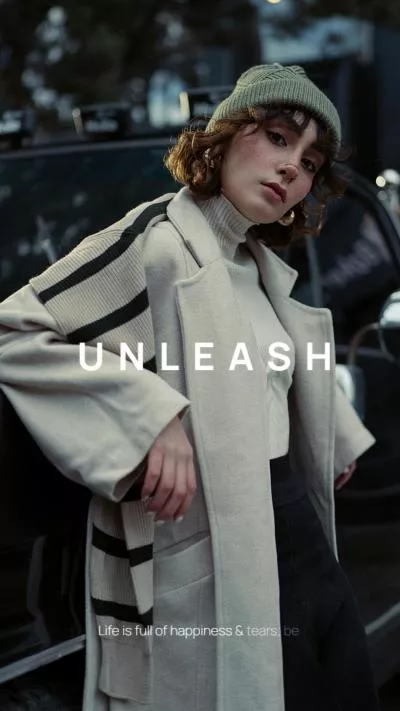

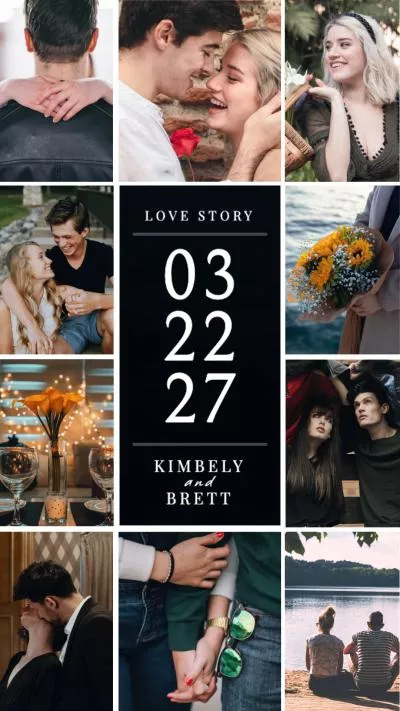
Create Video Faster with FlexClip’s Pre-Made Templates →
Start from Scratch Easily with FlexClip’s Online Video Maker →
Also Read: 5 Best Instagram Reel Maker Apps >
Part 1 How Many Photos Can You Use in a Reel?
Ever tried to make a Reel with a bunch of your favorite photos, only to wonder, "Wait… how many can I actually add?"
If you Google how many pics you can drop into a Reel, you’ll find conflicting answers. Some say Instagram supports up to 50 photos per Reel, within a maximum duration of 90 seconds, while others mention lower limits—such as 10 or 30 photos—due to constraints in the app’s "Select Multiple" feature.
What’s going on with these differences? Instagram hasn't officially confirmed an exact current limit, and it seems to vary—possibly being tested or changing over time. The general consensus from multiple sources: Instagram Reels likely allow between 10 and 50 photos, depending on your app version, timing, or whether you're including clips as well.
Part 2 How to Make Reels on Instagram with Multiple Photos
Before you get started, make sure the Instagram app is updated to the latest version. Then check the simple tutorial below to learn how to make Reels on Instagram in the following two ways:
1.1 Add Photos One by One to Make a Photos Reel on Instagram
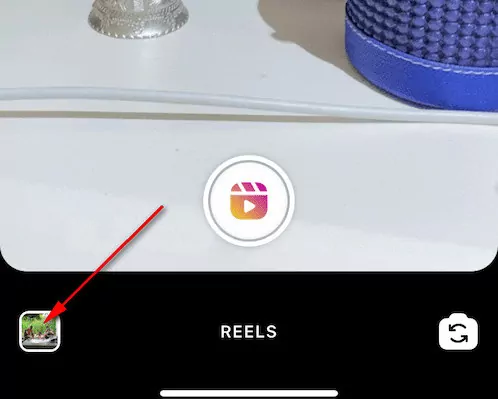
Make Reels with Photos on Instagram - Step 1
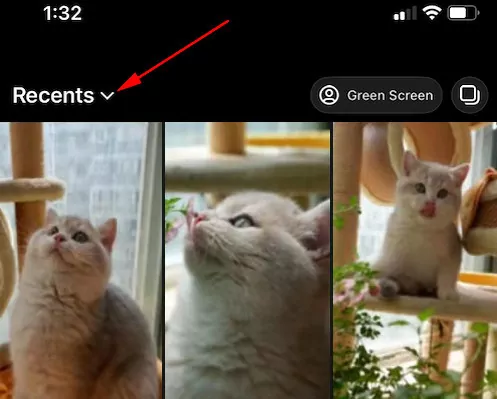
Make Reels with Photos on Instagram - Step 2
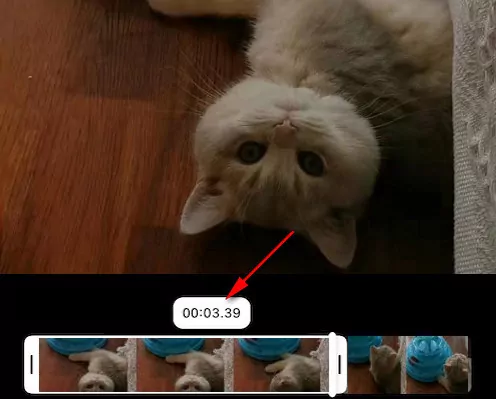
Make Reels with Photos on Instagram - Step 3
That's it. Your photo Reel is now ready for sharing on Instagram.
1.2 Add Multiple Photos Directly to Make a Photos Reel on Instagram
If you want to quickly select multiple photos for your Reels, just check the way below:
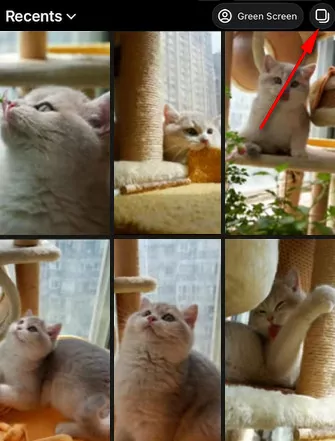
Make Reels with Multiple on Instagram
Part 3 How to Make a Reel with More Creative Freedom
Want more flexibility or flair? Or encounter the lower limits for 10 photos in your reel and want to make Instagram reels with more than 10 photos and clips? Then, FlexClip offers a great workaround for you, allowing you to control timing, effects, text layers, and quality and making your photo Reels look far more professional and engaging.
With FlexClip, you can effortlessly make your still picture moving and turn your photos into a video, and get numerous photos, videos, and music from its abundant library to help level up your Instagram reels. Besides, it has numerous video editing tools and stunning effects for you to add dynamic texts, animated elements, music, transitions, or make other edits.
Check the simple steps below to make Instagram reels with more than 10 and even 50 photos and videos for more flexibility using FlexClip:
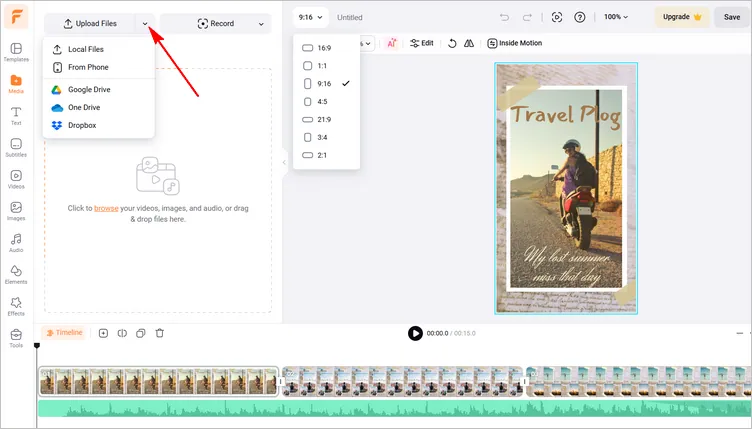
Make Reels with Photos with FlexClip - Step 1
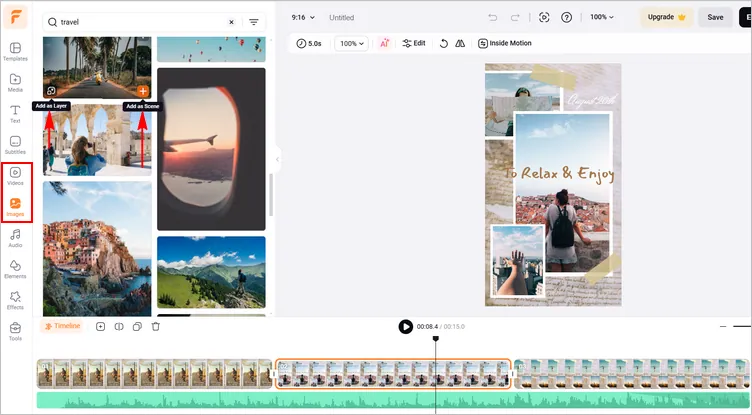
Make Reels with Photos with FlexClip - Step 2
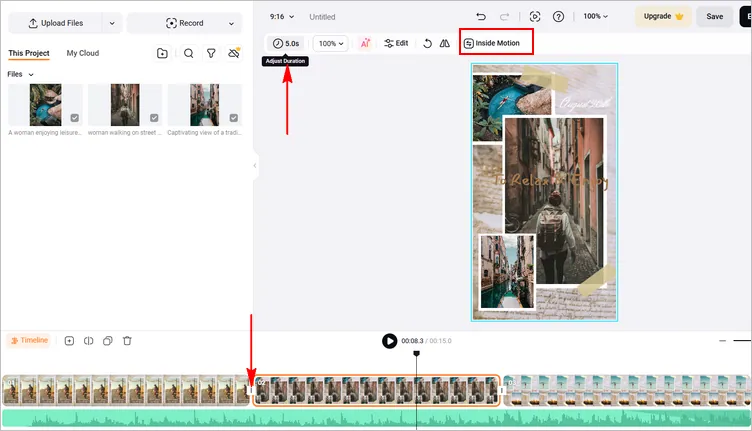
Make Reels with Photos with FlexClip - Step 3
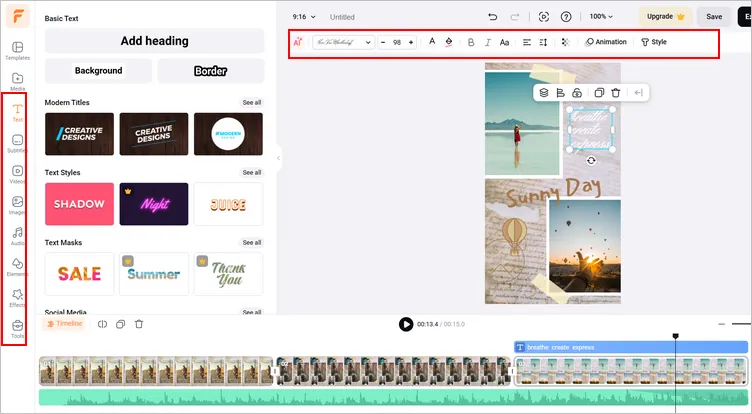
Make Reels with Photos with FlexClip - Step 4
Once you're satisfied with your video, you can save it to your computer in 480p, 720p, 1080p HD and then upload the Reels video on Instagram from PC.
Bonus: Automatically Make a Reel with Multiple Photos with AI Recreate
Want a quicker and smarter way to make a Instagram Reel with multiple photos? The FlexClip's AI Recreate feature is ready to help!
The advanced feature helps create stunning reel video from multiple photos and video clips using pre-made template in a breeze! Just select a template for recreating, then upload your photos or clips, and the AI automatically arranges your footage within the template—keeping the original fonts and styles intact while generating custom on-screen text that perfectly matches your theme.
Check the video tutorial below to learn how to use FlexClip's AI Recreate feature.
How to Use AI to Recreate Template Videos in FlexClip
Final Words
We hope you can easily make Reels with photos using the above methods. Although Instagram's built-in editor is quick and convenient, FlexClip offers more flexibility and smart AI feature to help you further spruce up your Instagram photo reels with great ease. Have a try right now!















