How do I remove background shadow from my Portrait?
Unwanted shadows in the backgrounds ruining your shots? You’re not alone. It happens all the time—you snap the perfect shot, only to find an annoying shadow in the background. Frustrating, right? Luckily,with the right tools and techniques, you can easily remove background shadows from photos and get flawless, pro-quality images.
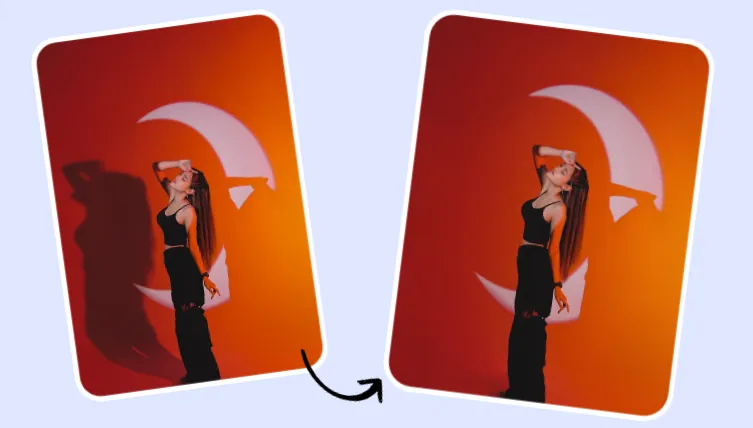
Image Board: Remove Background Shadow from Photo Online with FlexClip's AI
In this post, we'll walk you through the simple ways to remove background shadows from photos online or in Photoshop.
How to Remove Background Shadow from a Photo:
Bonus: Awesome Video Templates You Might Love:




Create Video Faster with FlexClip’s Pre-Made Templates →
Start from Scratch Easily with FlexClip's Online Video Maker →
Can't-miss: Photo to Video Maker AI: How to Convert Image to Video with AI >
Method 1: Professional Way to Remove Background Shadow from Photo in Photoshop
Photoshop is one of the most powerful tools for removing background shadows from photos. It has a range of tools available to help you remove shadows. For removing simple shadows, the content-aware fill tool must be the easiest way to go, now, let's check the tutorial below to learn how to select and remove unwanted shadows casting in the background of a photo.
How to Remove Background Shadow in Photoshop
Method 2 Easiest Way to Remove Background Shadow from Photo Online
If you don’t have Photoshop and try to find an easier way to remove background shadows quickly, several online background shadow removers are ready to help. FlexClip is jus one of that, offering an online AI Object Remover, a tool designed to help you seamlessly eliminate unwanted elements from photos—people, logos, text, watermarks, blemishes, and even shadows.
How FlexClip AI Erases Unwanted Objects - FlexClip AI Object Remover
FlexClip goes beyond just object removal—it works perfectly as an online AI Shadow Remover to remove shadows from photos, including tricky cases like facial shadows and background shadows. What's the best, it offers two main ways to do this - Custom Removal and Prompt Removal.
Now, let's check the simple steps below to learn how to use FlexClip to remove background shadow from a photo. No need for complex editing software like Photoshop, delivering natural-looking images quickly at FlexClip now!
Step 1 Go to FlexClip's AI Object/Shadow Remover
Visit FlexClip's AI Object Remover and then upload the photo you want to remove the background shadow from.
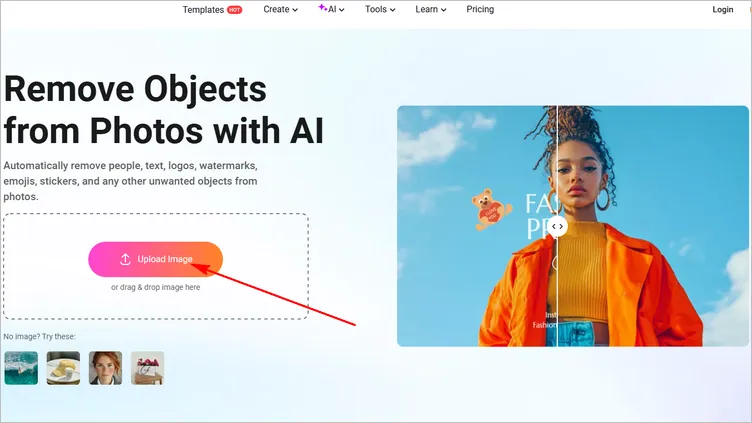
Image Board: Remove Background Shadow from Photo Online: Upload Images
Step 2 Choose a Removal Method
You have two options to remove the background shadow from your photo:
Custom Removal (Brush Tool): auto select or manually brush over the shadow area you want to remove, and click Remove to ask the AI to erase the shadow and fill the background naturally.
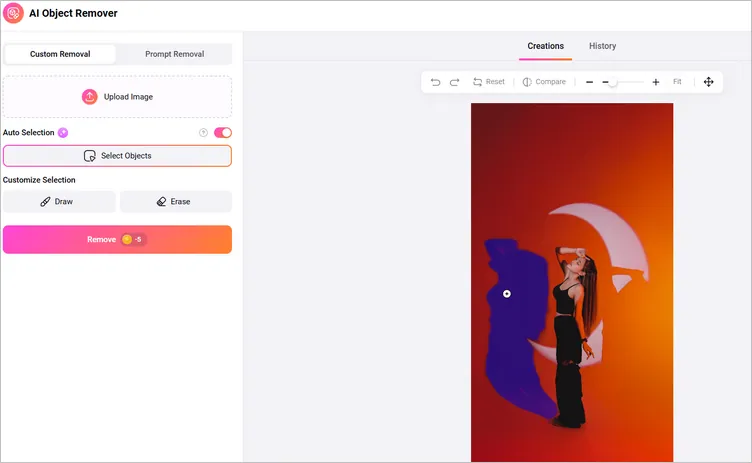
Image Board: Remove Background Shadow from Photo Online: Custom Removal
Prompt Removal (Text Input): simply describe the unwanted shadow via text (e.g., "remove shadow on wall"), and click the Remove to let AI automatically finds and removes the shadow from the background.
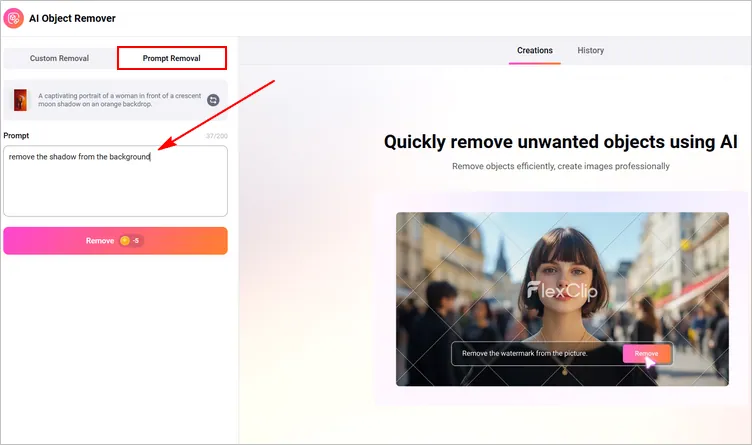
Image Board: Remove Background Shadow from Photo Online: Prompt Removal
Step 3 Preview and Download Your Image
Once finished, you can preview the final photo in real time, if you're satisfied with the shadow-removed photo, you can click the Download button to save it directly or add it to FlexClip's built-in editor for further edit.
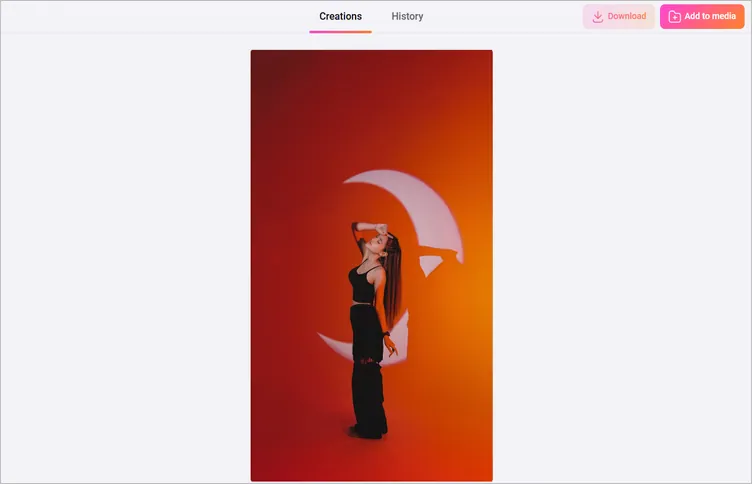
Image Board: Remove Background Shadow from Photo Online: Preview and Download
Final Words
That's all for how to remove background shadow from a photo online and in Photoshop. Hopefully, with the tools and instructions tips we shared here, everyone ca remove background shadows from photos and get flawless, pro-quality images with great ease.















