Picture this - you got a photo that felt perfect, but you suddenly noticed the glasses reflecting the camera, or buildings around. The glare steals the focus, hides your beautiful eyes. Quite disturbing, right?
The fix isn’t complicated. Let’s skip the professional Adobe Photoshop. Turn to AI that cleans up glasses glare with a simple prompt and several clicks. Follow us so your eyes stay sharp.

Remove Glasses Glare from Photo - Display Image
How to Remove Glasses Glare in a Photo
The AI tool we will be using today is FlexClip, a fixer for all your photo issues, including glasses glare. Click on the Remove Glasses Glare button below, follow us and witness magic.
Step 1. Upload Your Portrait
Once you click the Remove Glasses Glare button, you are led to FlexClip’s AI Photo Editor page. It works right in the browser, so you don’t need to download anything to your device. Besides, FlexClip will not share your portrait with third parties. Feel safe using FlexClip to process any photos.
This is the example image we will be using. The glare in glasses is quite obvious.

Example Image with Glasses Glare
Step 2. Remove Glare from Glasses in Photo
Move to the prompt section, input a prompt like remove the glare from glasses completely while keeping other elements untouched. Hit Generate, you will be able to get a glare-free output within several seconds.
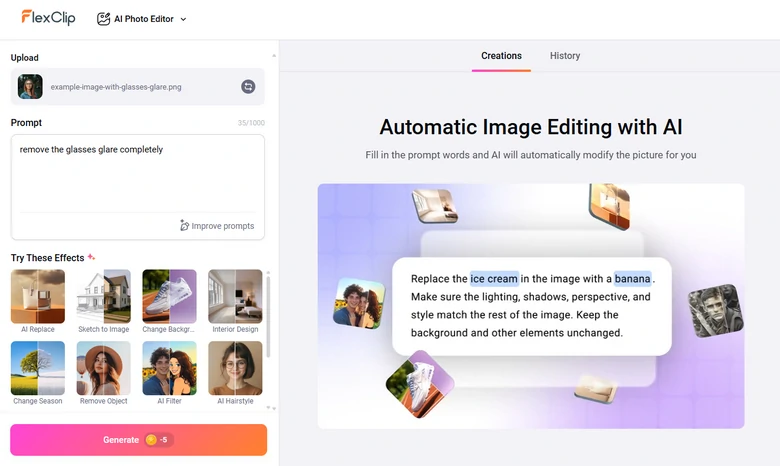
Remove Glasses Glare in Photo with FlexClip
Step 3. Export & Share
Make a preview, check details and see if you are satisfied with the output. Download the photo to a local folder, or directly share to social media.
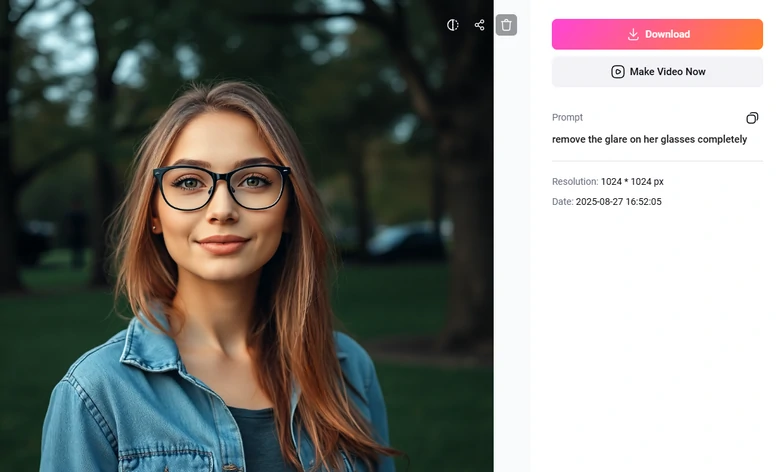
Preview & Download the Glare Free Output
Step 4. (Optional) Make Other Edits
FlexClip’s AI Photo Editor helps you remove other imperfect parts of your photo. For instance, double chin, wrinkles, hair flyaway, or messy background. Try out FlexClip and play with your photo.
What Makes FlexClip a Great Glasses Glare Remover
FlexClip is not the only glasses glare removal tool out there, but its perks definitely make it one you should check out!
FlexClip’s AI photo editor is built for generating flawless, professional results. Backed up by advanced algorithms trained on real images, it understands details like texture, lighting, shadows, removes glasses glare while preserving original sharpness.
Besides removing glasses glare, FlexClip’s AI photo editor is able to remove any unwanted elements naturally, add text, tweak hairstyles, clothes as you want. Ignite your creativity and play with your photo with ease.
FlexClip adopts a fair pricing policy. Each glass glare removal takes only 5 credits, which is about $0.12. 800 credits cost only $19.9. You can just pay for what you need instead of dealing with a subscription.
Use your good photos for your next video project. FlexClip has a video editing panel where you can easily craft a slideshow video to show your beauty, a self-introduction video that bags you jobs, etc. You can also use video templates to get started easily.
What Are Other Options to Get Rid of Glare from Glasses in a Photo
Besides FlexClip, here are more software and apps that eliminate glasses glare in photos. We tried the following 3 tools and they work like a miracle.
1. Adobe PhotoShop
Photoshop is considered as a professional-level photo editing tool. It has advanced Clone Stamp, Healing Brush, and Spot Healing Brush tool to allow you to manually paint over glare and restore natural skin and eye details.
AI is also part of Photoshop now. The Content-Aware Fill tool automatically replaces glare-covered areas by analyzing surrounding pixels, creating smooth, realistic fixes.
In short, Photoshop isn’t just about removing glare, it gives everyone the ability to restore the glare while preserving every detail. This is a video tutorial to use Photoshop to remove glare in glasses.
2. YouCam
Want something more mobile-friendly? Then YouCam is a more solid option. It is available on both iOS and Android devices, so you can remove glare in a photo on the go, without a computer. Also, you can remove glare from photos with YouCam Online Editor.
At YouCam, you don’t even need a prompt. It automatically detects and reduces glare, in only several clicks, especially in selfies and portraits.
Not only you can remove glare in a photo, it also brightens eyes, smooths skin, refines facial details. You can make any edits you like to refine facial details.
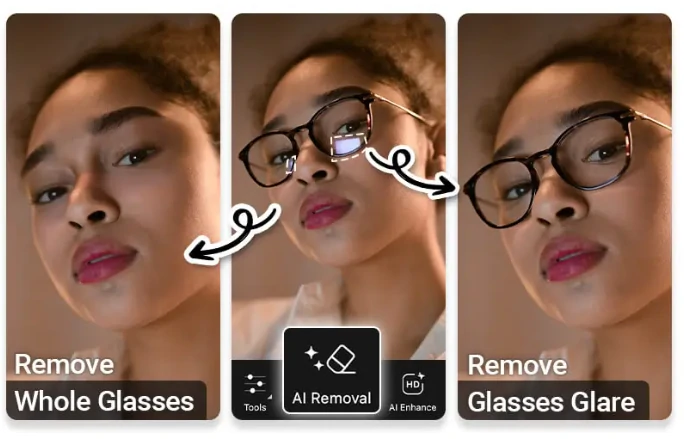
Glasses Glare Remover - YouCam
3. Facetune
Instead of being an AI tool emphasizing on glasses glare, FaceTune intelligently reduces the glare, enhancing facial features, while preserving their natural quality and authenticity. In a word, it adjusts the overall lighting to remove the glare, but it might fail to precisely remove them once for all.
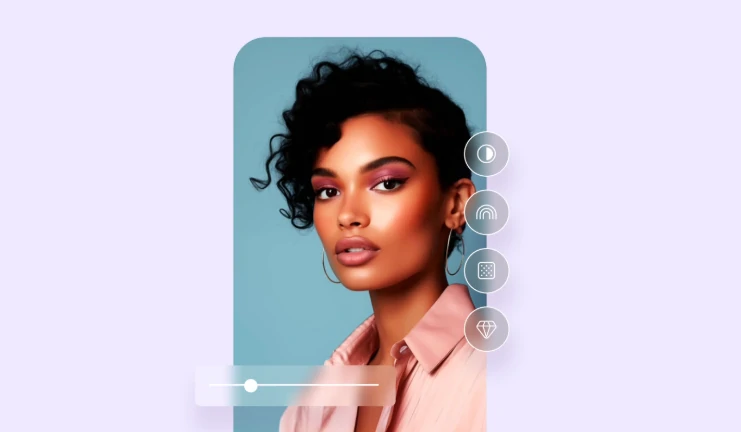
Glasses Glare Remover - Facetune
What to Do to Prevent Glare in Glasses
Even though it is easy to remove the glare, it is always better to prevent glare on glasses. Here are some practical shooting tips to follow.
FAQs About Removing Glare from Glasses
1. Can glare be removed without losing photo quality?
Yes, the 4 glare removal tools mentioned above can enhance details and textures while removing glare, ensuring the image stays sharp and natural. However, it is possible that overall lighting will be slightly changed.
2. Is Photoshop better than AI tools for glare removal?
Photoshop gives you pixel-level precision, but it requires skill and time. AI tools like FlexClip are more effective and beginner-friendly.
3. Can I edit glare out of group photos?
Unless you make a manual selection in Photoshop, you can’t edit glare out of group photos. AI might have problems identifying all glares in group photos. It is suggested to stick to portraits of a single person.















