Let’s be honest. Tilted pictures happen all the time, and it is a real headache to fix them manually if you are not a pro.
That’s why we are here to help. We will walk you through the easiest steps to crop and straighten a photo manually, plus fixing the tilt using AI. In a word, we can always help you get a balanced image without the fuss. Check them out!
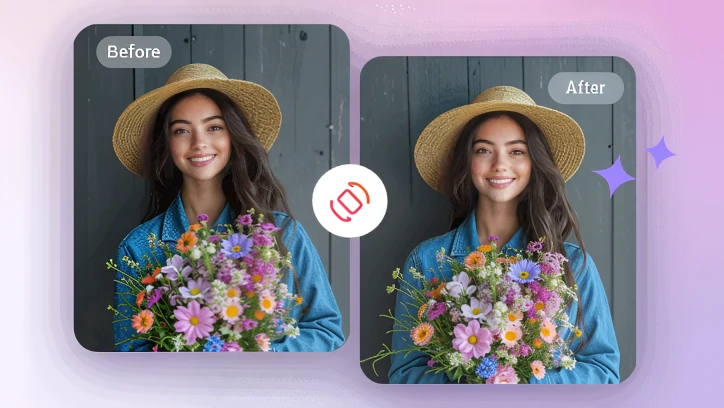
Straighten Image Online - Display Image
Can't Miss: Create a Cartoon Portrait of Yourself >
Also Read: Create Animated Videos with ChatGPT & AI >
How to Straighten a Photo Using AI Online
We will be using FlexClip’s AI Photo Straightener to fix tilted photos. It is an online tool that works right on your browser. Click the Straighten Photo Now button now to access it instantly.
Step 1. Upload Your Photo
Once you click the Straighten Photo Now button, you will be led to FlexClip’s AI Photo Straightener tool. Drag and drop your photo to the upload section. This is the example image.

Tilted Image Example
Step 2. Enter the Prompt
Enter a prompt telling FlexClip how you want to edit your tilted photo. Hit Generate. Here is the prompt we have used: change this building so that it stands perfectly vertical to the ground with natural proportions.
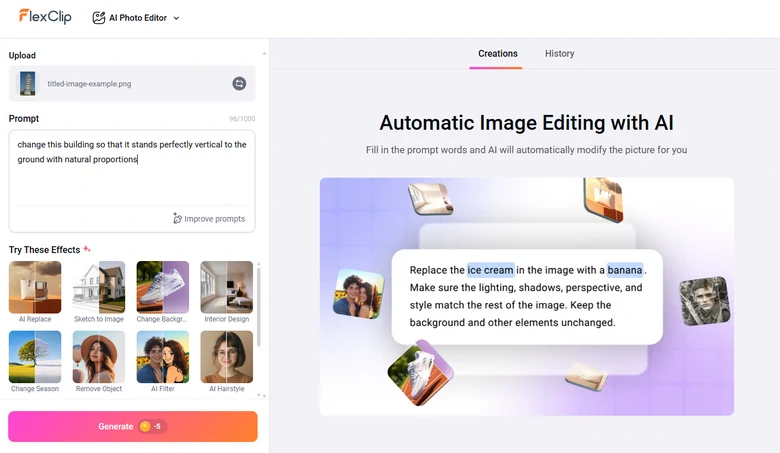
Straighten Image Online with FlexClip
Step 3. Export & Share
You are about to get the output image within several seconds. Preview, save it to the local folder or post it directly to social media.
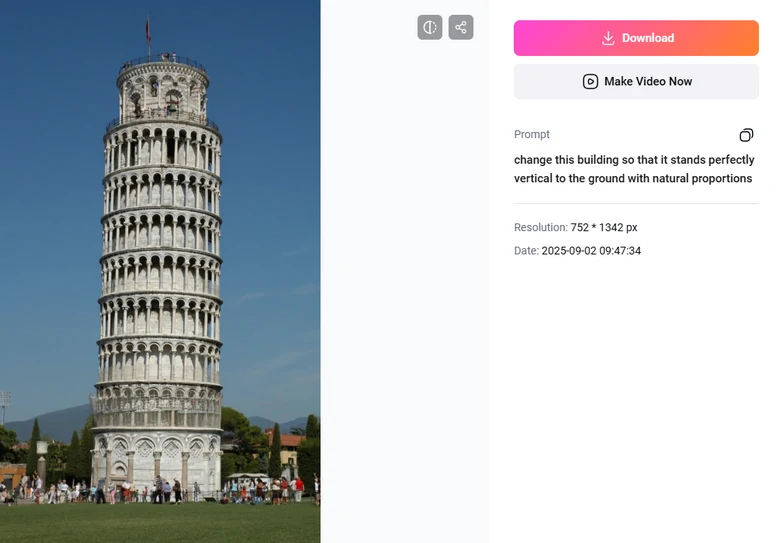
Export/Share Straighten Image
Step 4. (Optional) Further Level Up Your Photo
FlexClip offers a suite of AI photo editing tools to polish visuals. For instance, AI background removal tool that extracts the key elements from the background. AI image upscaler that increases image resolution up to 4 times. Check them out on the AI page.
Manually Crop & Straighten Photo Online
FlexClip also offers an editing tool where you can manually crop and rotate the photo so that your photo appears to be straight when taken. Now hit the Edit Photo Now button, enter FlexClip’s editing panel, and start editing.
Step 1. Add Photo to the Timeline
When you land in FlexClip’s editing panel, switch to the Media section, upload your photo from a local folder, mobile device, or cloud services.
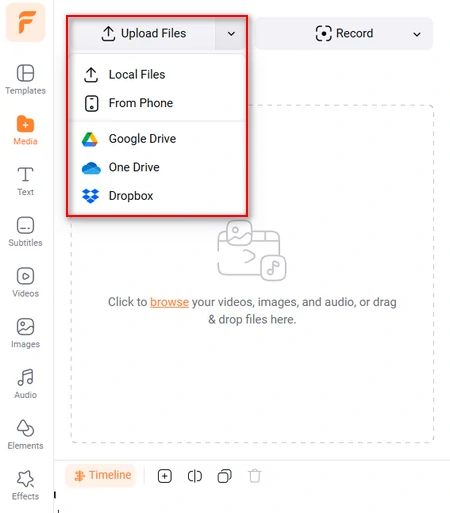
Upload Tilted Image to FlexClip
Now, hit the Add as Layer button, apply the photo to the timeline. Remember to adjust the canvas aspect ratio to fit your image.
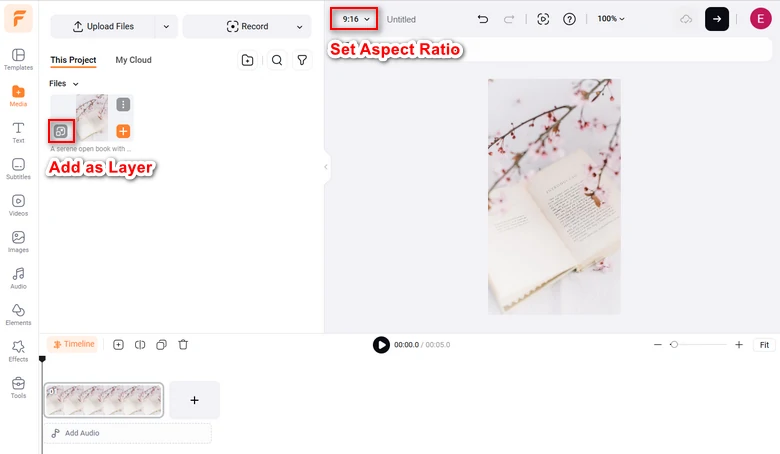
Add Tilted Image to Timeline
Step 2. Adjust the Photo
Rotate the image so that it appears to be straight. Then drag the corner of the photo to fill in the whole canvas.
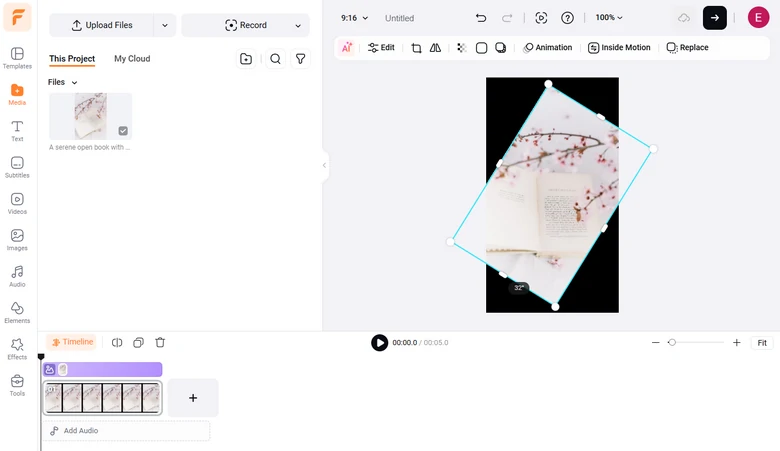
Rotate the Tilted Image with FlexClip
Step 3. (Optional) Make Further Edit
Try more FlexClip’s editing features with which you can ignite your creativity. Add text to deliver information, apply filters to adjust the overall color scheme, or use it in your video project.
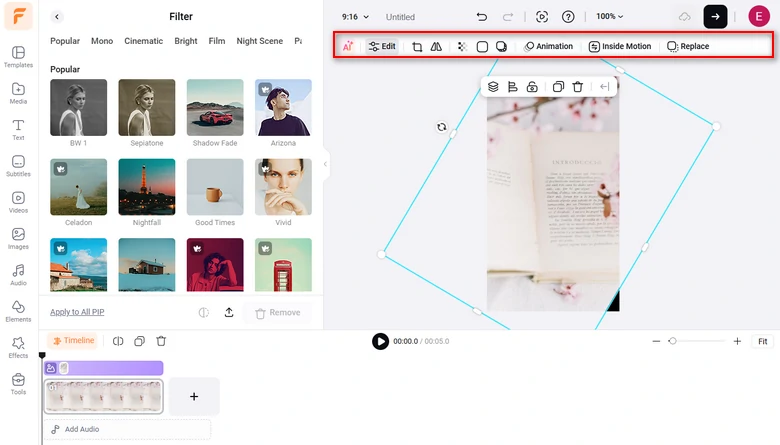
Rotate the Tilted Image with FlexClip
Step 4. Export the Image
Click the image on the timeline, then hit Export Frame to save the image to your computer. No Quality loss, no blurring will occur.
What Makes FlexClip a Nice Photo Straightener
FlexClip is not the only photo straightener out there, but FlexClip’s perks listed below are quite handy and most people couldn’t resist trying it out!
FlexClip’s AI Photo Straightener doesn’t just auto-fix tilted photos. It also gives you the flexibility to fine-tune results manually. The blend of automation and customization ensures you get the perfect balance, effortless one-click corrections with your own ideas.
FlexClip strives to provide high-quality output. Maximally, FlexClip exports images up to 1080P, the perfect resolution for saving and printing. No hallucinations, no blurring will occur.
With powerful editing tools, you can easily turn photos into eye-catching videos for your TikTok, Instagram, etc. If you are new to editing, you can even use FlexClip’s customizable templates to get started. Here are some popular ones.


FAQs About Straightening Photos
1. What’s the difference between straightening a photo and cropping a photo?
Cropping a photo means removing parts of the image, while straightening adjusts the tilt or angle of the entire image to make it balanced and aligned.
2. Will straightening a photo reduce its quality?
If done with a renowned tool like FlexClip, the photo remains sharp and clear while the perspective looks much more professional.
3. How much does it take to straighten a photo?
FlexClip adopts the fair credit-based pricing policy so that you don’t have to deal with tedious subscription. Each AI straightening costs 5 credits, which is about $0.13. The manual photo straightening is free.















